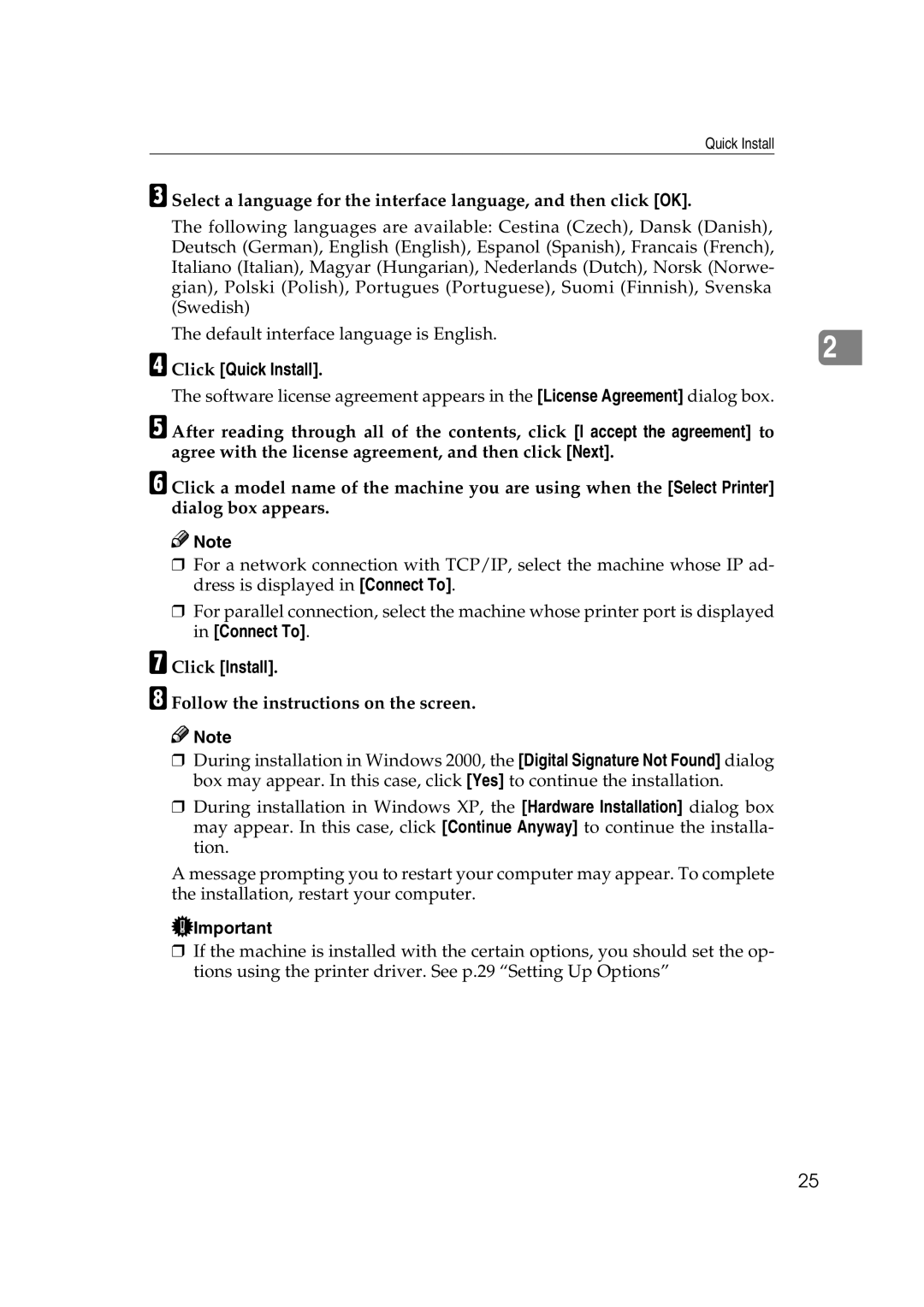Quick Install
C Select a language for the interface language, and then click [OK].
The following languages are available: Cestina (Czech), Dansk (Danish), Deutsch (German), English (English), Espanol (Spanish), Francais (French), Italiano (Italian), Magyar (Hungarian), Nederlands (Dutch), Norsk (Norwe- gian), Polski (Polish), Portugues (Portuguese), Suomi (Finnish), Svenska (Swedish)
The default interface language is English.
D Click [Quick Install].
2
The software license agreement appears in the [License Agreement] dialog box.
E After reading through all of the contents, click [I accept the agreement] to agree with the license agreement, and then click [Next].
F Click a model name of the machine you are using when the [Select Printer] dialog box appears.
![]()
![]() Note
Note
❒For a network connection with TCP/IP, select the machine whose IP ad- dress is displayed in [Connect To].
❒For parallel connection, select the machine whose printer port is displayed in [Connect To].
G Click [Install].
H Follow the instructions on the screen.
![]()
![]() Note
Note
❒During installation in Windows 2000, the [Digital Signature Not Found] dialog box may appear. In this case, click [Yes] to continue the installation.
❒During installation in Windows XP, the [Hardware Installation] dialog box may appear. In this case, click [Continue Anyway] to continue the installa- tion.
A message prompting you to restart your computer may appear. To complete the installation, restart your computer.
![]() Important
Important
❒If the machine is installed with the certain options, you should set the op- tions using the printer driver. See p.29 “Setting Up Options”
25