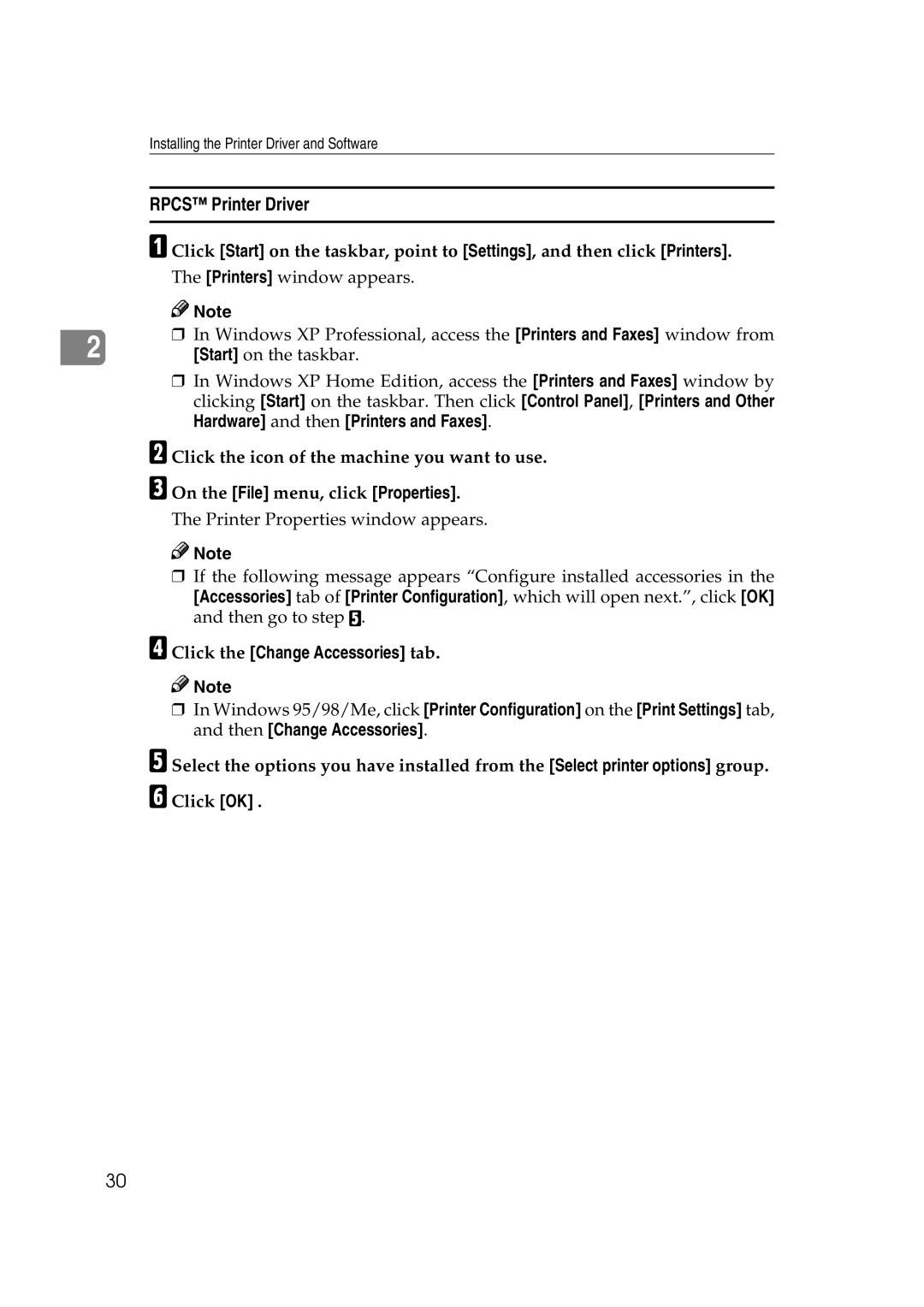Installing the Printer Driver and Software
|
| RPCS™ Printer Driver | |
|
|
| |
|
| A Click [Start] on the taskbar, point to [Settings], and then click [Printers]. | |
|
| The [Printers] window appears. | |
|
| Note | |
|
| ❒ In Windows XP Professional, access the [Printers and Faxes] window from | |
2 | |||
| [Start] on the taskbar. |
❒In Windows XP Home Edition, access the [Printers and Faxes] window by clicking [Start] on the taskbar. Then click [Control Panel], [Printers and Other Hardware] and then [Printers and Faxes].
B Click the icon of the machine you want to use.
C On the [File] menu, click [Properties].
The Printer Properties window appears.
![]()
![]() Note
Note
❒If the following message appears “Configure installed accessories in the
[Accessories] tab of [Printer Configuration], which will open next.”, click [OK] and then go to step E.
D Click the [Change Accessories] tab.
![]()
![]() Note
Note
❒In Windows 95/98/Me, click [Printer Configuration] on the [Print Settings] tab, and then [Change Accessories].
E Select the options you have installed from the [Select printer options] group. F Click [OK] .
30