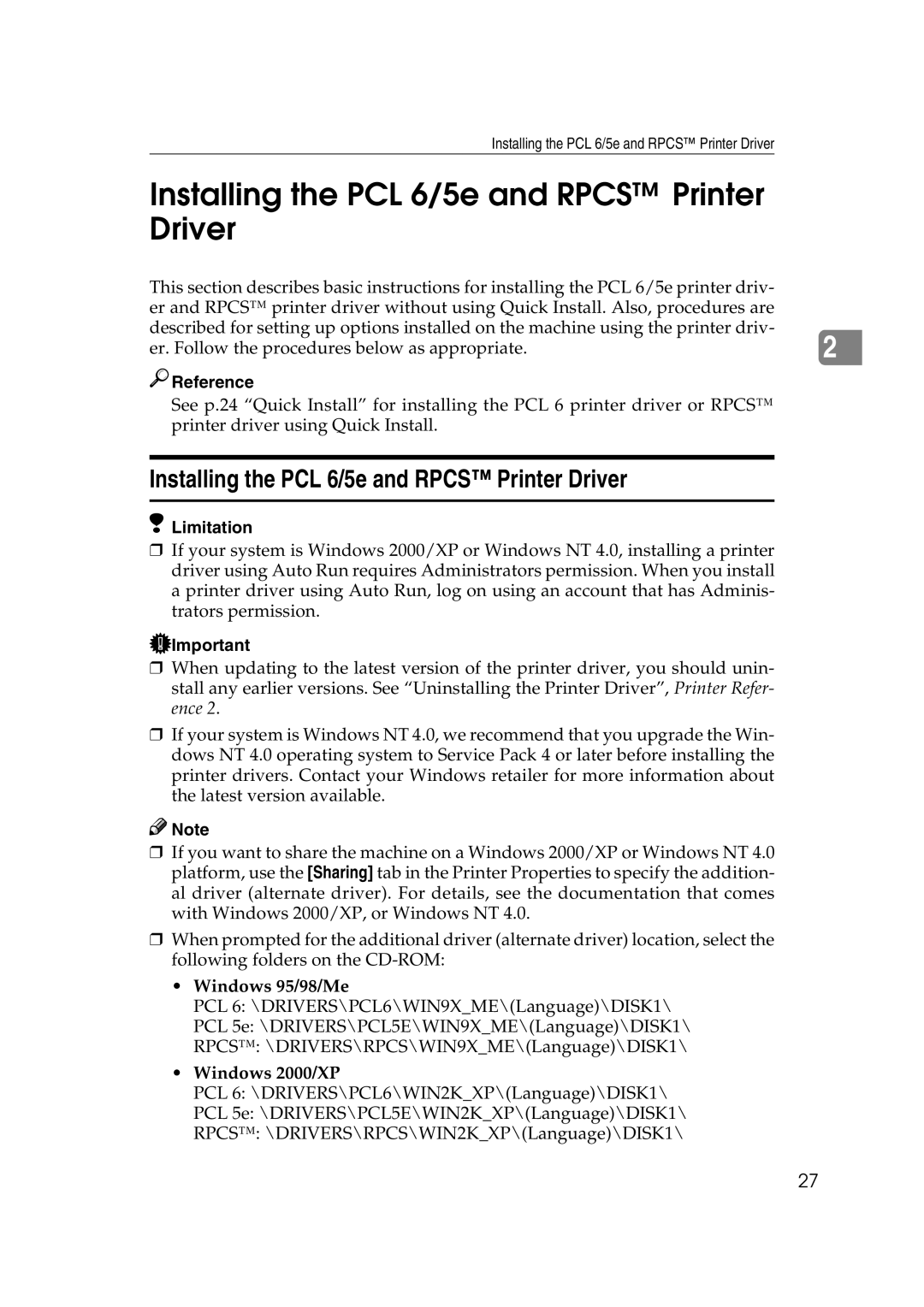Installing the PCL 6/5e and RPCS™ Printer Driver
Installing the PCL 6/5e and RPCS™ Printer Driver
This section describes basic instructions for installing the PCL 6/5e printer driv- |
|
er and RPCS™ printer driver without using Quick Install. Also, procedures are |
|
described for setting up options installed on the machine using the printer driv- | 2 |
er. Follow the procedures below as appropriate. |

 Reference
Reference
See p.24 “Quick Install” for installing the PCL 6 printer driver or RPCS™ printer driver using Quick Install.
Installing the PCL 6/5e and RPCS™ Printer Driver
 Limitation
Limitation
❒If your system is Windows 2000/XP or Windows NT 4.0, installing a printer driver using Auto Run requires Administrators permission. When you install a printer driver using Auto Run, log on using an account that has Adminis- trators permission.
![]() Important
Important
❒When updating to the latest version of the printer driver, you should unin- stall any earlier versions. See “Uninstalling the Printer Driver”, Printer Refer- ence 2.
❒If your system is Windows NT 4.0, we recommend that you upgrade the Win- dows NT 4.0 operating system to Service Pack 4 or later before installing the printer drivers. Contact your Windows retailer for more information about the latest version available.
![]()
![]() Note
Note
❒If you want to share the machine on a Windows 2000/XP or Windows NT 4.0 platform, use the [Sharing] tab in the Printer Properties to specify the addition- al driver (alternate driver). For details, see the documentation that comes with Windows 2000/XP, or Windows NT 4.0.
❒When prompted for the additional driver (alternate driver) location, select the following folders on the
•Windows 95/98/Me
PCL 6: \DRIVERS\PCL6\WIN9X_ME\(Language)\DISK1\
PCL 5e: \DRIVERS\PCL5E\WIN9X_ME\(Language)\DISK1\
RPCS™: \DRIVERS\RPCS\WIN9X_ME\(Language)\DISK1\
•Windows 2000/XP
PCL 6: \DRIVERS\PCL6\WIN2K_XP\(Language)\DISK1\
PCL 5e: \DRIVERS\PCL5E\WIN2K_XP\(Language)\DISK1\
RPCS™: \DRIVERS\RPCS\WIN2K_XP\(Language)\DISK1\
27