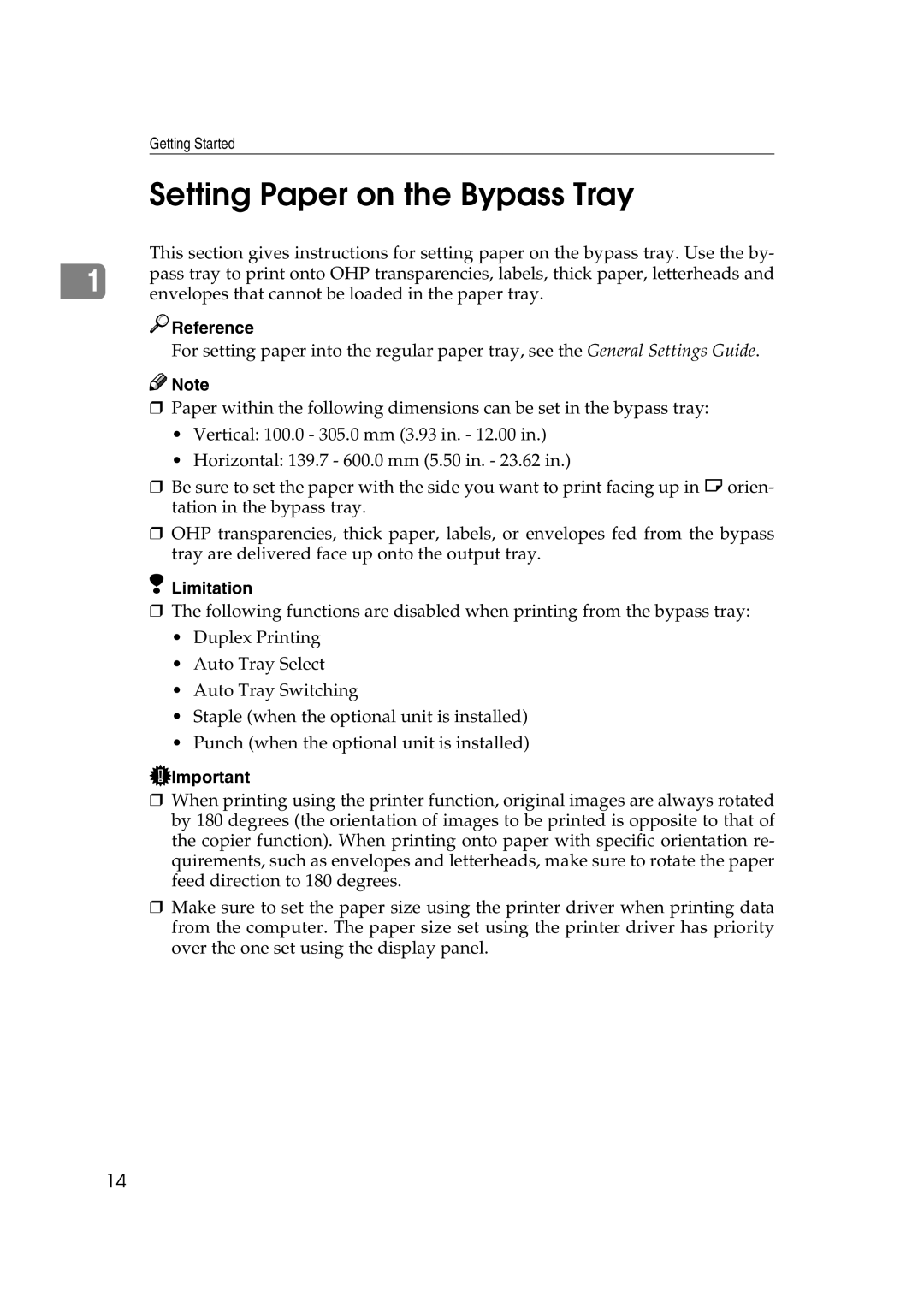Getting Started
Setting Paper on the Bypass Tray
This section gives instructions for setting paper on the bypass tray. Use the by-
1 pass tray to print onto OHP transparencies, labels, thick paper, letterheads and envelopes that cannot be loaded in the paper tray.

 Reference
Reference
For setting paper into the regular paper tray, see the General Settings Guide.
![]()
![]() Note
Note
❒Paper within the following dimensions can be set in the bypass tray:
•Vertical: 100.0 - 305.0 mm (3.93 in. - 12.00 in.)
•Horizontal: 139.7 - 600.0 mm (5.50 in. - 23.62 in.)
❒Be sure to set the paper with the side you want to print facing up in L orien- tation in the bypass tray.
❒OHP transparencies, thick paper, labels, or envelopes fed from the bypass tray are delivered face up onto the output tray.
 Limitation
Limitation
❒The following functions are disabled when printing from the bypass tray:
•Duplex Printing
•Auto Tray Select
•Auto Tray Switching
•Staple (when the optional unit is installed)
•Punch (when the optional unit is installed)
![]() Important
Important
❒When printing using the printer function, original images are always rotated by 180 degrees (the orientation of images to be printed is opposite to that of the copier function). When printing onto paper with specific orientation re- quirements, such as envelopes and letterheads, make sure to rotate the paper feed direction to 180 degrees.
❒Make sure to set the paper size using the printer driver when printing data from the computer. The paper size set using the printer driver has priority over the one set using the display panel.
14