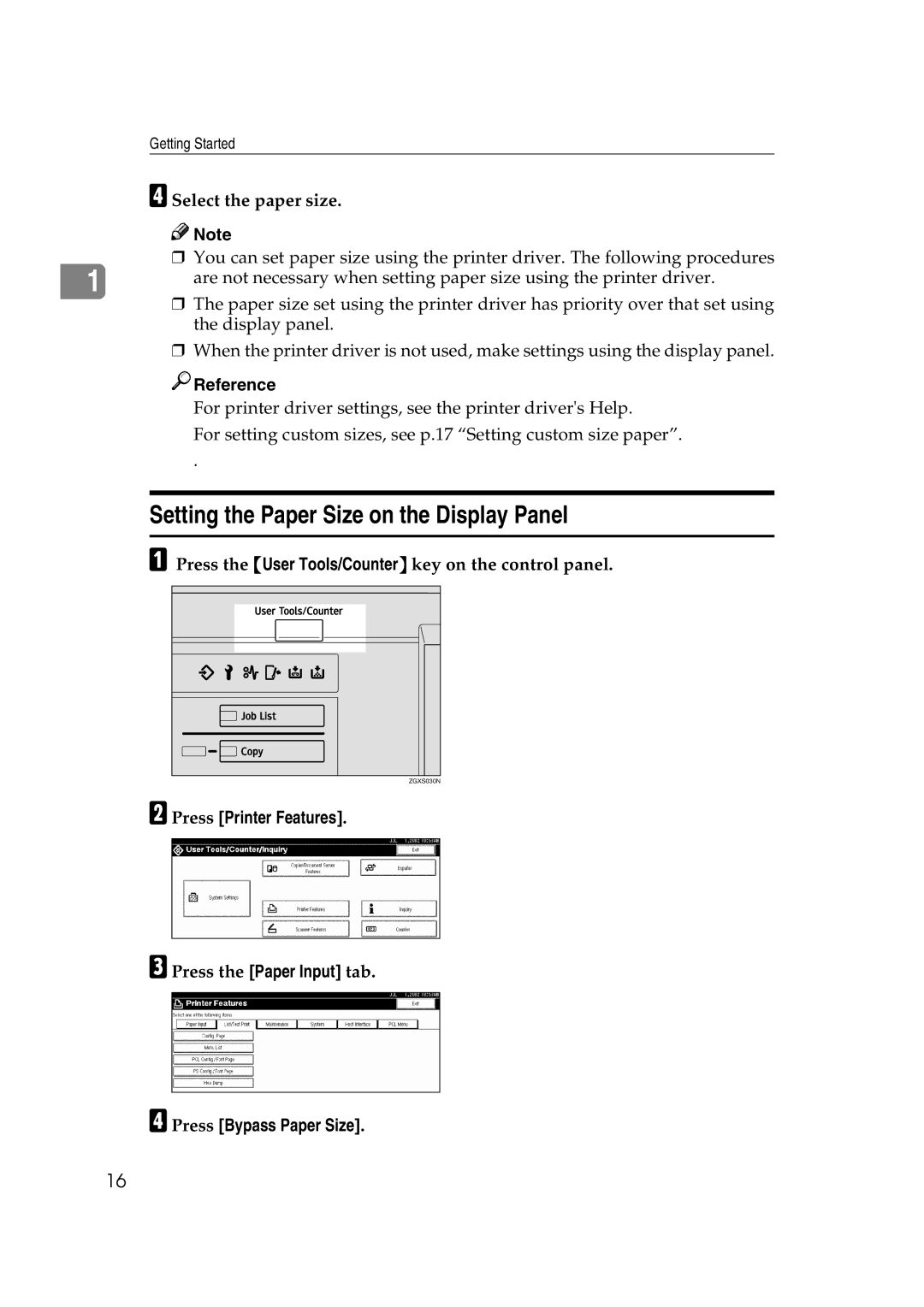Getting Started
D Select the paper size.
![]()
![]() Note
Note
❒You can set paper size using the printer driver. The following procedures
1 | are not necessary when setting paper size using the printer driver. |
❒The paper size set using the printer driver has priority over that set using the display panel.
❒When the printer driver is not used, make settings using the display panel.

 Reference
Reference
For printer driver settings, see the printer driver's Help.
For setting custom sizes, see p.17 “Setting custom size paper”.
.
Setting the Paper Size on the Display Panel
A Press the {User Tools/Counter} key on the control panel.
ZGXS030N |
B Press [Printer Features]. |
C Press the [Paper Input] tab.
D Press [Bypass Paper Size].
16