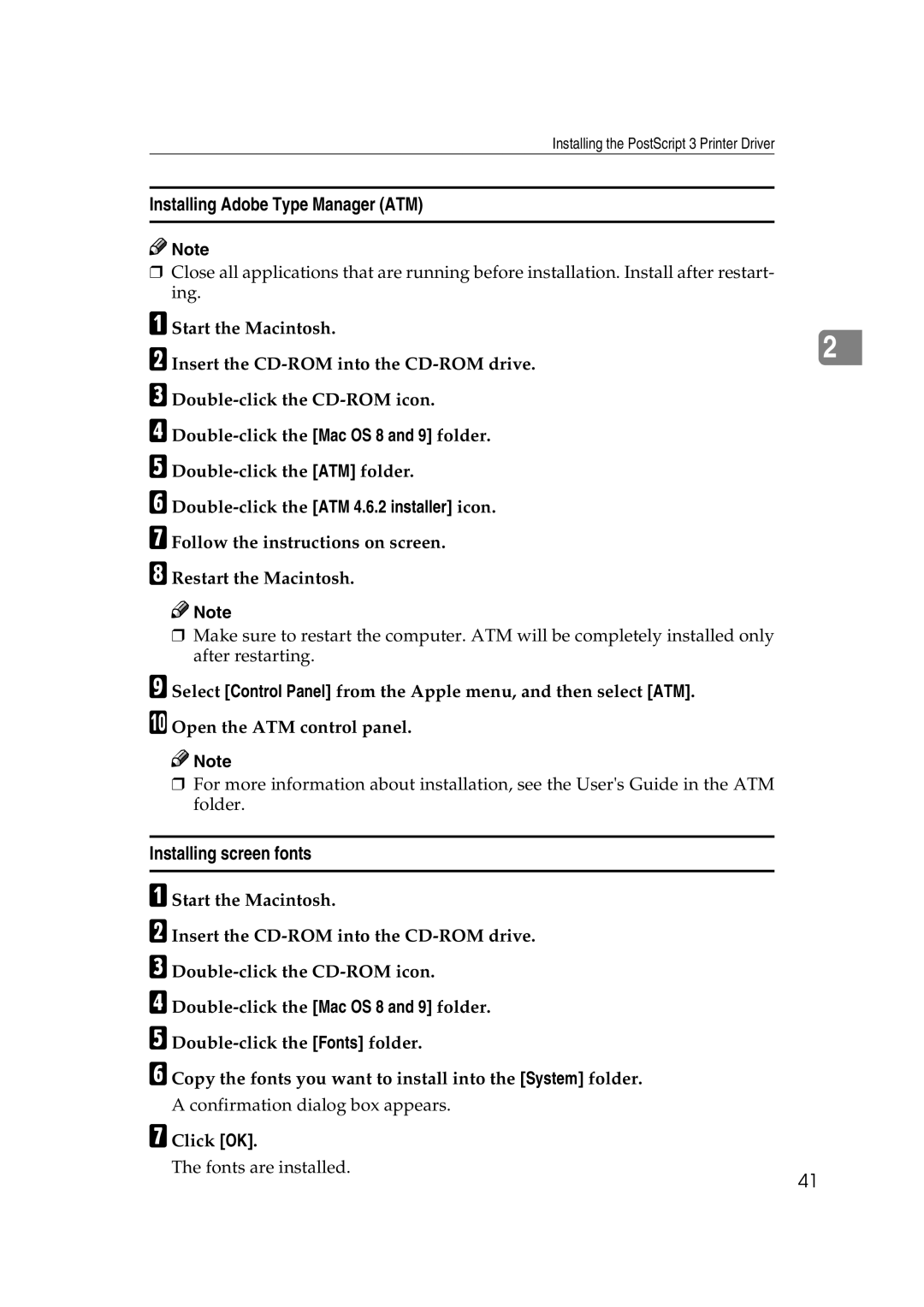Installing the PostScript 3 Printer Driver
Installing Adobe Type Manager (ATM)
![]()
![]() Note
Note
❒Close all applications that are running before installation. Install after restart- ing.
A Start the Macintosh.
B Insert the
D
E
F
G Follow the instructions on screen.
H Restart the Macintosh.
![]()
![]() Note
Note
❒Make sure to restart the computer. ATM will be completely installed only after restarting.
I Select [Control Panel] from the Apple menu, and then select [ATM]. J Open the ATM control panel.
![]()
![]() Note
Note
❒For more information about installation, see the User's Guide in the ATM folder.
Installing screen fonts
A Start the Macintosh.
B Insert the
C
D
E
F Copy the fonts you want to install into the [System] folder.
A confirmation dialog box appears.
G Click [OK].
The fonts are installed.
41