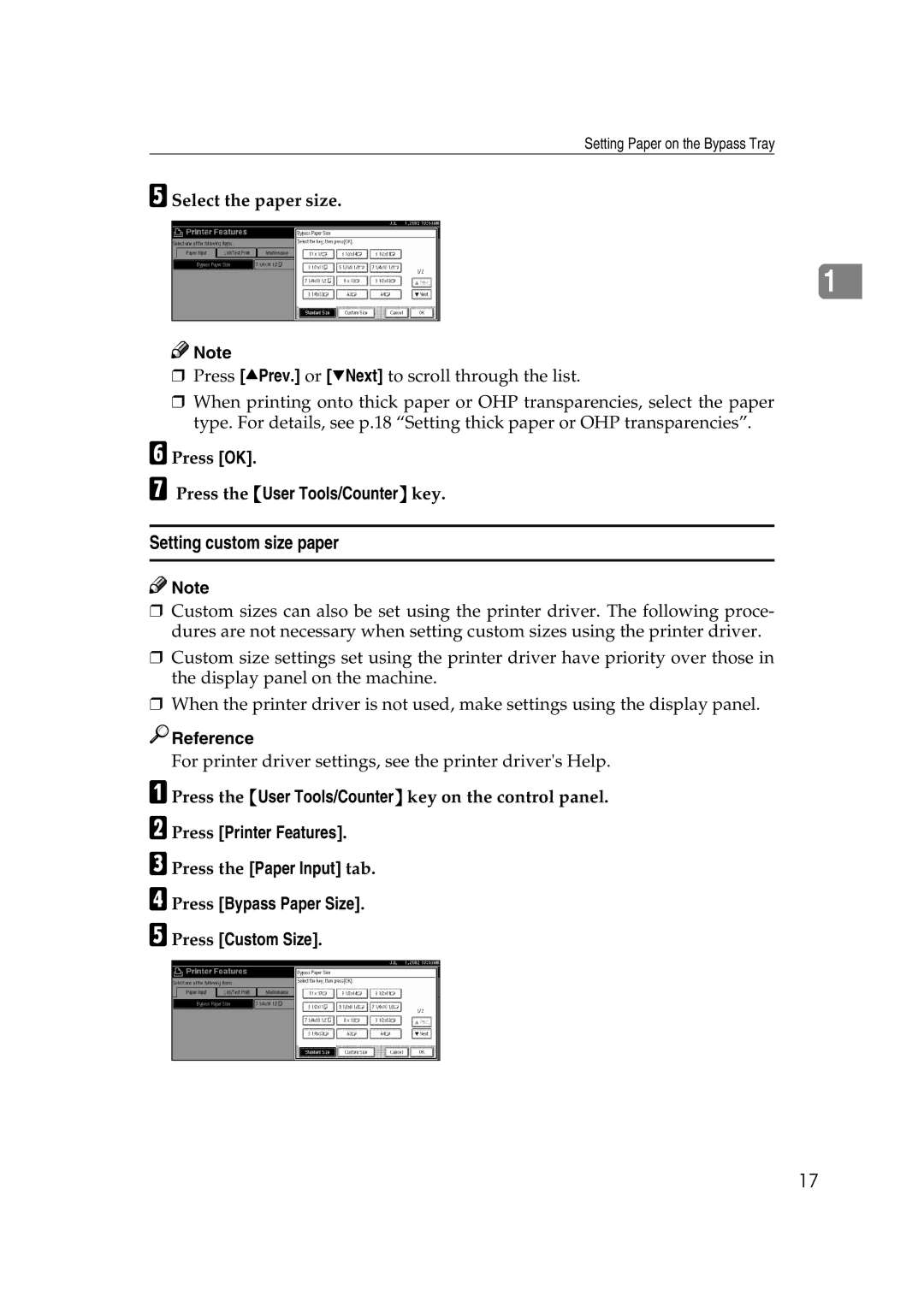Setting Paper on the Bypass Tray
E Select the paper size.
1
![]()
![]() Note
Note
❒Press [UPrev.] or [TNext] to scroll through the list.
❒When printing onto thick paper or OHP transparencies, select the paper type. For details, see p.18 “Setting thick paper or OHP transparencies”.
F Press [OK].
G Press the {User Tools/Counter} key.
Setting custom size paper
![]()
![]() Note
Note
❒Custom sizes can also be set using the printer driver. The following proce- dures are not necessary when setting custom sizes using the printer driver.
❒Custom size settings set using the printer driver have priority over those in the display panel on the machine.
❒When the printer driver is not used, make settings using the display panel.

 Reference
Reference
For printer driver settings, see the printer driver's Help.
A Press the {User Tools/Counter} key on the control panel.
B Press [Printer Features].
C Press the [Paper Input] tab.
D Press [Bypass Paper Size].
E Press [Custom Size].
17