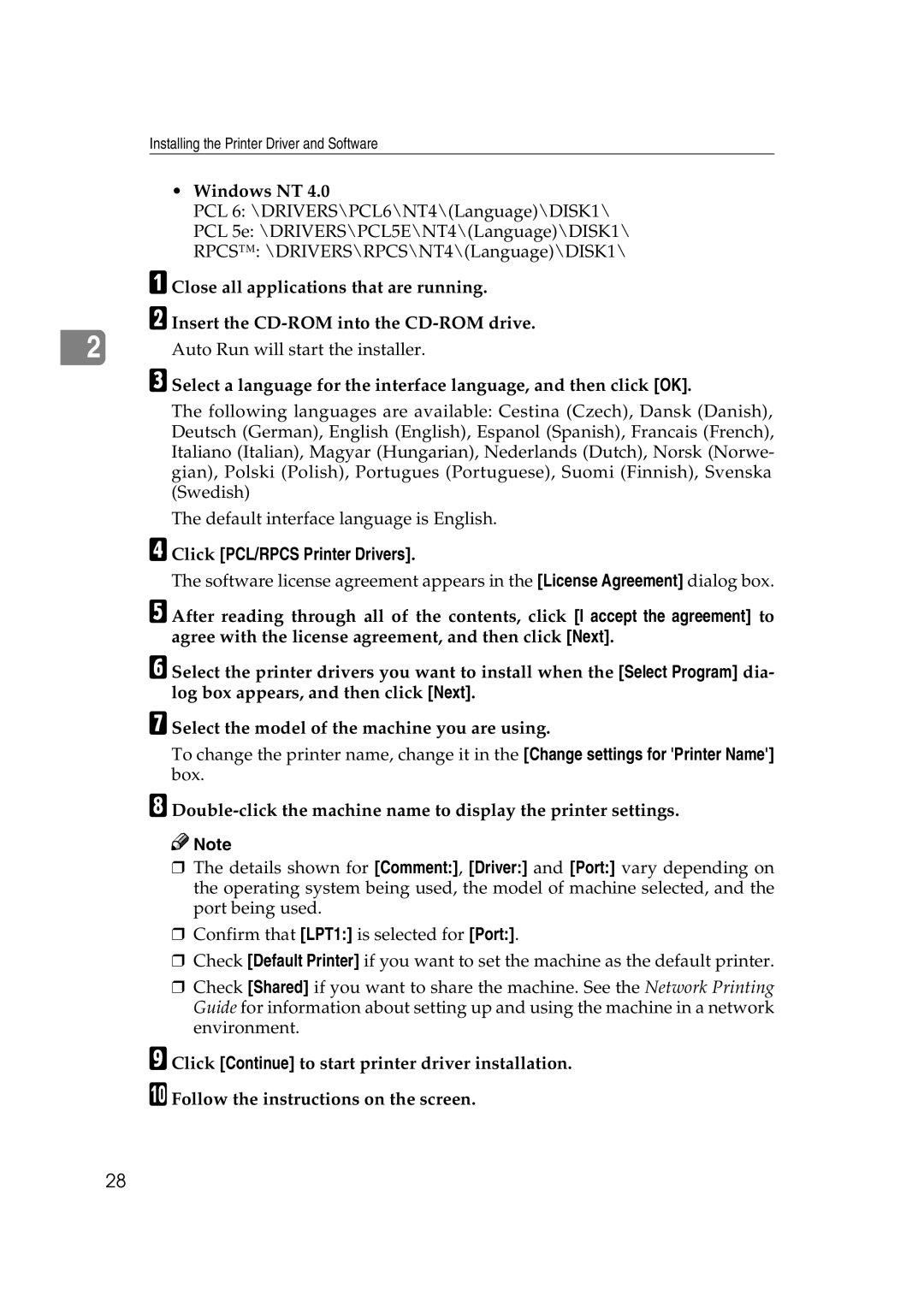Installing the Printer Driver and Software
•Windows NT 4.0
PCL 6: \DRIVERS\PCL6\NT4\(Language)\DISK1\
PCL 5e: \DRIVERS\PCL5E\NT4\(Language)\DISK1\
RPCS™: \DRIVERS\RPCS\NT4\(Language)\DISK1\
A Close all applications that are running.
B Insert the
2 | Auto Run will start the installer. |
C Select a language for the interface language, and then click [OK].
The following languages are available: Cestina (Czech), Dansk (Danish), Deutsch (German), English (English), Espanol (Spanish), Francais (French), Italiano (Italian), Magyar (Hungarian), Nederlands (Dutch), Norsk (Norwe- gian), Polski (Polish), Portugues (Portuguese), Suomi (Finnish), Svenska (Swedish)
The default interface language is English.
D Click [PCL/RPCS Printer Drivers].
The software license agreement appears in the [License Agreement] dialog box.
E After reading through all of the contents, click [I accept the agreement] to agree with the license agreement, and then click [Next].
F Select the printer drivers you want to install when the [Select Program] dia- log box appears, and then click [Next].
G Select the model of the machine you are using.
To change the printer name, change it in the [Change settings for 'Printer Name'] box.
H
![]()
![]() Note
Note
❒The details shown for [Comment:], [Driver:] and [Port:] vary depending on the operating system being used, the model of machine selected, and the port being used.
❒Confirm that [LPT1:] is selected for [Port:].
❒Check [Default Printer] if you want to set the machine as the default printer.
❒Check [Shared] if you want to share the machine. See the Network Printing Guide for information about setting up and using the machine in a network environment.
I Click [Continue] to start printer driver installation.
J Follow the instructions on the screen.
28