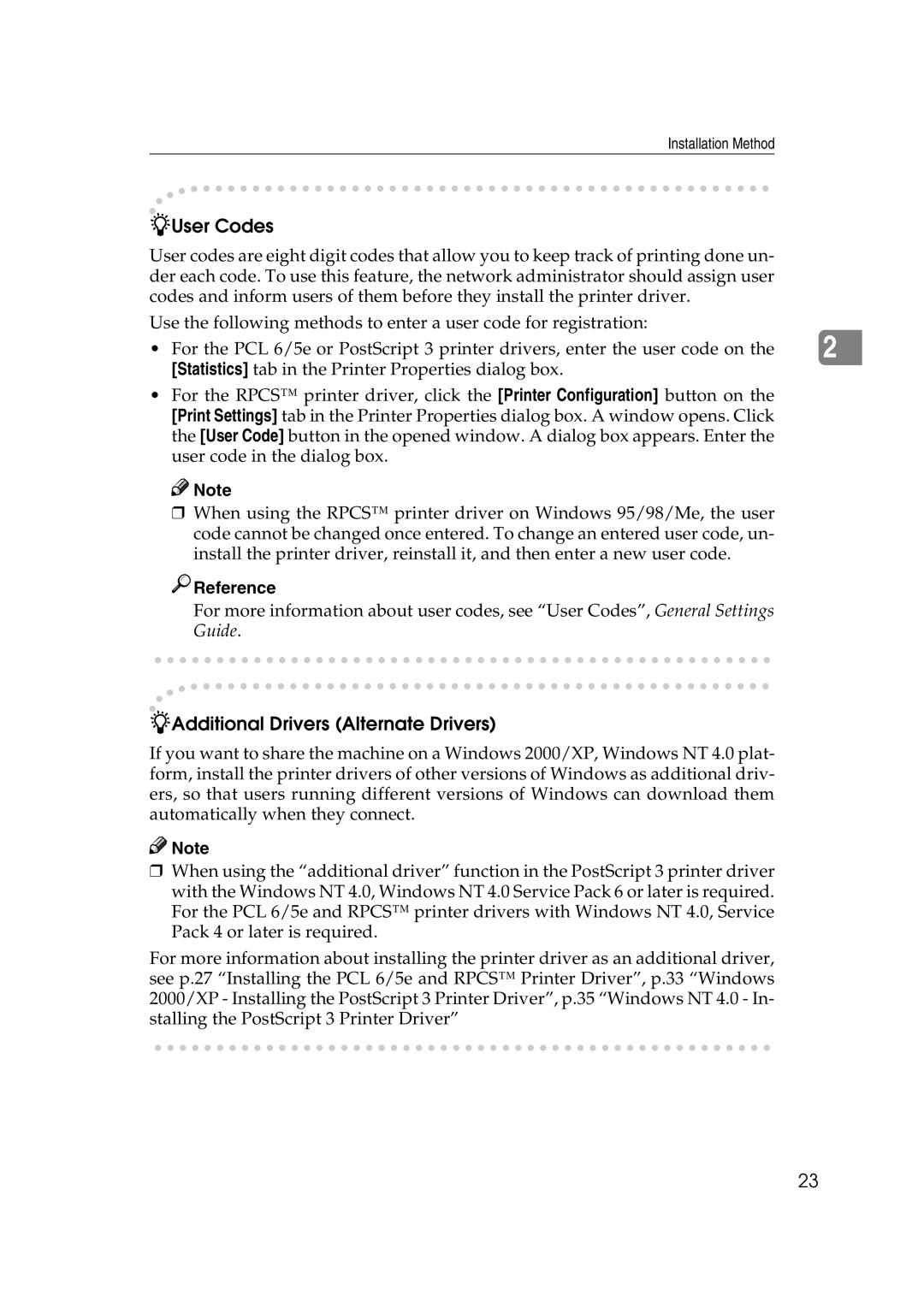Installation Method
-User Codes
User codes are eight digit codes that allow you to keep track of printing done un- der each code. To use this feature, the network administrator should assign user codes and inform users of them before they install the printer driver.
Use the following methods to enter a user code for registration:
• For the PCL 6/5e or PostScript 3 printer drivers, enter the user code on the | 2 |
[Statistics] tab in the Printer Properties dialog box. |
|
•For the RPCS™ printer driver, click the [Printer Configuration] button on the [Print Settings] tab in the Printer Properties dialog box. A window opens. Click the [User Code] button in the opened window. A dialog box appears. Enter the user code in the dialog box.
![]()
![]() Note
Note
❒When using the RPCS™ printer driver on Windows 95/98/Me, the user code cannot be changed once entered. To change an entered user code, un- install the printer driver, reinstall it, and then enter a new user code.

 Reference
Reference
For more information about user codes, see “User Codes”, General Settings Guide.
-Additional Drivers (Alternate Drivers)
If you want to share the machine on a Windows 2000/XP, Windows NT 4.0 plat- form, install the printer drivers of other versions of Windows as additional driv- ers, so that users running different versions of Windows can download them automatically when they connect.
![]()
![]() Note
Note
❒When using the “additional driver” function in the PostScript 3 printer driver with the Windows NT 4.0, Windows NT 4.0 Service Pack 6 or later is required. For the PCL 6/5e and RPCS™ printer drivers with Windows NT 4.0, Service Pack 4 or later is required.
For more information about installing the printer driver as an additional driver, see p.27 “Installing the PCL 6/5e and RPCS™ Printer Driver”, p.33 “Windows 2000/XP - Installing the PostScript 3 Printer Driver”, p.35 “Windows NT 4.0 - In- stalling the PostScript 3 Printer Driver”
23