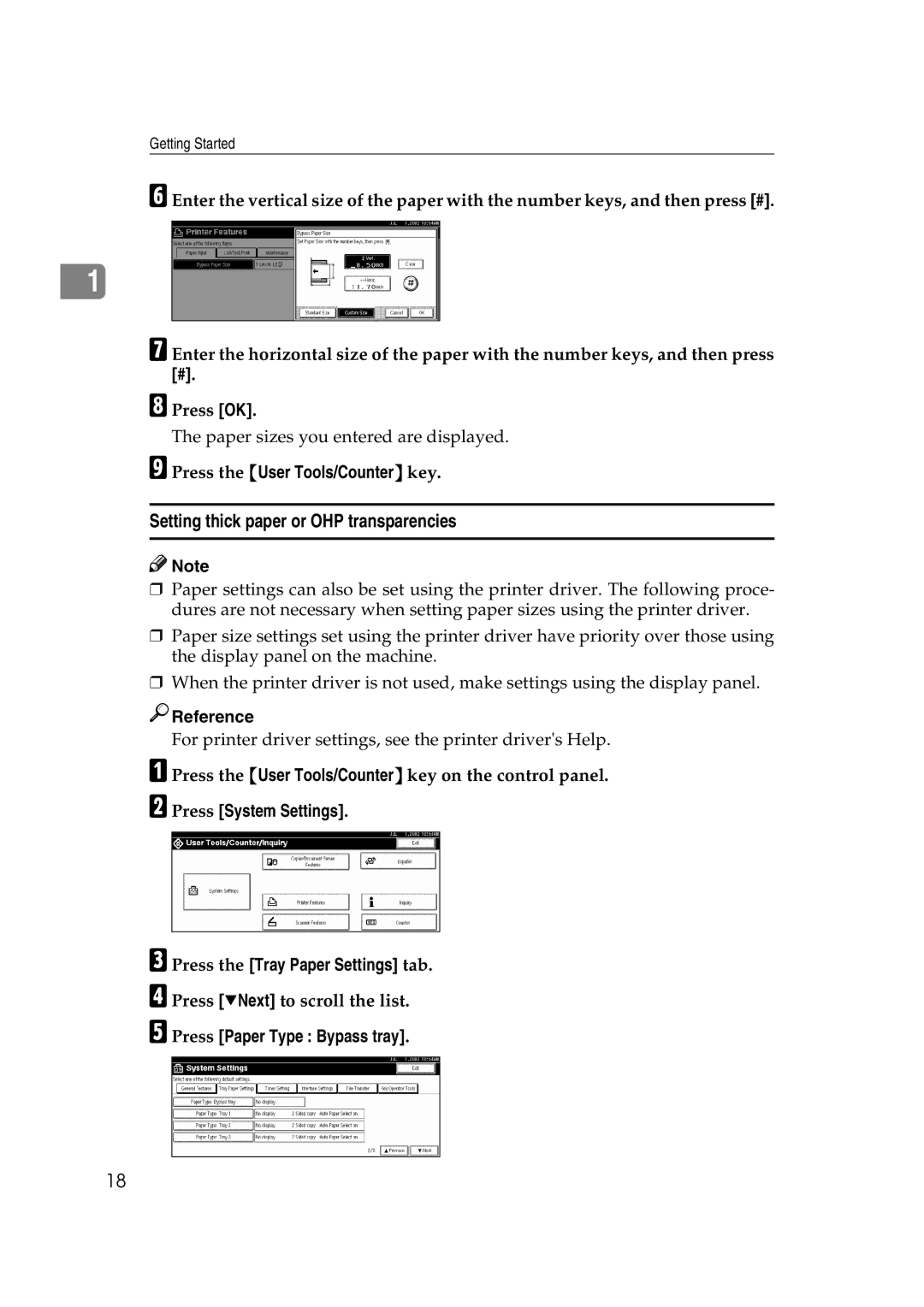The paper sizes you entered are displayed.
Enter the horizontal size of the paper with the number keys, and then press [#].
Getting Started
F Enter the vertical size of the paper with the number keys, and then press [#].
1
G
H Press [OK].
I Press the {User Tools/Counter} key.
Setting thick paper or OHP transparencies
![]()
![]() Note
Note
❒Paper settings can also be set using the printer driver. The following proce- dures are not necessary when setting paper sizes using the printer driver.
❒Paper size settings set using the printer driver have priority over those using the display panel on the machine.
❒When the printer driver is not used, make settings using the display panel.

 Reference
Reference
For printer driver settings, see the printer driver's Help.
A Press the {User Tools/Counter} key on the control panel.
B Press [System Settings].
C Press the [Tray Paper Settings] tab.
D Press [TNext] to scroll the list.
E Press [Paper Type : Bypass tray].
18