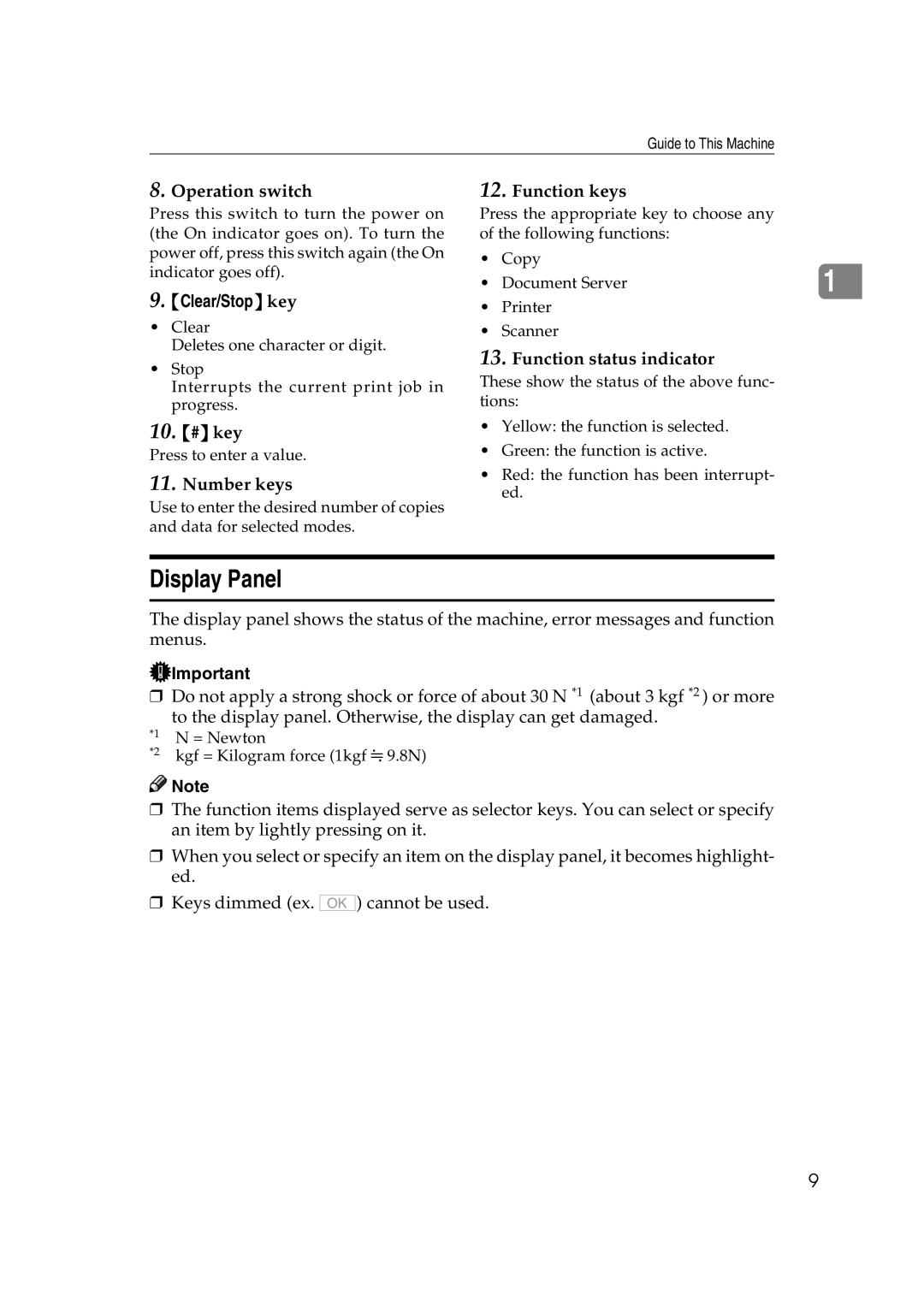Guide to This Machine
8.Operation switch
Press this switch to turn the power on (the On indicator goes on). To turn the power off, press this switch again (the On indicator goes off).
9.{Clear/Stop} key
•Clear
Deletes one character or digit.
•Stop
Interrupts the current print job in progress.
10.{#} key
Press to enter a value.
11.Number keys
Use to enter the desired number of copies and data for selected modes.
12.Function keys
Press the appropriate key to choose any of the following functions:
•Copy
• Document Server | 1 |
•Printer
•Scanner
13.Function status indicator
These show the status of the above func- tions:
•Yellow: the function is selected.
•Green: the function is active.
•Red: the function has been interrupt- ed.
Display Panel
The display panel shows the status of the machine, error messages and function menus.
![]() Important
Important
❒Do not apply a strong shock or force of about 30 N *1 (about 3 kgf *2 ) or more to the display panel. Otherwise, the display can get damaged.
*1
*2
N = Newton
kgf = Kilogram force (1kgf ![]() 9.8N)
9.8N)
![]()
![]() Note
Note
❒The function items displayed serve as selector keys. You can select or specify an item by lightly pressing on it.
❒When you select or specify an item on the display panel, it becomes highlight- ed.
❒Keys dimmed (ex.
OK
) cannot be used.
9