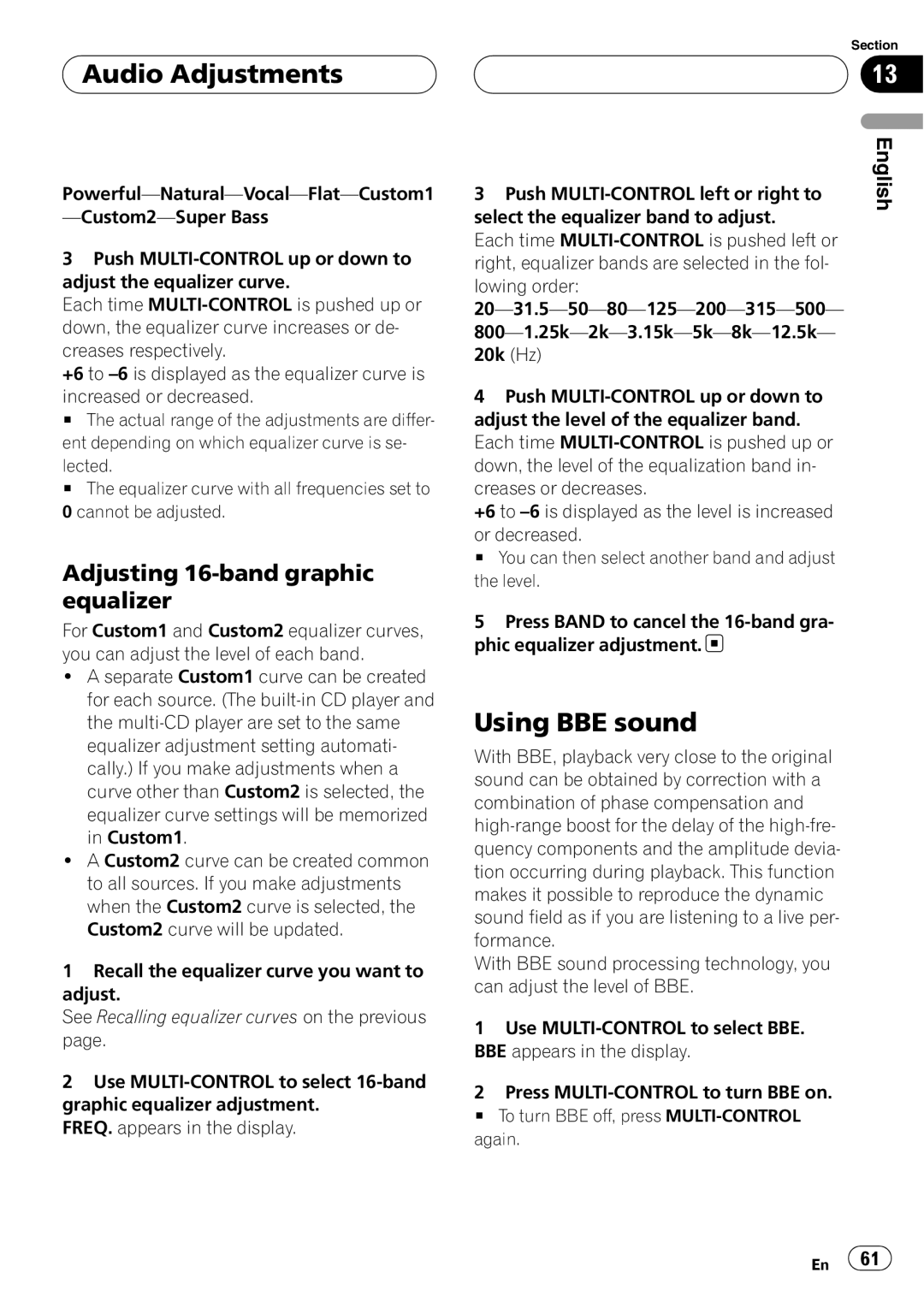![]() Audio Adjustments
Audio Adjustments
3Push
Each time
+6 to
increased or decreased.
# The actual range of the adjustments are differ- ent depending on which equalizer curve is se-
lected.
# The equalizer curve with all frequencies set to
0cannot be adjusted.
Adjusting 16-band graphic equalizer
For Custom1 and Custom2 equalizer curves, you can adjust the level of each band.
!A separate Custom1 curve can be created for each source. (The
!A Custom2 curve can be created common to all sources. If you make adjustments when the Custom2 curve is selected, the Custom2 curve will be updated.
1Recall the equalizer curve you want to adjust.
See Recalling equalizer curves on the previous page.
2Use
FREQ. appears in the display.
Section
13
3 Push | English |
| |
select the equalizer band to adjust. |
|
Each time |
|
right, equalizer bands are selected in the fol- |
|
lowing order: |
|
| |
| |
20k (Hz) |
|
4 Push |
|
adjust the level of the equalizer band. |
|
Each time |
|
down, the level of the equalization band in- |
|
creases or decreases. |
|
+6 to |
|
or decreased. |
|
# You can then select another band and adjust |
|
the level. |
|
5 Press BAND to cancel the |
|
phic equalizer adjustment. |
|
Using BBE sound
With BBE, playback very close to the original sound can be obtained by correction with a combination of phase compensation and
With BBE sound processing technology, you can adjust the level of BBE.
1Use
2Press
# To turn BBE off, press
En ![]() 61
61![]()