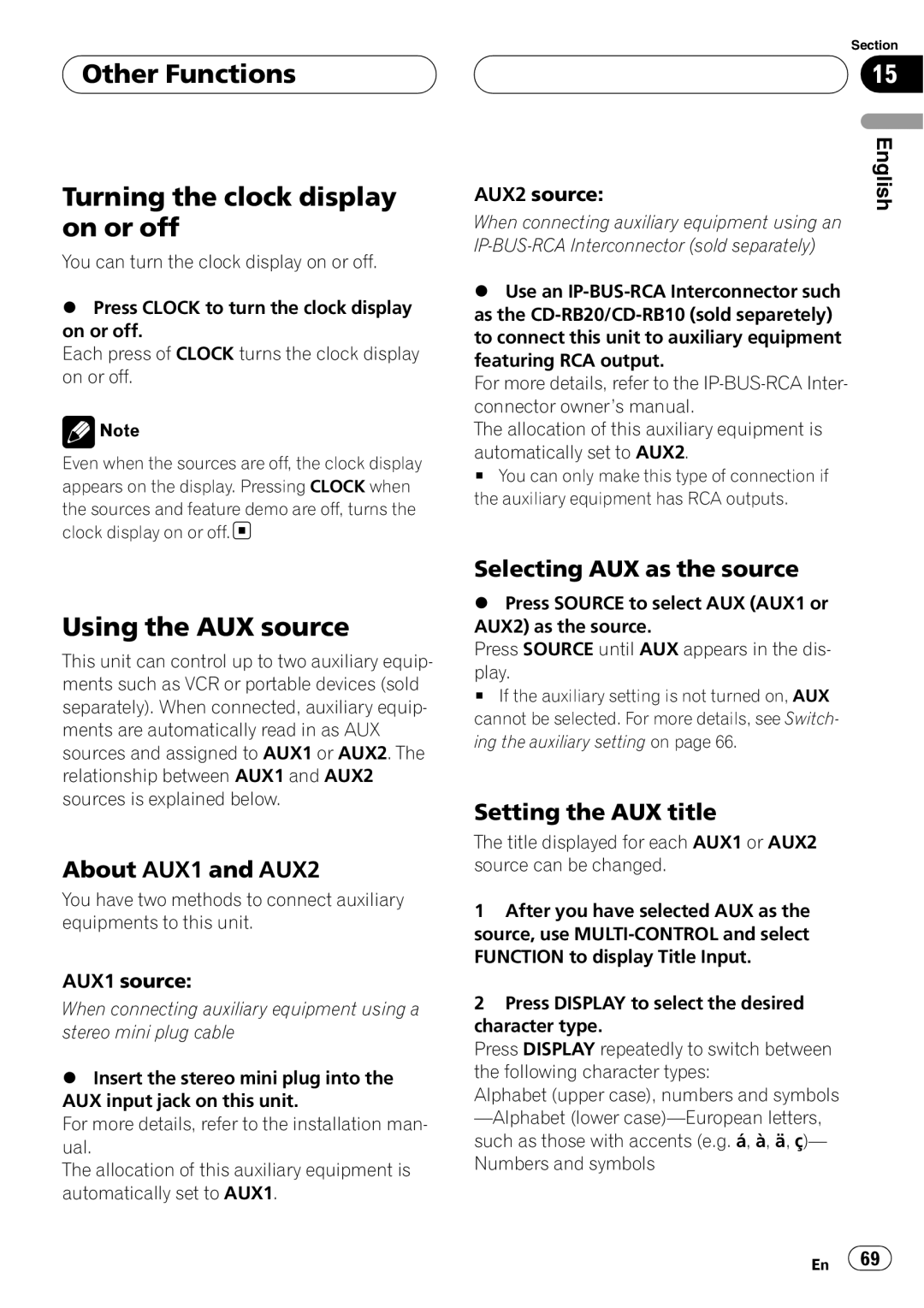Other Functions
Other Functions
Turning the clock display on or off
You can turn the clock display on or off.
%Press CLOCK to turn the clock display on or off.
Each press of CLOCK turns the clock display on or off.
![]() Note
Note
Even when the sources are off, the clock display appears on the display. Pressing CLOCK when the sources and feature demo are off, turns the clock display on or off. ![]()
Using the AUX source
This unit can control up to two auxiliary equip- ments such as VCR or portable devices (sold separately). When connected, auxiliary equip- ments are automatically read in as AUX sources and assigned to AUX1 or AUX2. The relationship between AUX1 and AUX2 sources is explained below.
About AUX1 and AUX2
You have two methods to connect auxiliary equipments to this unit.
AUX1 source:
When connecting auxiliary equipment using a stereo mini plug cable
%Insert the stereo mini plug into the AUX input jack on this unit.
For more details, refer to the installation man- ual.
The allocation of this auxiliary equipment is automatically set to AUX1.
Section
15
AUX2 source: | English |
|
When connecting auxiliary equipment using an
%Use an
For more details, refer to the
The allocation of this auxiliary equipment is
automatically set to AUX2.
# You can only make this type of connection if the auxiliary equipment has RCA outputs.
Selecting AUX as the source
%Press SOURCE to select AUX (AUX1 or AUX2) as the source.
Press SOURCE until AUX appears in the dis-
play.
# If the auxiliary setting is not turned on, AUX cannot be selected. For more details, see Switch- ing the auxiliary setting on page 66.
Setting the AUX title
The title displayed for each AUX1 or AUX2 source can be changed.
1After you have selected AUX as the source, use
2Press DISPLAY to select the desired character type.
Press DISPLAY repeatedly to switch between the following character types:
Alphabet (upper case), numbers and symbols
En ![]() 69
69![]()