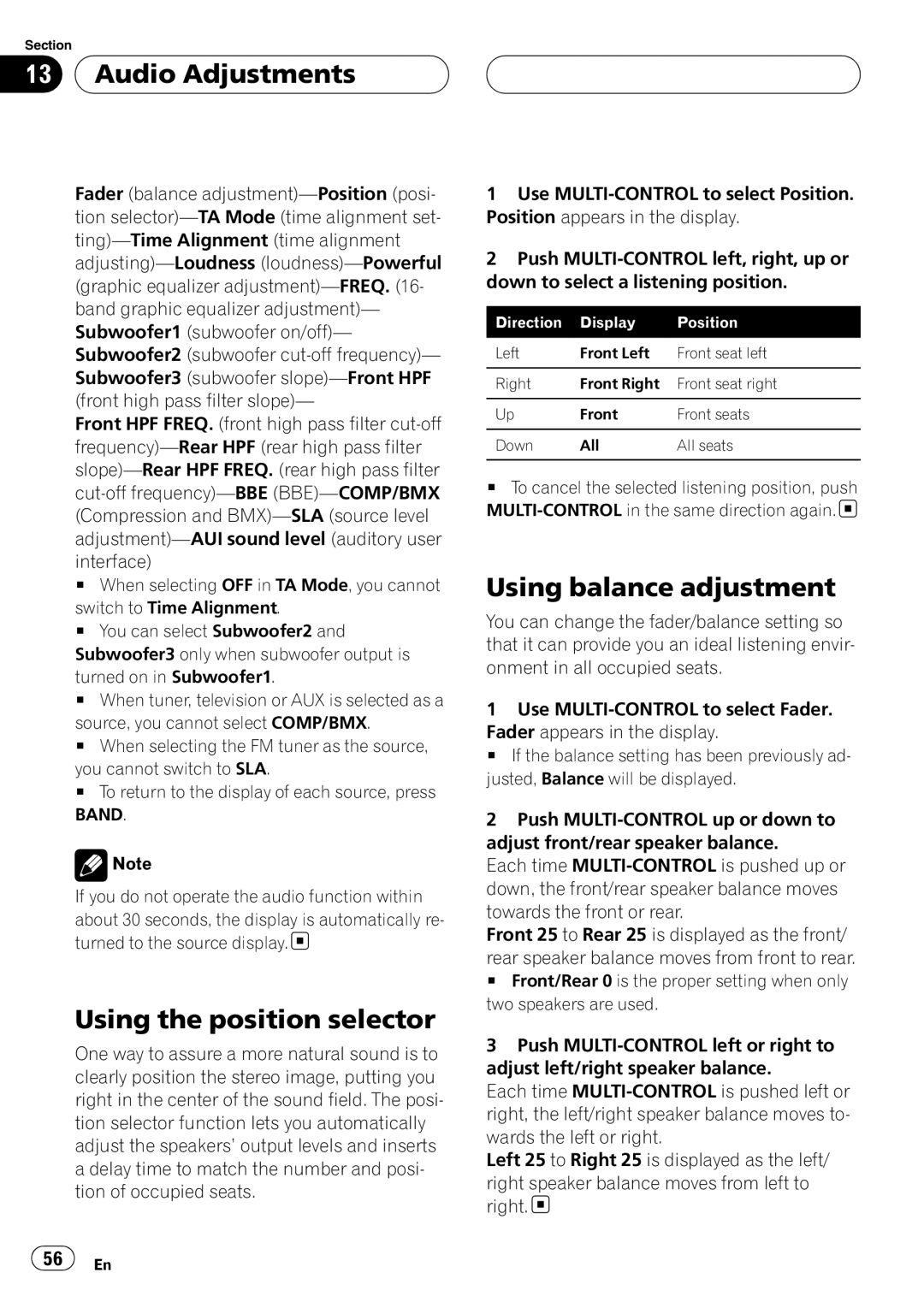Section
13  Audio Adjustments
Audio Adjustments
Fader (balance
Front HPF FREQ. (front high pass filter
#When selecting OFF in TA Mode, you cannot switch to Time Alignment.
#You can select Subwoofer2 and Subwoofer3 only when subwoofer output is turned on in Subwoofer1.
#When tuner, television or AUX is selected as a source, you cannot select COMP/BMX.
#When selecting the FM tuner as the source, you cannot switch to SLA.
#To return to the display of each source, press BAND.
![]() Note
Note
If you do not operate the audio function within about 30 seconds, the display is automatically re- turned to the source display.![]()
Using the position selector
One way to assure a more natural sound is to clearly position the stereo image, putting you right in the center of the sound field. The posi- tion selector function lets you automatically adjust the speakers’ output levels and inserts a delay time to match the number and posi- tion of occupied seats.
1Use
2Push
Direction | Display | Position |
|
|
|
Left | Front Left | Front seat left |
|
|
|
Right | Front Right | Front seat right |
|
|
|
Up | Front | Front seats |
|
|
|
Down | All | All seats |
|
|
|
#To cancel the selected listening position, push ![]()
Using balance adjustment
You can change the fader/balance setting so that it can provide you an ideal listening envir- onment in all occupied seats.
1Use
Fader appears in the display.
# If the balance setting has been previously ad- justed, Balance will be displayed.
2Push
Each time
Front 25 to Rear 25 is displayed as the front/
rear speaker balance moves from front to rear.
# Front/Rear 0 is the proper setting when only two speakers are used.
3Push
Each time
Left 25 to Right 25 is displayed as the left/
right speaker balance moves from left to right. ![]()
![]() 56
56![]() En
En