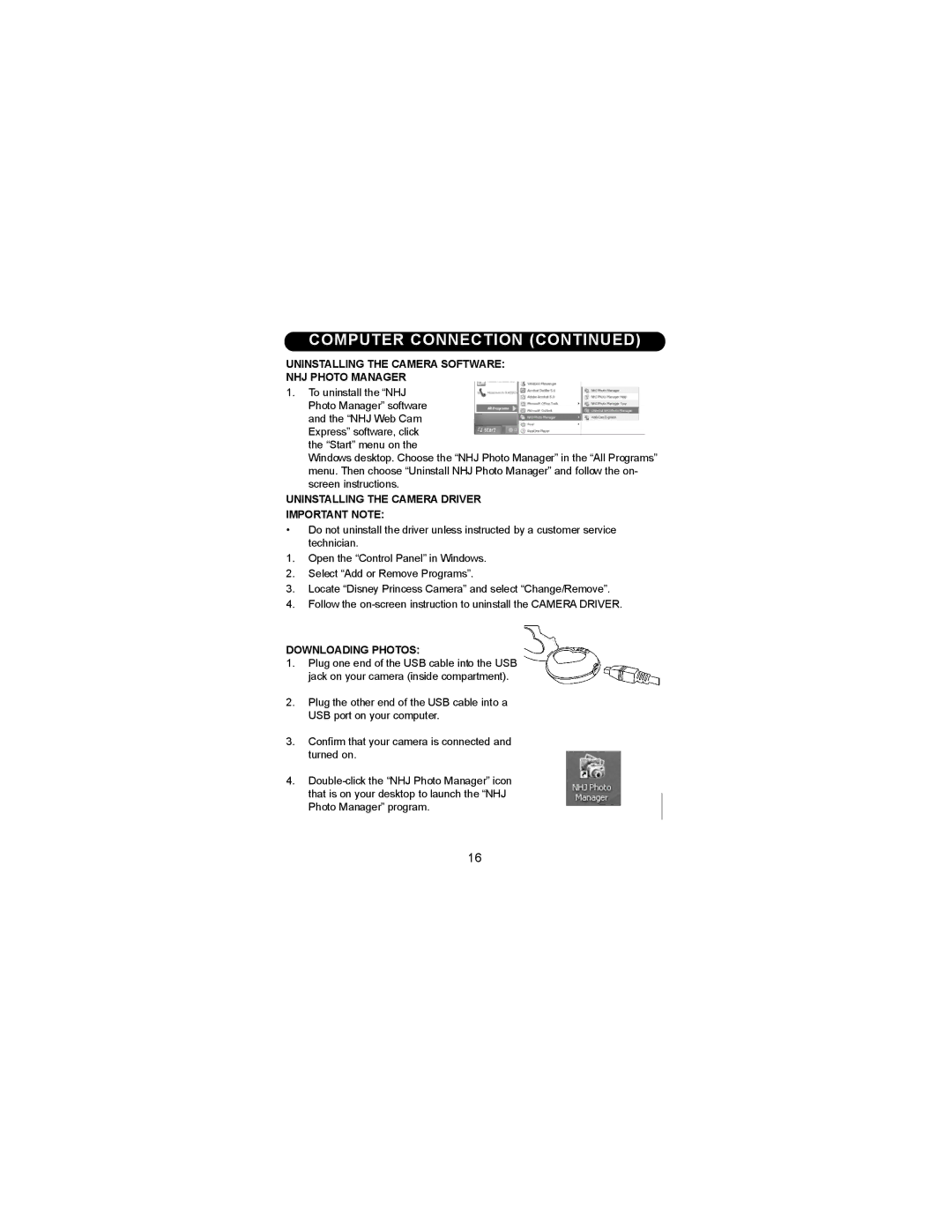COMPUTER CONNECTION (CONTINUED)
UNINSTALLING THE CAMERA SOFTWARE:
NHJ PHOTO MANAGER
1 . To uninstall the “NHJ Photo Manager” software and the “NHJ Web Cam Express” software, click the “Start” menu on the
Windows desktop. Choose the “NHJ Photo Manager” in the “All Programs” menu. Then choose “Uninstall NHJ Photo Manager” and follow the on- screen instructions.
UNINSTALLING THE CAMERA DRIVER
IMPORTANT NOTE:
•Do not uninstall the driver unless instructed by a customer service technician.
1 . Open the “Control Panel” in Windows.
2 . Select “Add or Remove Programs”.
3 . Locate “Disney Princess Camera” and select “Change/Remove”.
4 . Follow the
DOWNLOADING PHOTOS:
1 . Plug one end of the USB cable into the USB jack on your camera (inside compartment).
2.Plug the other end of the USB cable into a USB port on your computer.
3 . Confirm that your camera is connected and turned on.
4 .
16