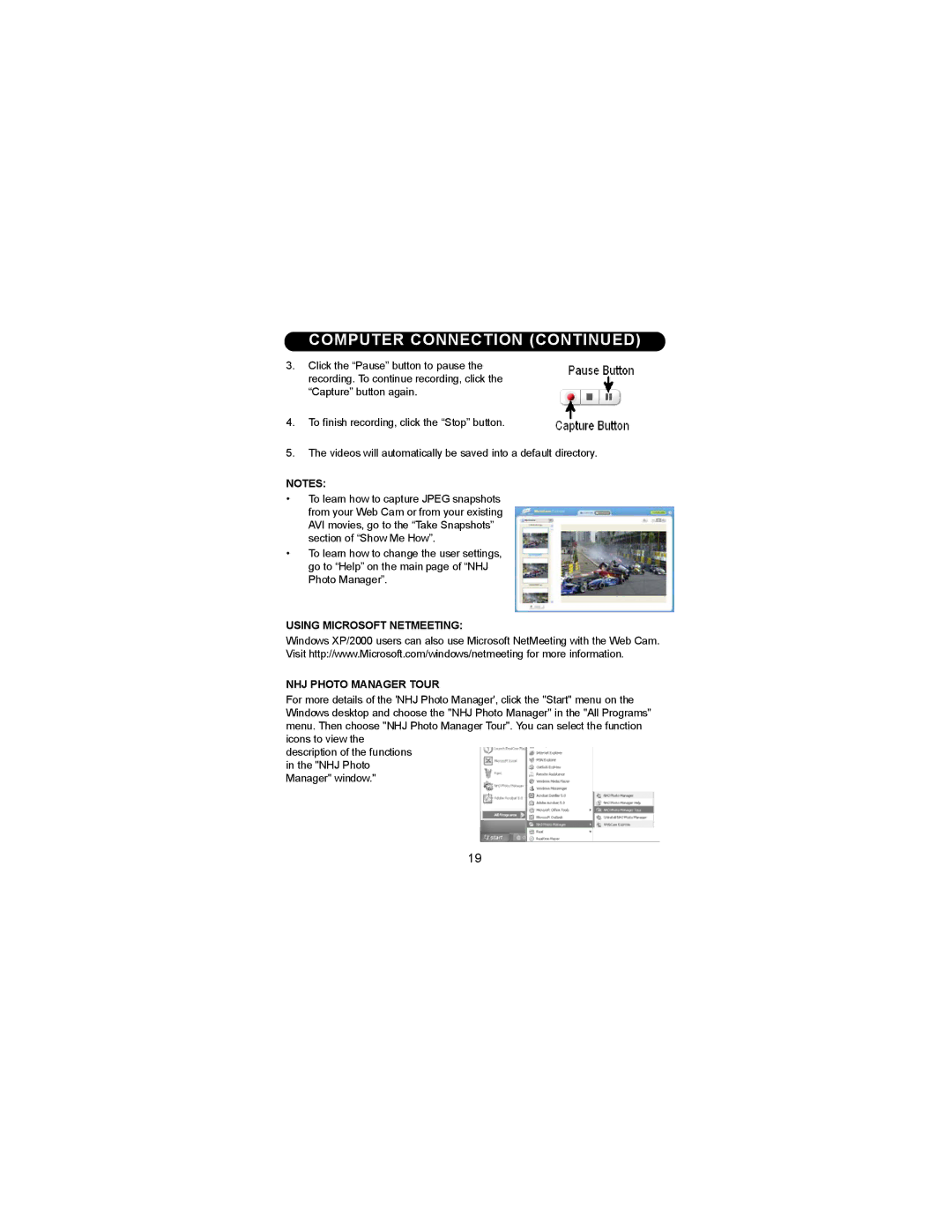COMPUTER CONNECTION (CONTINUED)
3 . Click the “Pause” button to pause the recording. To continue recording, click the “Capture” button again.
4.To finish recording, click the “Stop” button.
5 . The videos will automatically be saved into a default directory.
NOTES:
•To learn how to capture JPEG snapshots from your Web Cam or from your existing AVI movies, go to the “Take Snapshots” section of “Show Me How”.
•To learn how to change the user settings, go to “Help” on the main page of “NHJ Photo Manager”.
USING MICROSOFT NETMEETING:
Windows XP/2000 users can also use Microsoft NetMeeting with the Web Cam. Visit http://www.Microsoft.com/windows/netmeeting for more information.
NHJ PHOTO MANAGER TOUR
For more details of the 'NHJ Photo Manager', click the "Start" menu on the Windows desktop and choose the "NHJ Photo Manager" in the "All Programs" menu. Then choose "NHJ Photo Manager Tour". You can select the function icons to view the
description of the functions in the "NHJ Photo Manager" window."
19