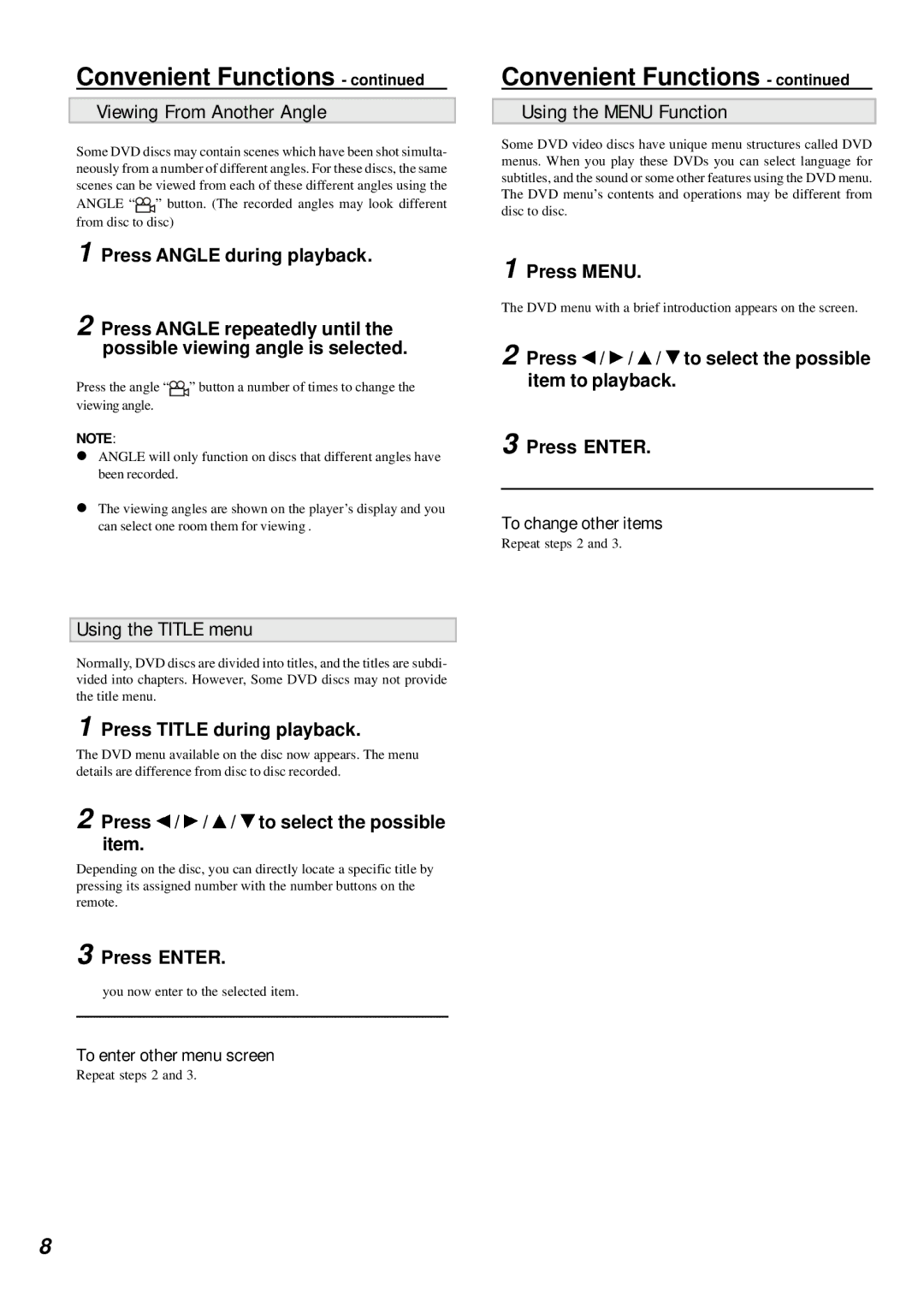Convenient Functions - continued
Viewing From Another Angle
Some DVD discs may contain scenes which have been shot simulta- neously from a number of different angles. For these discs, the same scenes can be viewed from each of these different angles using the ANGLE “![]() ” button. (The recorded angles may look different from disc to disc)
” button. (The recorded angles may look different from disc to disc)
1 Press ANGLE during playback.
2 Press ANGLE repeatedly until the possible viewing angle is selected.
Press the angle “![]() ” button a number of times to change the viewing angle.
” button a number of times to change the viewing angle.
NOTE:
!ANGLE will only function on discs that different angles have been recorded.
!The viewing angles are shown on the player’s display and you can select one room them for viewing .
Using the TITLE menu
Normally, DVD discs are divided into titles, and the titles are subdi- vided into chapters. However, Some DVD discs may not provide the title menu.
1 Press TITLE during playback.
The DVD menu available on the disc now appears. The menu details are difference from disc to disc recorded.
2 Press  /
/  /
/  /
/  to select the possible item.
to select the possible item.
Depending on the disc, you can directly locate a specific title by pressing its assigned number with the number buttons on the remote.
3 Press ENTER.
you now enter to the selected item.
To enter other menu screen
Repeat steps 2 and 3.
Convenient Functions - continued
Using the MENU Function
Some DVD video discs have unique menu structures called DVD menus. When you play these DVDs you can select language for subtitles, and the sound or some other features using the DVD menu. The DVD menu’s contents and operations may be different from disc to disc.
1 Press MENU.
The DVD menu with a brief introduction appears on the screen.
2 Press ![]() /
/ ![]() /
/ ![]() /
/ ![]() to select the possible item to playback.
to select the possible item to playback.
3 Press ENTER.
To change other items
Repeat steps 2 and 3.
8