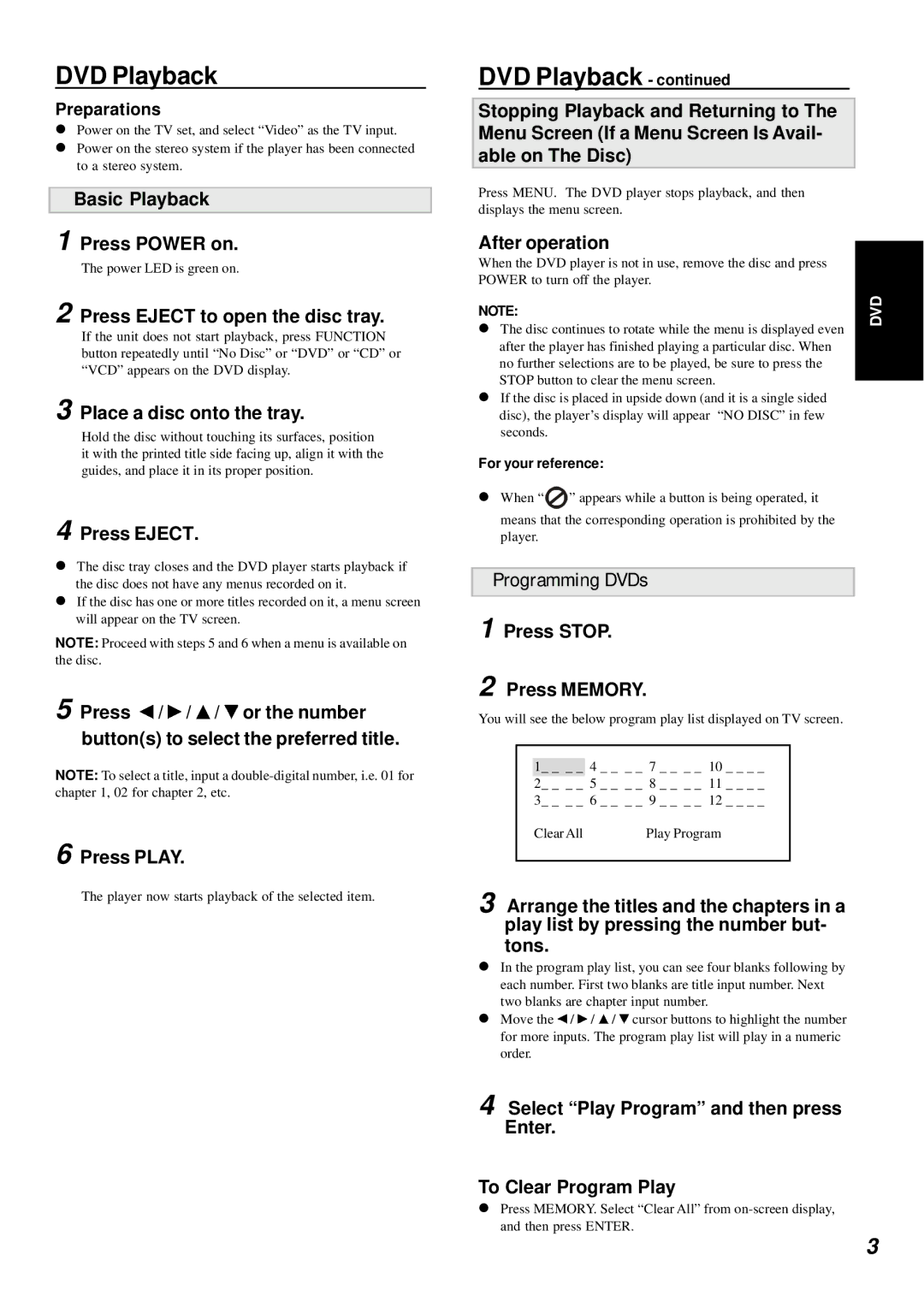DVD Playback
Preparations
!Power on the TV set, and select “Video” as the TV input.
!Power on the stereo system if the player has been connected to a stereo system.
Basic Playback
1 Press POWER on.
The power LED is green on.
2 Press EJECT to open the disc tray.
If the unit does not start playback, press FUNCTION button repeatedly until “No Disc” or “DVD” or “CD” or “VCD” appears on the DVD display.
3 Place a disc onto the tray.
Hold the disc without touching its surfaces, position it with the printed title side facing up, align it with the guides, and place it in its proper position.
4 Press EJECT.
!The disc tray closes and the DVD player starts playback if the disc does not have any menus recorded on it.
!If the disc has one or more titles recorded on it, a menu screen will appear on the TV screen.
NOTE: Proceed with steps 5 and 6 when a menu is available on the disc.
5 Press ![]() /
/ ![]() /
/ ![]() /
/ ![]() or the number button(s) to select the preferred title.
or the number button(s) to select the preferred title.
NOTE: To select a title, input a
6 Press PLAY.
The player now starts playback of the selected item.
DVD Playback - continued
Stopping Playback and Returning to The Menu Screen (If a Menu Screen Is Avail- able on The Disc)
Press MENU. The DVD player stops playback, and then displays the menu screen.
After operation
When the DVD player is not in use, remove the disc and press POWER to turn off the player.
NOTE: | DVD |
| |
! The disc continues to rotate while the menu is displayed even |
|
after the player has finished playing a particular disc. When |
|
no further selections are to be played, be sure to press the |
|
STOP button to clear the menu screen. |
|
! If the disc is placed in upside down (and it is a single sided |
|
disc), the player’s display will appear “NO DISC” in few |
|
seconds. |
|
For your reference: |
|
!When “![]() ” appears while a button is being operated, it
” appears while a button is being operated, it
means that the corresponding operation is prohibited by the player.
Programming DVDs
1 Press STOP.
2 Press MEMORY.
You will see the below program play list displayed on TV screen.
1_ _ _ _ 4 _ _ _ _ 7 _ _ _ _ 10 _ _ _ _
2_ _ _ _ 5 _ _ _ _ 8 _ _ _ _ 11 _ _ _ _
3_ _ _ _ 6 _ _ _ _ 9 _ _ _ _ 12 _ _ _ _
Clear All | Play Program |
3 Arrange the titles and the chapters in a play list by pressing the number but- tons.
!In the program play list, you can see four blanks following by each number. First two blanks are title input number. Next two blanks are chapter input number.
! Move the ![]() /
/ ![]() /
/ ![]() /
/ ![]() cursor buttons to highlight the number for more inputs. The program play list will play in a numeric order.
cursor buttons to highlight the number for more inputs. The program play list will play in a numeric order.
4 Select “Play Program” and then press Enter.
To Clear Program Play
!Press MEMORY. Select “Clear All” from
3