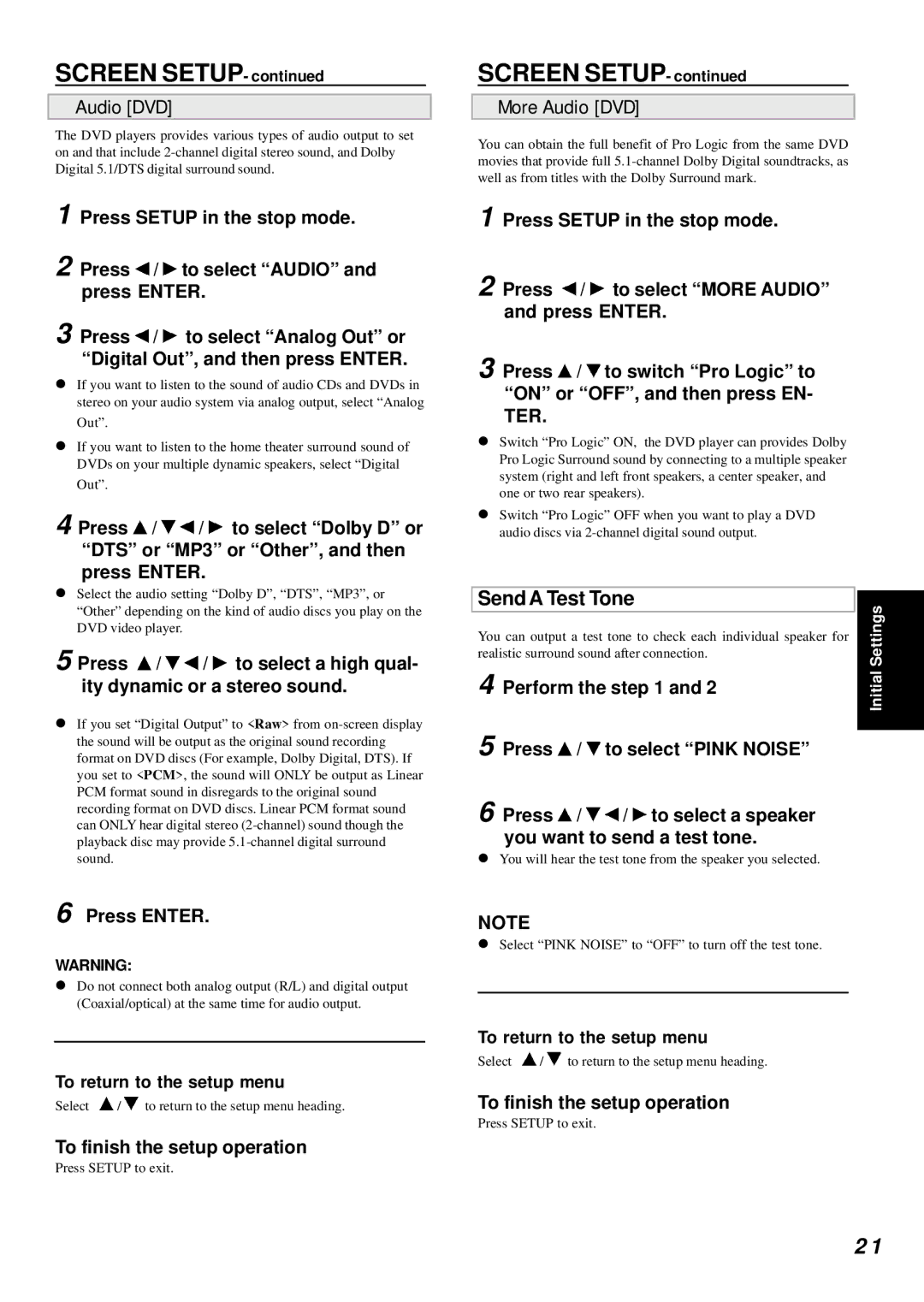SCREEN SETUP- continued
Audio [DVD]
The DVD players provides various types of audio output to set on and that include
1 Press SETUP in the stop mode.
2 Press ![]() /
/ ![]() to select “AUDIO” and press ENTER.
to select “AUDIO” and press ENTER.
3 Press ![]() /
/ ![]() to select “Analog Out” or “Digital Out”, and then press ENTER.
to select “Analog Out” or “Digital Out”, and then press ENTER.
!If you want to listen to the sound of audio CDs and DVDs in stereo on your audio system via analog output, select “Analog Out”.
!If you want to listen to the home theater surround sound of DVDs on your multiple dynamic speakers, select “Digital Out”.
4 Press ![]() /
/ ![]()
![]() /
/ ![]() to select “Dolby D” or “DTS” or “MP3” or “Other”, and then press ENTER.
to select “Dolby D” or “DTS” or “MP3” or “Other”, and then press ENTER.
!Select the audio setting “Dolby D”, “DTS”, “MP3”, or “Other” depending on the kind of audio discs you play on the DVD video player.
5 Press ![]() /
/ ![]()
![]() /
/ ![]() to select a high qual- ity dynamic or a stereo sound.
to select a high qual- ity dynamic or a stereo sound.
!If you set “Digital Output” to <Raw> from
6 Press ENTER.
WARNING:
!Do not connect both analog output (R/L) and digital output (Coaxial/optical) at the same time for audio output.
To return to the setup menu
Select ![]() /
/ ![]() to return to the setup menu heading.
to return to the setup menu heading.
To finish the setup operation
Press SETUP to exit.
SCREEN SETUP- continued
More Audio [DVD]
You can obtain the full benefit of Pro Logic from the same DVD movies that provide full
1 Press SETUP in the stop mode.
2 Press ![]() /
/ ![]() to select “MORE AUDIO” and press ENTER.
to select “MORE AUDIO” and press ENTER.
3 Press ![]() /
/ ![]() to switch “Pro Logic” to “ON” or “OFF”, and then press EN- TER.
to switch “Pro Logic” to “ON” or “OFF”, and then press EN- TER.
!Switch “Pro Logic” ON, the DVD player can provides Dolby Pro Logic Surround sound by connecting to a multiple speaker system (right and left front speakers, a center speaker, and one or two rear speakers).
!Switch “Pro Logic” OFF when you want to play a DVD audio discs via
Send A Test Tone | Settings | ||
You can output a test tone to check each individual speaker for | |||
| |||
realistic surround sound after connection. | Initial | ||
4 | Perform the step 1 and 2 | ||
| |||
5 | Press / to select “PINK NOISE” |
| |
| |||
6 Press  /
/ 
 /
/  to select a speaker you want to send a test tone.
to select a speaker you want to send a test tone.
!You will hear the test tone from the speaker you selected.
NOTE
!Select “PINK NOISE” to “OFF” to turn off the test tone.
To return to the setup menu
Select ![]() /
/ ![]() to return to the setup menu heading.
to return to the setup menu heading.
To finish the setup operation
Press SETUP to exit.
2 1