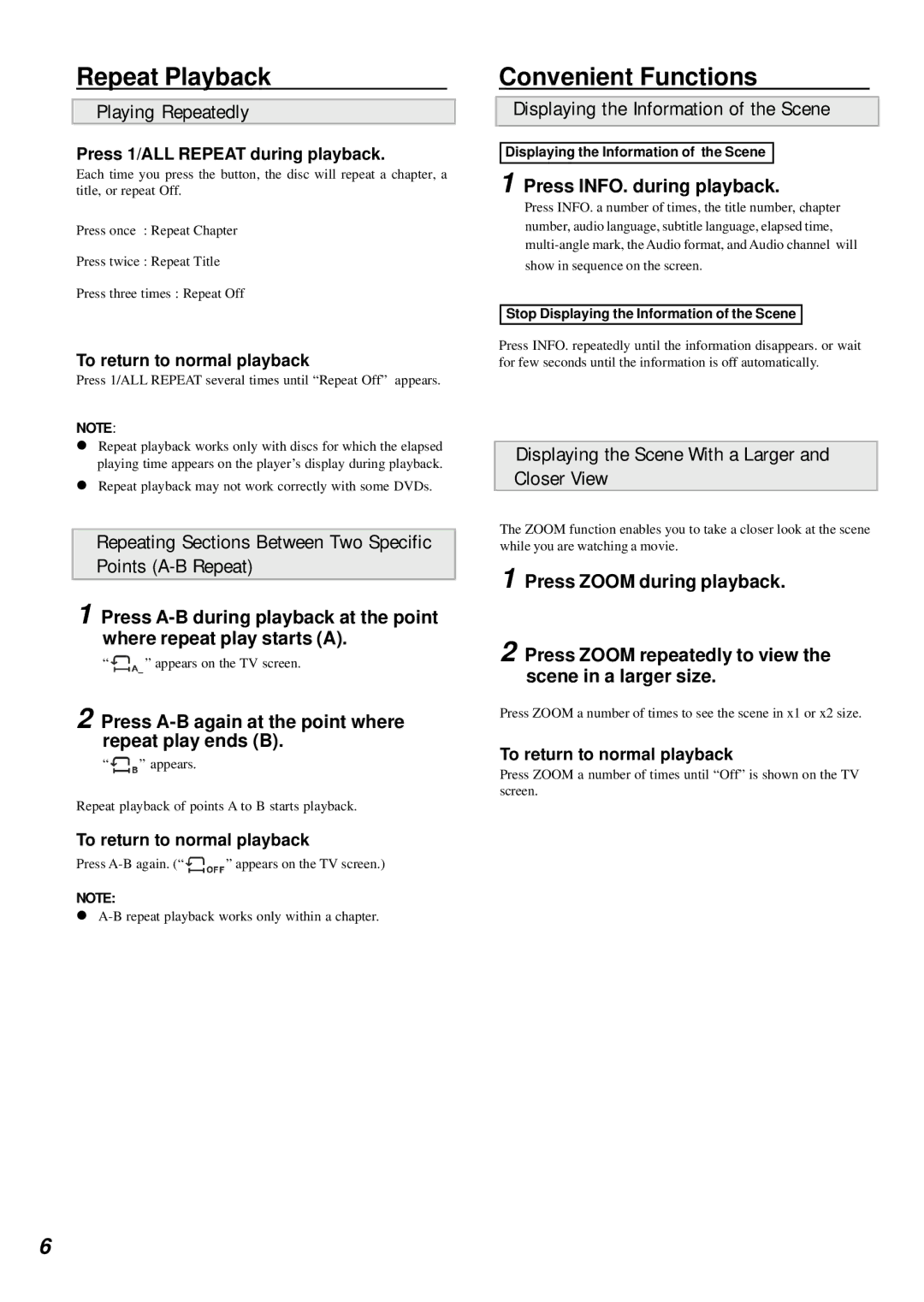Repeat Playback
Playing Repeatedly
Press 1/ALL REPEAT during playback.
Each time you press the button, the disc will repeat a chapter, a title, or repeat Off.
Press once : Repeat Chapter
Press twice : Repeat Title
Press three times : Repeat Off
To return to normal playback
Press 1/ALL REPEAT several times until “Repeat Off” appears.
NOTE:
!Repeat playback works only with discs for which the elapsed playing time appears on the player’s display during playback.
!Repeat playback may not work correctly with some DVDs.
Repeating Sections Between Two Specific Points (A-B Repeat)
1 Press
“ |
| ” appears on the TV screen. |
2 Press A-B again at the point where repeat play ends (B).
“![]()
![]()
![]() ” appears.
” appears.
Repeat playback of points A to B starts playback.
To return to normal playback
Press |
| ” appears on the TV screen.) |
NOTE:
!
Convenient Functions
Displaying the Information of the Scene
Displaying the Information of the Scene
1 Press INFO. during playback.
Press INFO. a number of times, the title number, chapter number, audio language, subtitle language, elapsed time,
Stop Displaying the Information of the Scene
Press INFO. repeatedly until the information disappears. or wait for few seconds until the information is off automatically.
Displaying the Scene With a Larger and Closer View
The ZOOM function enables you to take a closer look at the scene while you are watching a movie.
1 Press ZOOM during playback.
2 Press ZOOM repeatedly to view the scene in a larger size.
Press ZOOM a number of times to see the scene in x1 or x2 size.
To return to normal playback
Press ZOOM a number of times until “Off” is shown on the TV screen.
6