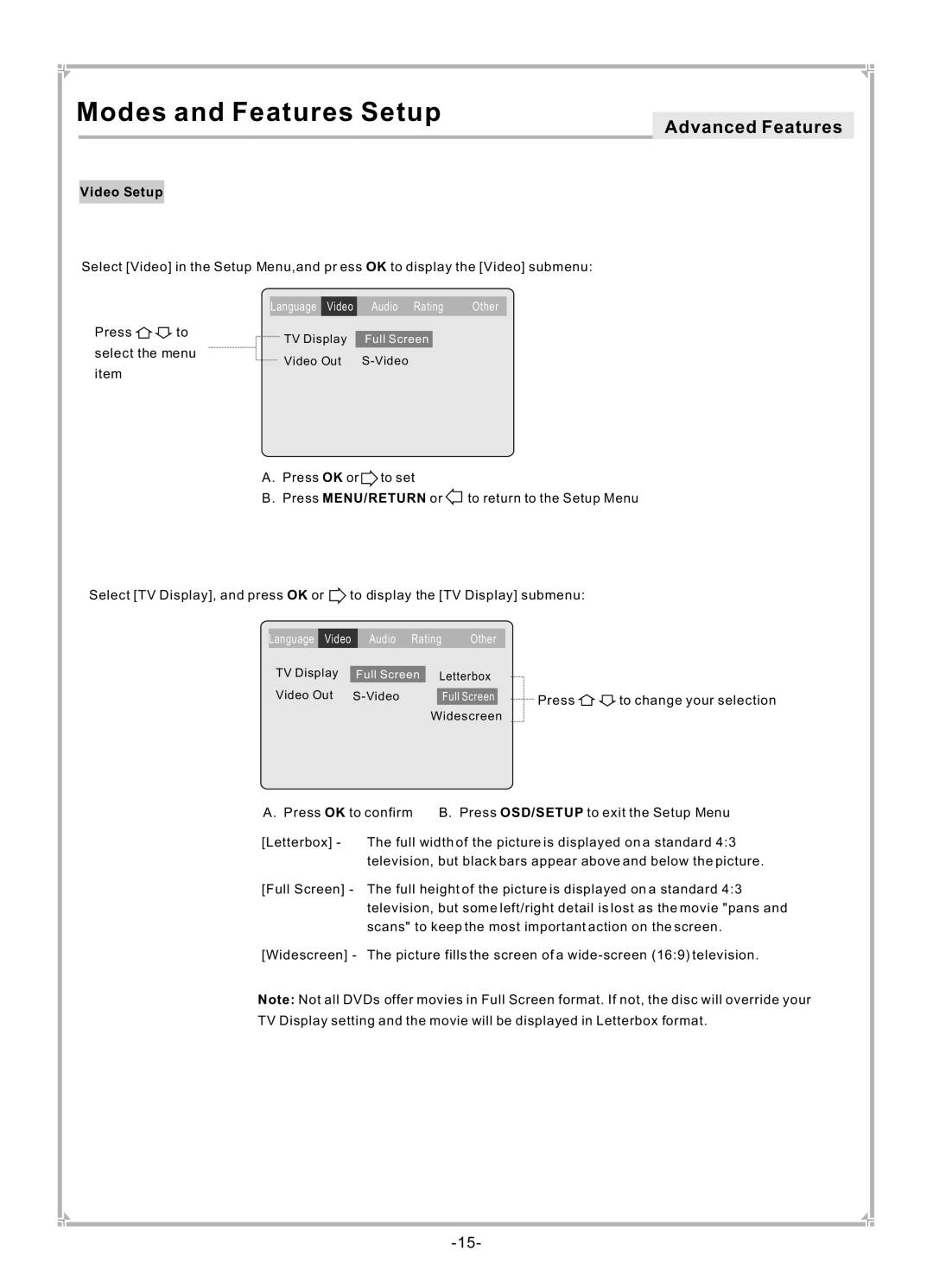Modes and Features Setup
Video Setup
Advanced Features
Select [Video] in the Setup Menu,and pr ess OK to display the [Video] submenu:
Language Video Audio Rating Other
Press | to | TV Display |
| |
Full Screen | ||||
|
| |||
select the menu | Video Out | |||
|
| |||
item
A. Press OK or to set
B. Press MENU/RETURN or ![]() to return to the Setup Menu
to return to the Setup Menu
Select [TV Display], and press OK or | to display the [TV Display] submenu: |
| |||||||||
|
|
|
|
|
|
|
|
|
| ||
| Language |
| Video |
| Audio Rating | Other |
|
|
| ||
|
|
|
|
|
| ||||||
| TV Display | Full Screen | Letterbox |
|
|
| |||||
| Video Out |
|
|
|
|
| |||||
|
| Full Screen |
| Press | to change your selection | ||||||
Widescreen
A. Press OK to confirm B. Press OSD/SETUP to exit the Setup Menu
[Letterbox] - The full width of the picture is displayed on a standard 4:3 television, but black bars appear above and below the picture.
[Full Screen] - The full height of the picture is displayed on a standard 4:3 television, but some left/right detail is lost as the movie "pans and scans" to keep the most important action on the screen.
[Widescreen] - The picture fills the screen of a
Note: Not all DVDs offer movies in Full Screen format. If not, the disc will override your TV Display setting and the movie will be displayed in Letterbox format.