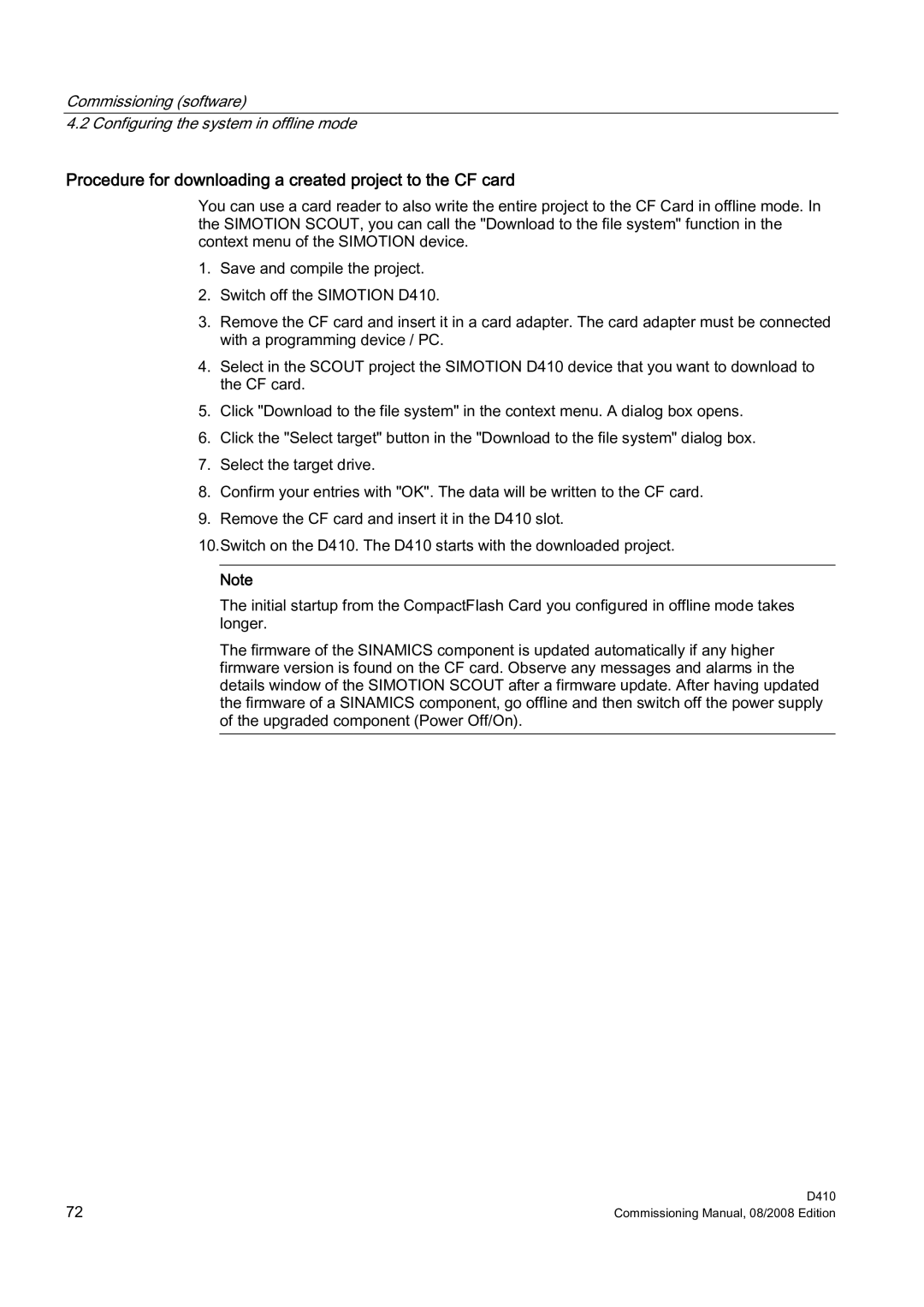Commissioning (software)
4.2 Configuring the system in offline mode
Procedure for downloading a created project to the CF card
You can use a card reader to also write the entire project to the CF Card in offline mode. In the SIMOTION SCOUT, you can call the "Download to the file system" function in the context menu of the SIMOTION device.
1.Save and compile the project.
2.Switch off the SIMOTION D410.
3.Remove the CF card and insert it in a card adapter. The card adapter must be connected with a programming device / PC.
4.Select in the SCOUT project the SIMOTION D410 device that you want to download to the CF card.
5.Click "Download to the file system" in the context menu. A dialog box opens.
6.Click the "Select target" button in the "Download to the file system" dialog box.
7.Select the target drive.
8.Confirm your entries with "OK". The data will be written to the CF card.
9.Remove the CF card and insert it in the D410 slot.
10.Switch on the D410. The D410 starts with the downloaded project.
Note
The initial startup from the CompactFlash Card you configured in offline mode takes longer.
The firmware of the SINAMICS component is updated automatically if any higher firmware version is found on the CF card. Observe any messages and alarms in the details window of the SIMOTION SCOUT after a firmware update. After having updated the firmware of a SINAMICS component, go offline and then switch off the power supply of the upgraded component (Power Off/On).
72 | D410 |
Commissioning Manual, 08/2008 Edition |