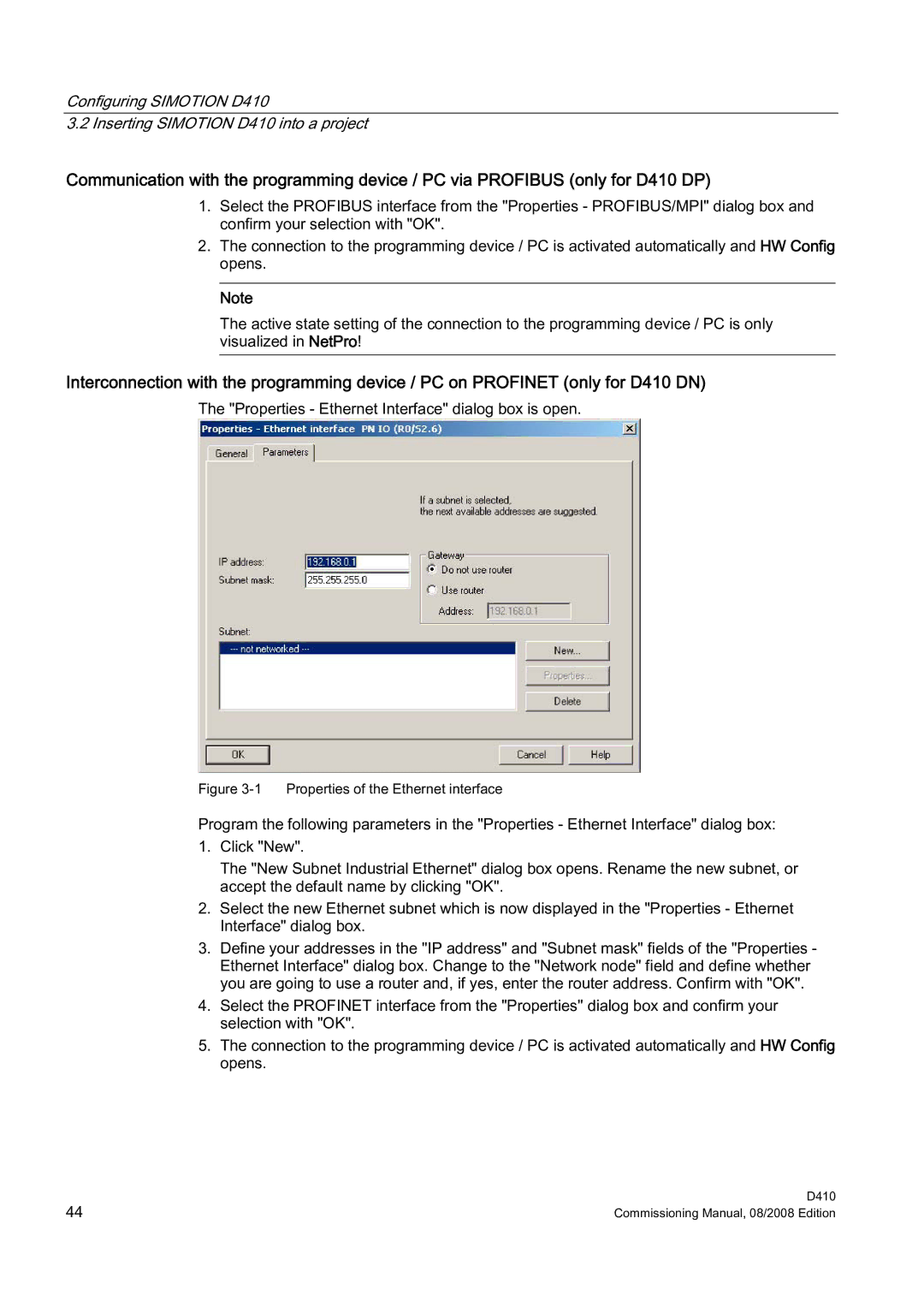Configuring SIMOTION D410
3.2 Inserting SIMOTION D410 into a project
Communication with the programming device / PC via PROFIBUS (only for D410 DP)
1.Select the PROFIBUS interface from the "Properties - PROFIBUS/MPI" dialog box and confirm your selection with "OK".
2.The connection to the programming device / PC is activated automatically and HW Config opens.
Note
The active state setting of the connection to the programming device / PC is only visualized in NetPro!
Interconnection with the programming device / PC on PROFINET (only for D410 DN)
The "Properties - Ethernet Interface" dialog box is open.
Figure 3-1 Properties of the Ethernet interface
Program the following parameters in the "Properties - Ethernet Interface" dialog box:
1.Click "New".
The "New Subnet Industrial Ethernet" dialog box opens. Rename the new subnet, or accept the default name by clicking "OK".
2.Select the new Ethernet subnet which is now displayed in the "Properties - Ethernet Interface" dialog box.
3.Define your addresses in the "IP address" and "Subnet mask" fields of the "Properties - Ethernet Interface" dialog box. Change to the "Network node" field and define whether you are going to use a router and, if yes, enter the router address. Confirm with "OK".
4.Select the PROFINET interface from the "Properties" dialog box and confirm your selection with "OK".
5.The connection to the programming device / PC is activated automatically and HW Config opens.
44 | D410 |
Commissioning Manual, 08/2008 Edition |