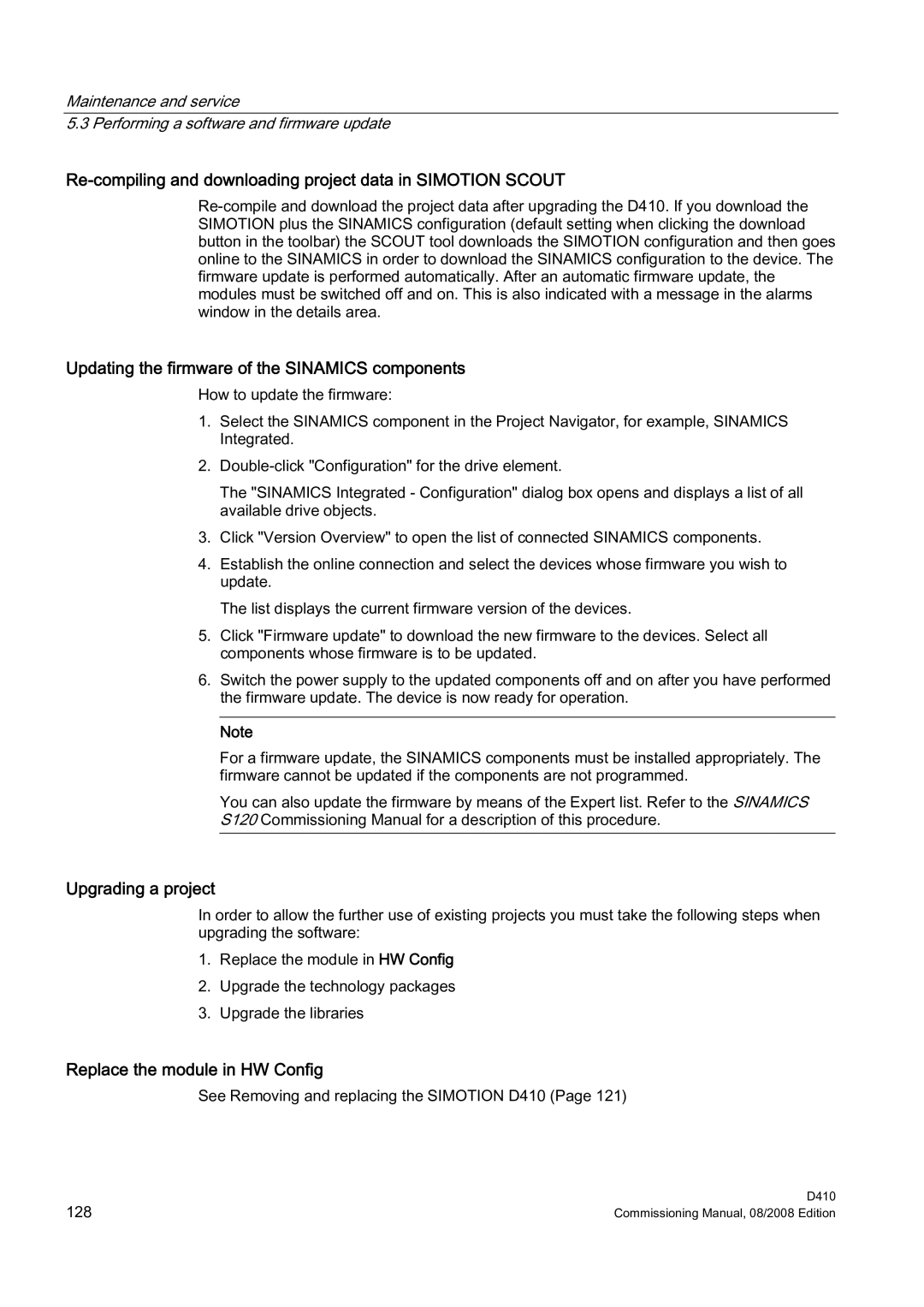Maintenance and service
5.3 Performing a software and firmware update
Re-compiling and downloading project data in SIMOTION SCOUT
Updating the firmware of the SINAMICS components
How to update the firmware:
1.Select the SINAMICS component in the Project Navigator, for example, SINAMICS Integrated.
2.
The "SINAMICS Integrated - Configuration" dialog box opens and displays a list of all available drive objects.
3.Click "Version Overview" to open the list of connected SINAMICS components.
4.Establish the online connection and select the devices whose firmware you wish to update.
The list displays the current firmware version of the devices.
5.Click "Firmware update" to download the new firmware to the devices. Select all components whose firmware is to be updated.
6.Switch the power supply to the updated components off and on after you have performed the firmware update. The device is now ready for operation.
Note
For a firmware update, the SINAMICS components must be installed appropriately. The firmware cannot be updated if the components are not programmed.
You can also update the firmware by means of the Expert list. Refer to the SINAMICS S120 Commissioning Manual for a description of this procedure.
Upgrading a project
In order to allow the further use of existing projects you must take the following steps when upgrading the software:
1.Replace the module in HW Config
2.Upgrade the technology packages
3.Upgrade the libraries
Replace the module in HW Config
See Removing and replacing the SIMOTION D410 (Page 121)
128 | D410 |
Commissioning Manual, 08/2008 Edition |