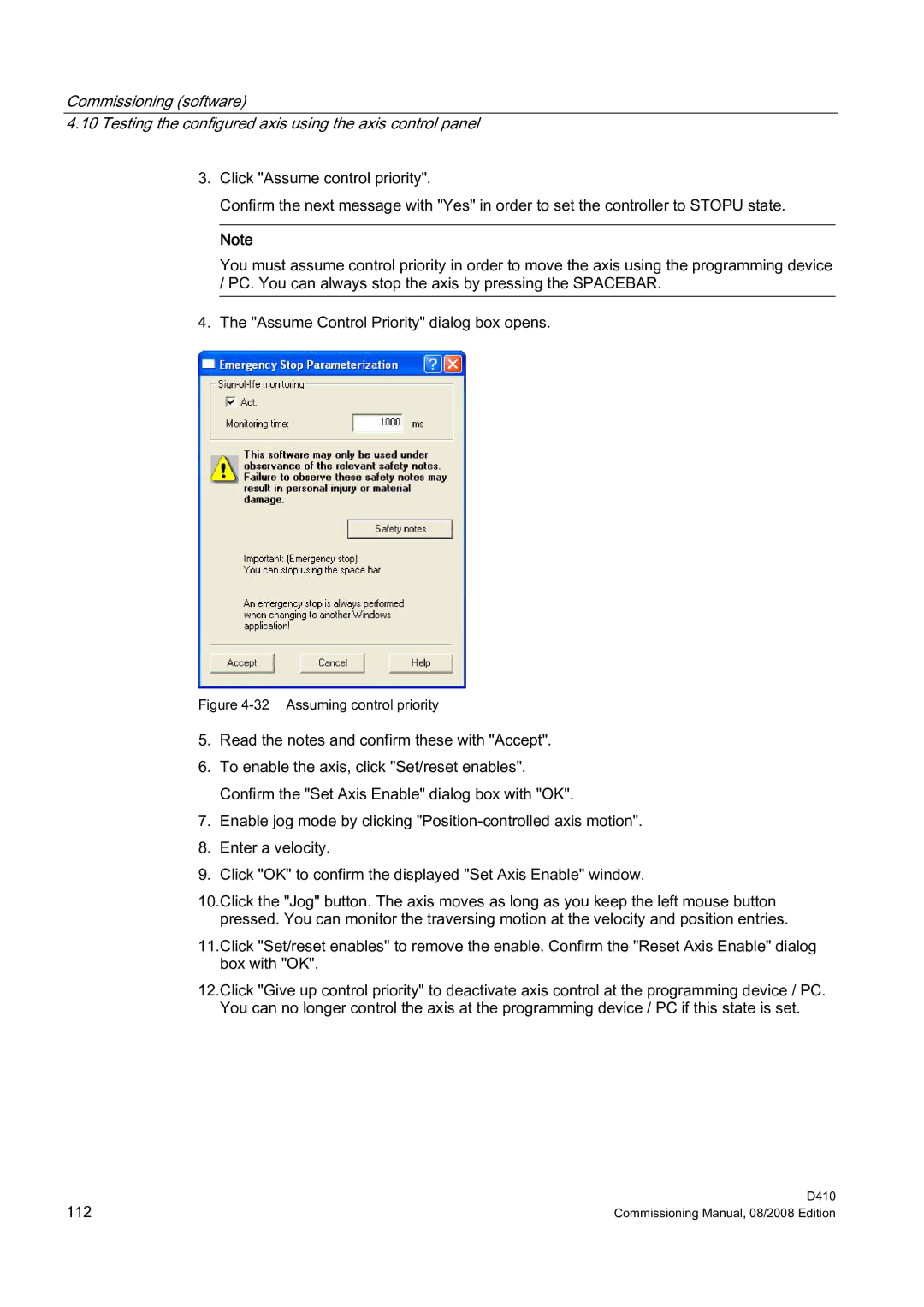Commissioning (software)
4.10Testing the configured axis using the axis control panel
3.Click "Assume control priority".
Confirm the next message with "Yes" in order to set the controller to STOPU state.
Note
You must assume control priority in order to move the axis using the programming device / PC. You can always stop the axis by pressing the SPACEBAR.
4.The "Assume Control Priority" dialog box opens.
Figure 4-32 Assuming control priority
5.Read the notes and confirm these with "Accept".
6.To enable the axis, click "Set/reset enables". Confirm the "Set Axis Enable" dialog box with "OK".
7.Enable jog mode by clicking
8.Enter a velocity.
9.Click "OK" to confirm the displayed "Set Axis Enable" window.
10.Click the "Jog" button. The axis moves as long as you keep the left mouse button pressed. You can monitor the traversing motion at the velocity and position entries.
11.Click "Set/reset enables" to remove the enable. Confirm the "Reset Axis Enable" dialog box with "OK".
12.Click "Give up control priority" to deactivate axis control at the programming device / PC. You can no longer control the axis at the programming device / PC if this state is set.
112 | D410 |
Commissioning Manual, 08/2008 Edition |