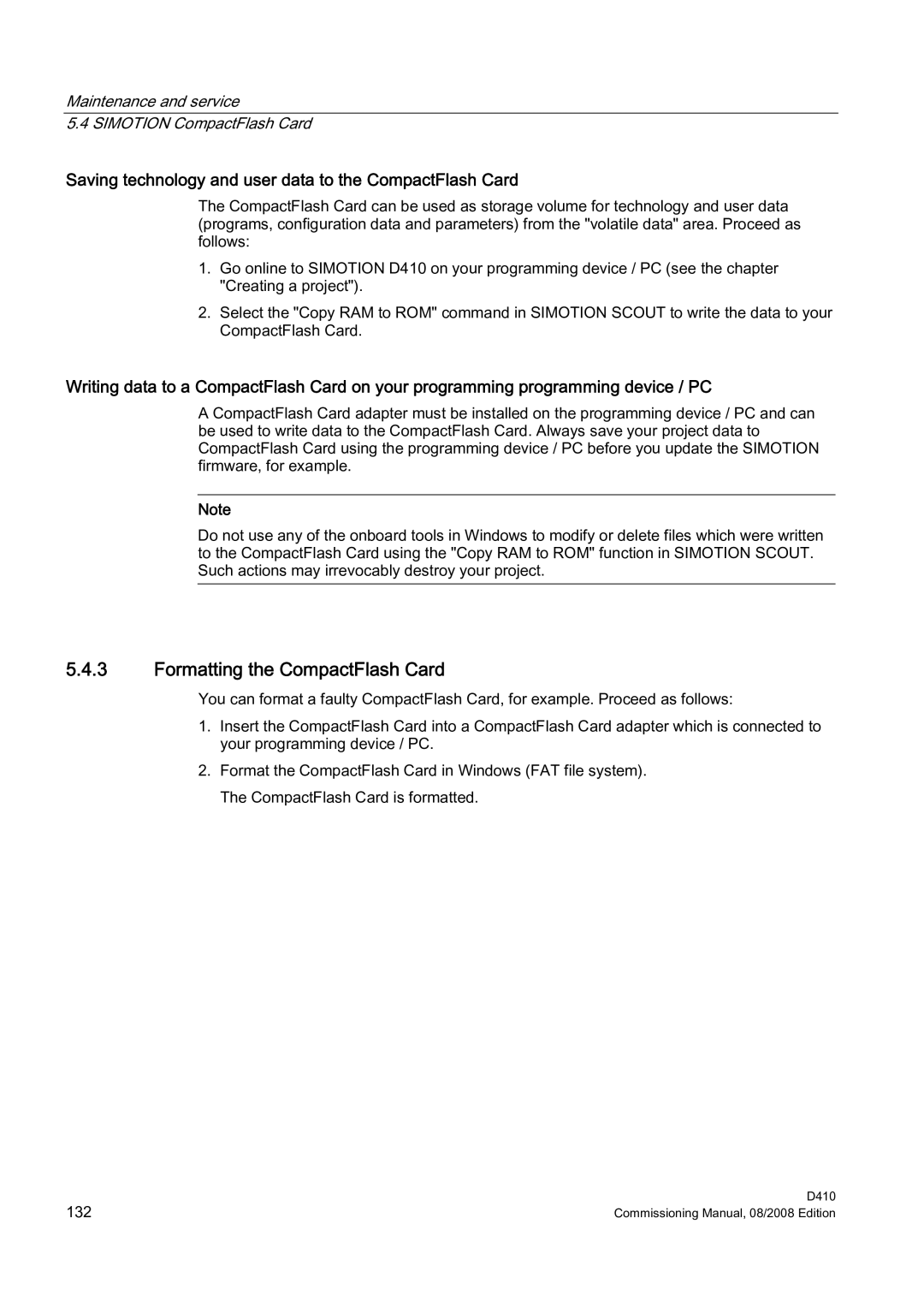Maintenance and service
5.4 SIMOTION CompactFlash Card
Saving technology and user data to the CompactFlash Card
The CompactFlash Card can be used as storage volume for technology and user data (programs, configuration data and parameters) from the "volatile data" area. Proceed as follows:
1.Go online to SIMOTION D410 on your programming device / PC (see the chapter "Creating a project").
2.Select the "Copy RAM to ROM" command in SIMOTION SCOUT to write the data to your CompactFlash Card.
Writing data to a CompactFlash Card on your programming programming device / PC
A CompactFlash Card adapter must be installed on the programming device / PC and can be used to write data to the CompactFlash Card. Always save your project data to CompactFlash Card using the programming device / PC before you update the SIMOTION firmware, for example.
Note
Do not use any of the onboard tools in Windows to modify or delete files which were written to the CompactFlash Card using the "Copy RAM to ROM" function in SIMOTION SCOUT. Such actions may irrevocably destroy your project.
5.4.3Formatting the CompactFlash Card
You can format a faulty CompactFlash Card, for example. Proceed as follows:
1.Insert the CompactFlash Card into a CompactFlash Card adapter which is connected to your programming device / PC.
2.Format the CompactFlash Card in Windows (FAT file system). The CompactFlash Card is formatted.
132 | D410 |
Commissioning Manual, 08/2008 Edition |