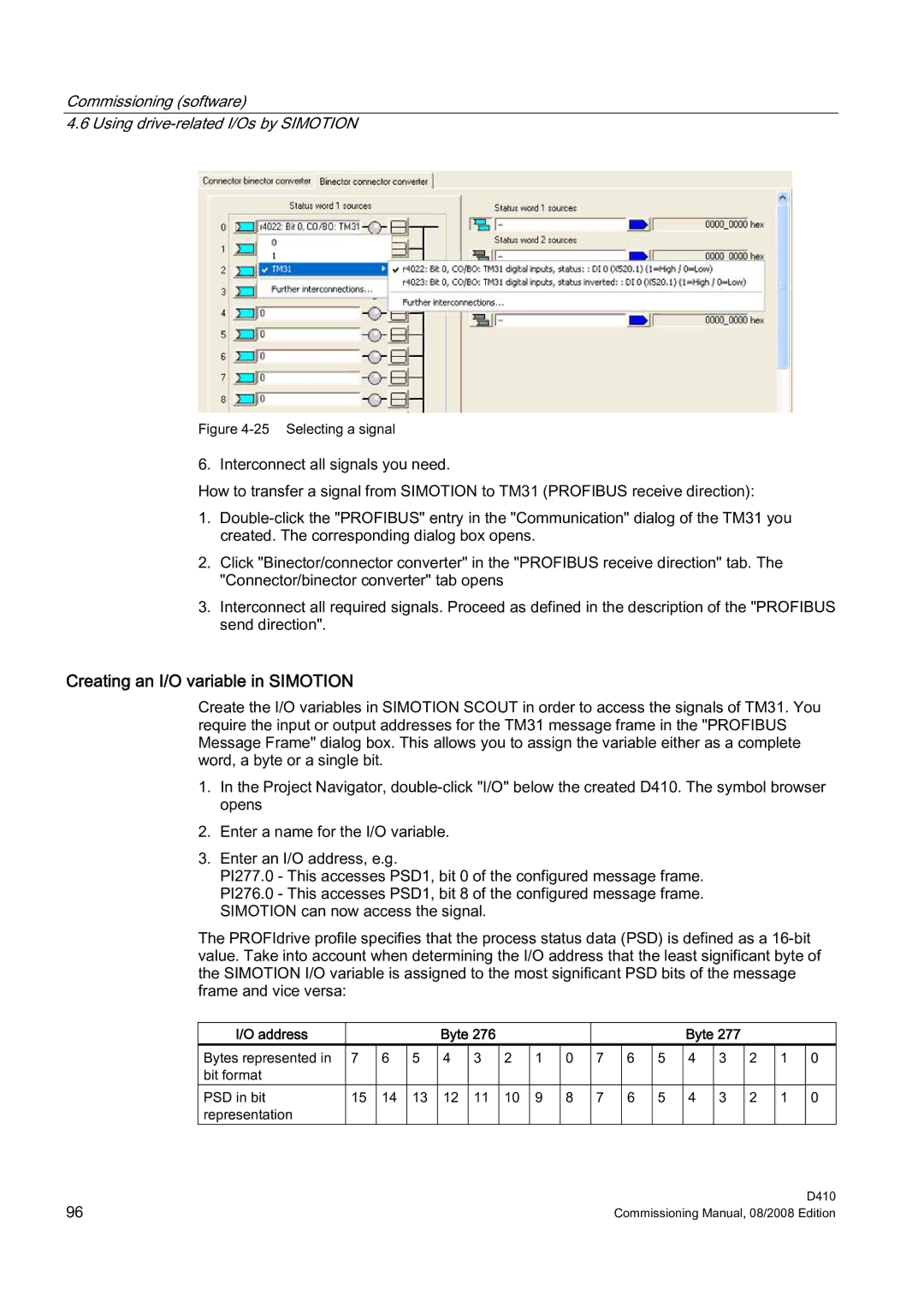Commissioning (software)
4.6 Using
Figure 4-25 Selecting a signal
6. Interconnect all signals you need.
How to transfer a signal from SIMOTION to TM31 (PROFIBUS receive direction):
1.
2.Click "Binector/connector converter" in the "PROFIBUS receive direction" tab. The "Connector/binector converter" tab opens
3.Interconnect all required signals. Proceed as defined in the description of the "PROFIBUS send direction".
Creating an I/O variable in SIMOTION
Create the I/O variables in SIMOTION SCOUT in order to access the signals of TM31. You require the input or output addresses for the TM31 message frame in the "PROFIBUS Message Frame" dialog box. This allows you to assign the variable either as a complete word, a byte or a single bit.
1.In the Project Navigator,
2.Enter a name for the I/O variable.
3.Enter an I/O address, e.g.
PI277.0 - This accesses PSD1, bit 0 of the configured message frame. PI276.0 - This accesses PSD1, bit 8 of the configured message frame. SIMOTION can now access the signal.
The PROFIdrive profile specifies that the process status data (PSD) is defined as a
I/O address |
|
|
| Byte 276 |
|
|
|
|
|
| Byte 277 |
|
|
| ||
Bytes represented in | 7 | 6 | 5 | 4 | 3 | 2 | 1 | 0 | 7 | 6 | 5 | 4 | 3 | 2 | 1 | 0 |
bit format |
|
|
|
|
|
|
|
|
|
|
|
|
|
|
|
|
PSD in bit | 15 | 14 | 13 | 12 | 11 | 10 | 9 | 8 | 7 | 6 | 5 | 4 | 3 | 2 | 1 | 0 |
representation |
|
|
|
|
|
|
|
|
|
|
|
|
|
|
|
|
96 | D410 |
Commissioning Manual, 08/2008 Edition |