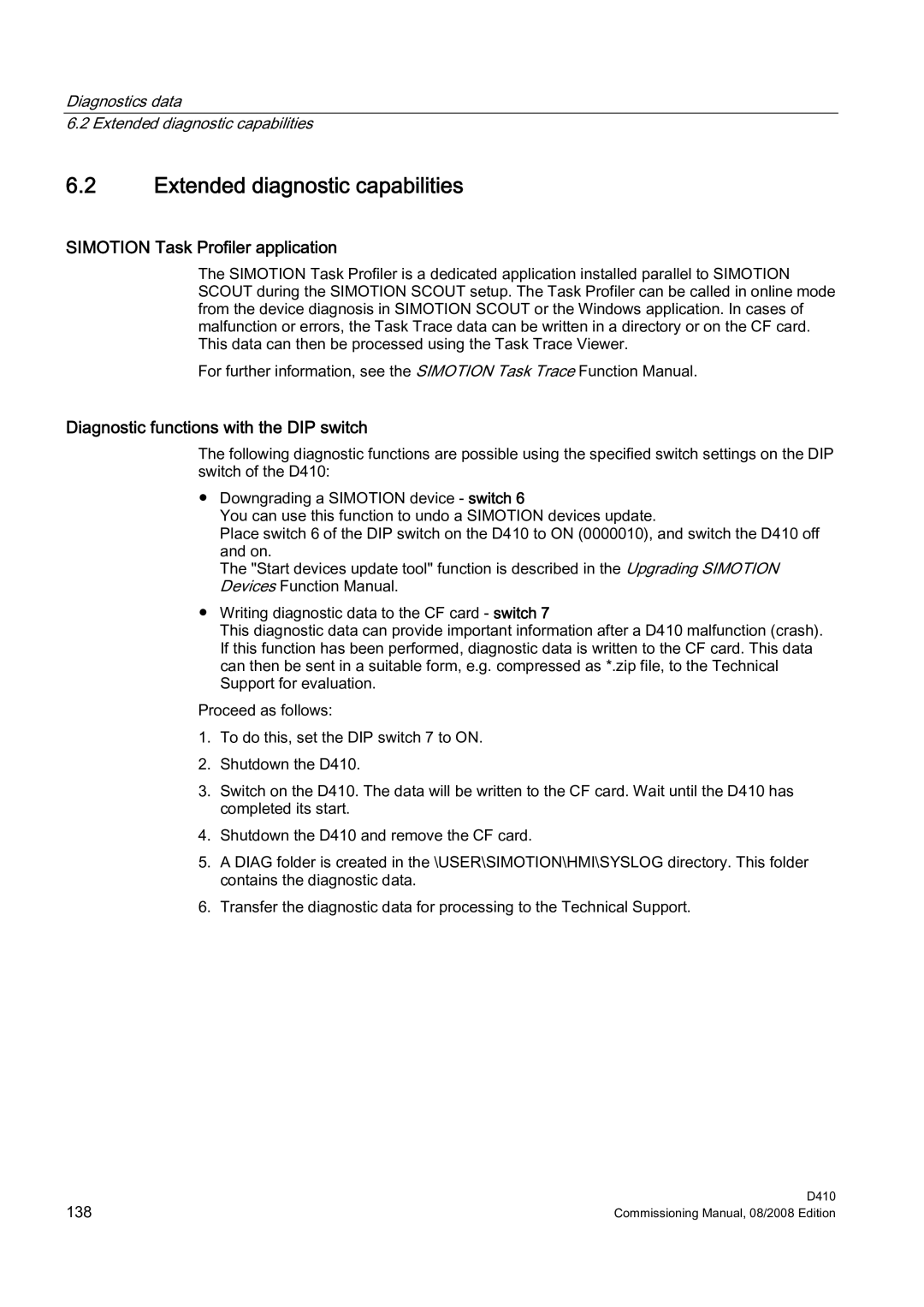Diagnostics data
6.2 Extended diagnostic capabilities
6.2Extended diagnostic capabilities
SIMOTION Task Profiler application
The SIMOTION Task Profiler is a dedicated application installed parallel to SIMOTION SCOUT during the SIMOTION SCOUT setup. The Task Profiler can be called in online mode from the device diagnosis in SIMOTION SCOUT or the Windows application. In cases of malfunction or errors, the Task Trace data can be written in a directory or on the CF card. This data can then be processed using the Task Trace Viewer.
For further information, see the SIMOTION Task Trace Function Manual.
Diagnostic functions with the DIP switch
The following diagnostic functions are possible using the specified switch settings on the DIP switch of the D410:
●Downgrading a SIMOTION device - switch 6
You can use this function to undo a SIMOTION devices update.
Place switch 6 of the DIP switch on the D410 to ON (0000010), and switch the D410 off and on.
The "Start devices update tool" function is described in the Upgrading SIMOTION Devices Function Manual.
●Writing diagnostic data to the CF card - switch 7
This diagnostic data can provide important information after a D410 malfunction (crash). If this function has been performed, diagnostic data is written to the CF card. This data can then be sent in a suitable form, e.g. compressed as *.zip file, to the Technical Support for evaluation.
Proceed as follows:
1.To do this, set the DIP switch 7 to ON.
2.Shutdown the D410.
3.Switch on the D410. The data will be written to the CF card. Wait until the D410 has completed its start.
4.Shutdown the D410 and remove the CF card.
5.A DIAG folder is created in the \USER\SIMOTION\HMI\SYSLOG directory. This folder contains the diagnostic data.
6.Transfer the diagnostic data for processing to the Technical Support.
138 | D410 |
Commissioning Manual, 08/2008 Edition |