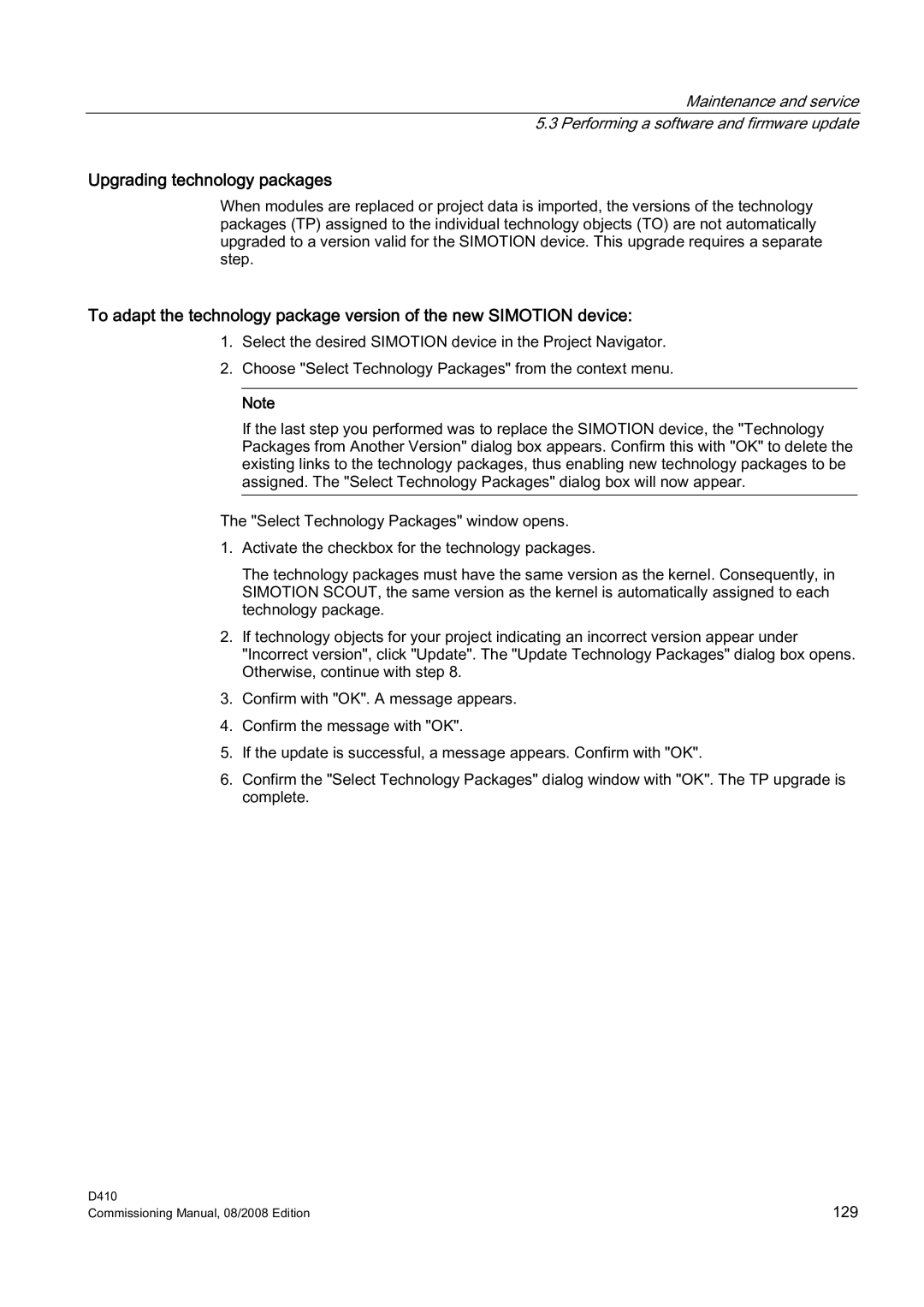Maintenance and service 5.3 Performing a software and firmware update
Upgrading technology packages
When modules are replaced or project data is imported, the versions of the technology packages (TP) assigned to the individual technology objects (TO) are not automatically upgraded to a version valid for the SIMOTION device. This upgrade requires a separate step.
To adapt the technology package version of the new SIMOTION device:
1.Select the desired SIMOTION device in the Project Navigator.
2.Choose "Select Technology Packages" from the context menu.
Note
If the last step you performed was to replace the SIMOTION device, the "Technology Packages from Another Version" dialog box appears. Confirm this with "OK" to delete the existing links to the technology packages, thus enabling new technology packages to be assigned. The "Select Technology Packages" dialog box will now appear.
The "Select Technology Packages" window opens.
1.Activate the checkbox for the technology packages.
The technology packages must have the same version as the kernel. Consequently, in SIMOTION SCOUT, the same version as the kernel is automatically assigned to each technology package.
2.If technology objects for your project indicating an incorrect version appear under "Incorrect version", click "Update". The "Update Technology Packages" dialog box opens. Otherwise, continue with step 8.
3.Confirm with "OK". A message appears.
4.Confirm the message with "OK".
5.If the update is successful, a message appears. Confirm with "OK".
6.Confirm the "Select Technology Packages" dialog window with "OK". The TP upgrade is complete.
D410 | 129 |
Commissioning Manual, 08/2008 Edition |