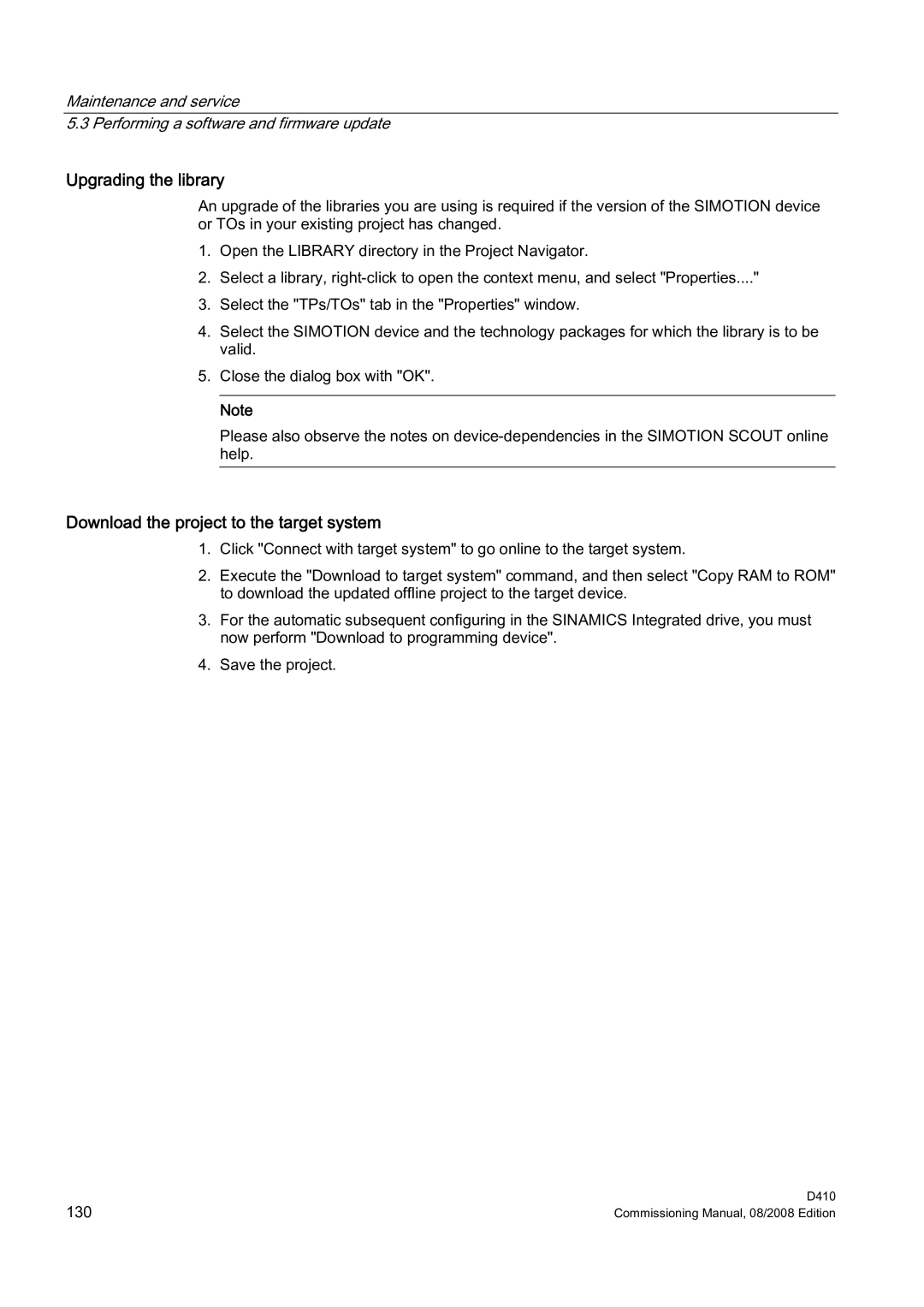Maintenance and service
5.3 Performing a software and firmware update
Upgrading the library
An upgrade of the libraries you are using is required if the version of the SIMOTION device or TOs in your existing project has changed.
1.Open the LIBRARY directory in the Project Navigator.
2.Select a library,
3.Select the "TPs/TOs" tab in the "Properties" window.
4.Select the SIMOTION device and the technology packages for which the library is to be valid.
5.Close the dialog box with "OK".
Note
Please also observe the notes on
Download the project to the target system
1.Click "Connect with target system" to go online to the target system.
2.Execute the "Download to target system" command, and then select "Copy RAM to ROM" to download the updated offline project to the target device.
3.For the automatic subsequent configuring in the SINAMICS Integrated drive, you must now perform "Download to programming device".
4.Save the project.
130 | D410 |
Commissioning Manual, 08/2008 Edition |