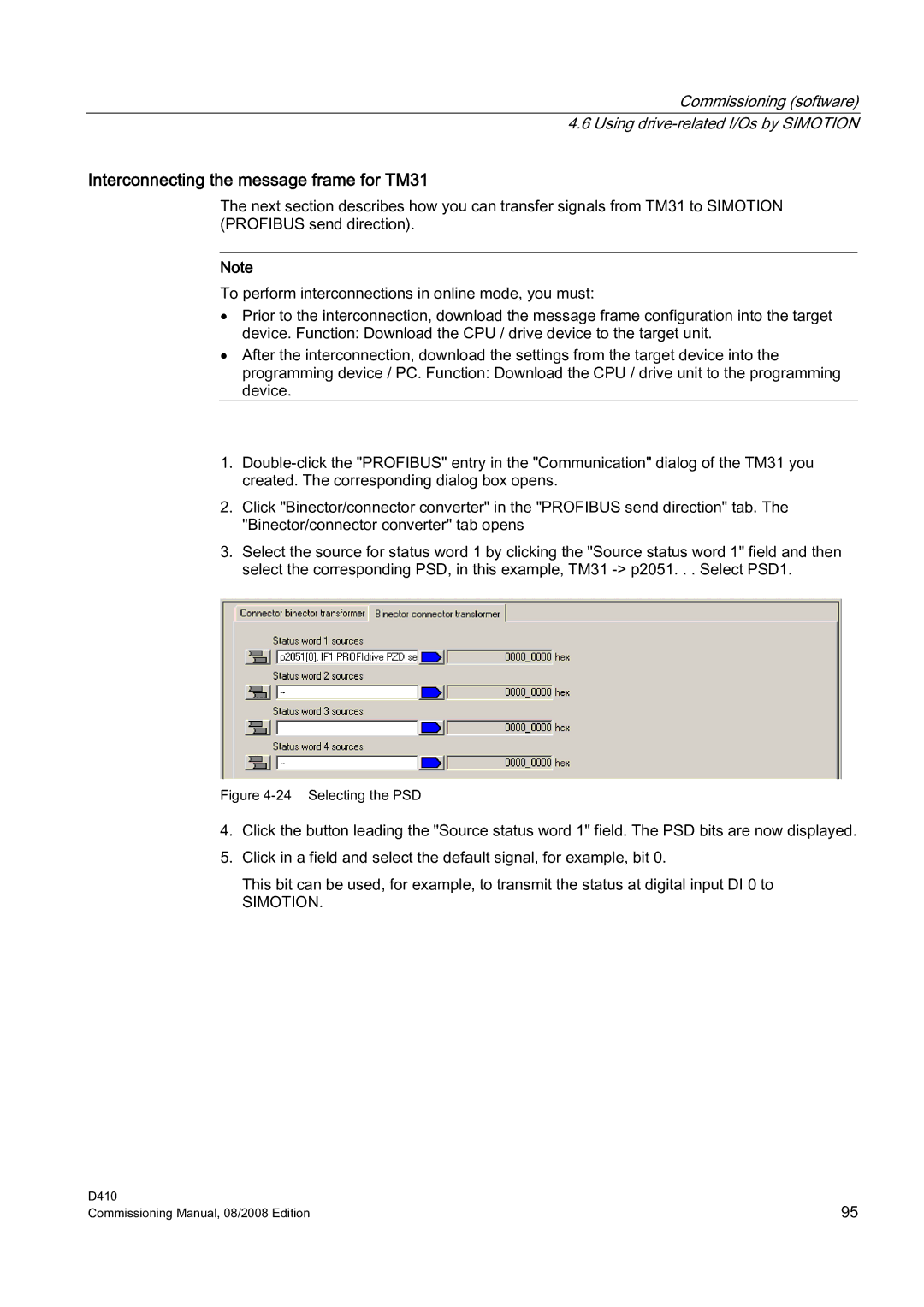Commissioning (software) 4.6 Using
Interconnecting the message frame for TM31
The next section describes how you can transfer signals from TM31 to SIMOTION (PROFIBUS send direction).
Note
To perform interconnections in online mode, you must:
•Prior to the interconnection, download the message frame configuration into the target device. Function: Download the CPU / drive device to the target unit.
•After the interconnection, download the settings from the target device into the programming device / PC. Function: Download the CPU / drive unit to the programming device.
1.
2.Click "Binector/connector converter" in the "PROFIBUS send direction" tab. The "Binector/connector converter" tab opens
3.Select the source for status word 1 by clicking the "Source status word 1" field and then select the corresponding PSD, in this example, TM31
Figure 4-24 Selecting the PSD
4.Click the button leading the "Source status word 1" field. The PSD bits are now displayed.
5.Click in a field and select the default signal, for example, bit 0.
This bit can be used, for example, to transmit the status at digital input DI 0 to
SIMOTION.
D410 | 95 |
Commissioning Manual, 08/2008 Edition |