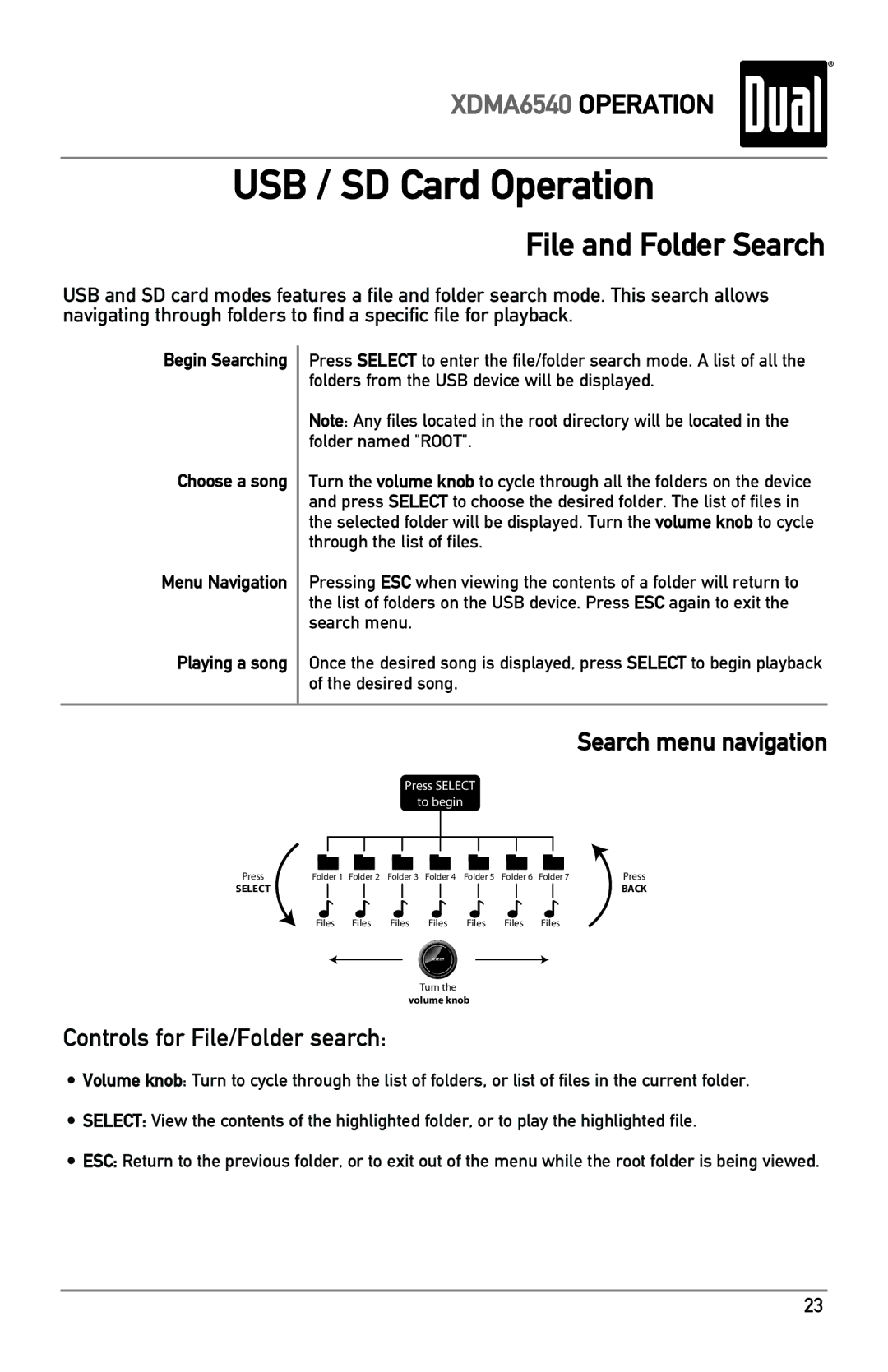XDMA6540 OPERATION
USB / SD Card Operation
File and Folder Search
USB and SD card modes features a file and folder search mode. This search allows navigating through folders to find a specific file for playback.
Begin Searching
Choose a song
Menu Navigation
Playing a song
Press SELECT to enter the file/folder search mode. A list of all the folders from the USB device will be displayed.
Note: Any files located in the root directory will be located in the folder named "ROOT".
Turn the volume knob to cycle through all the folders on the device and press SELECT to choose the desired folder. The list of files in the selected folder will be displayed. Turn the volume knob to cycle through the list of files.
Pressing ESC when viewing the contents of a folder will return to the list of folders on the USB device. Press ESC again to exit the search menu.
Once the desired song is displayed, press SELECT to begin playback of the desired song.
Search menu navigation
Press SELECT
to begin
Press | Folder 1 Folder 2 Folder 3 Folder 4 Folder 5 Folder 6 Folder 7 | Press | |||||||
SELECT |
|
|
|
|
|
|
|
| BACK |
|
|
|
|
|
|
|
| ||
|
|
|
|
|
|
|
|
|
|
Files Files Files Files Files Files Files
SELECT
Turn the
volume knob
Controls for File/Folder search:
•Volume knob: Turn to cycle through the list of folders, or list of files in the current folder.
•SELECT: View the contents of the highlighted folder, or to play the highlighted file.
•ESC: Return to the previous folder, or to exit out of the menu while the root folder is being viewed.
23