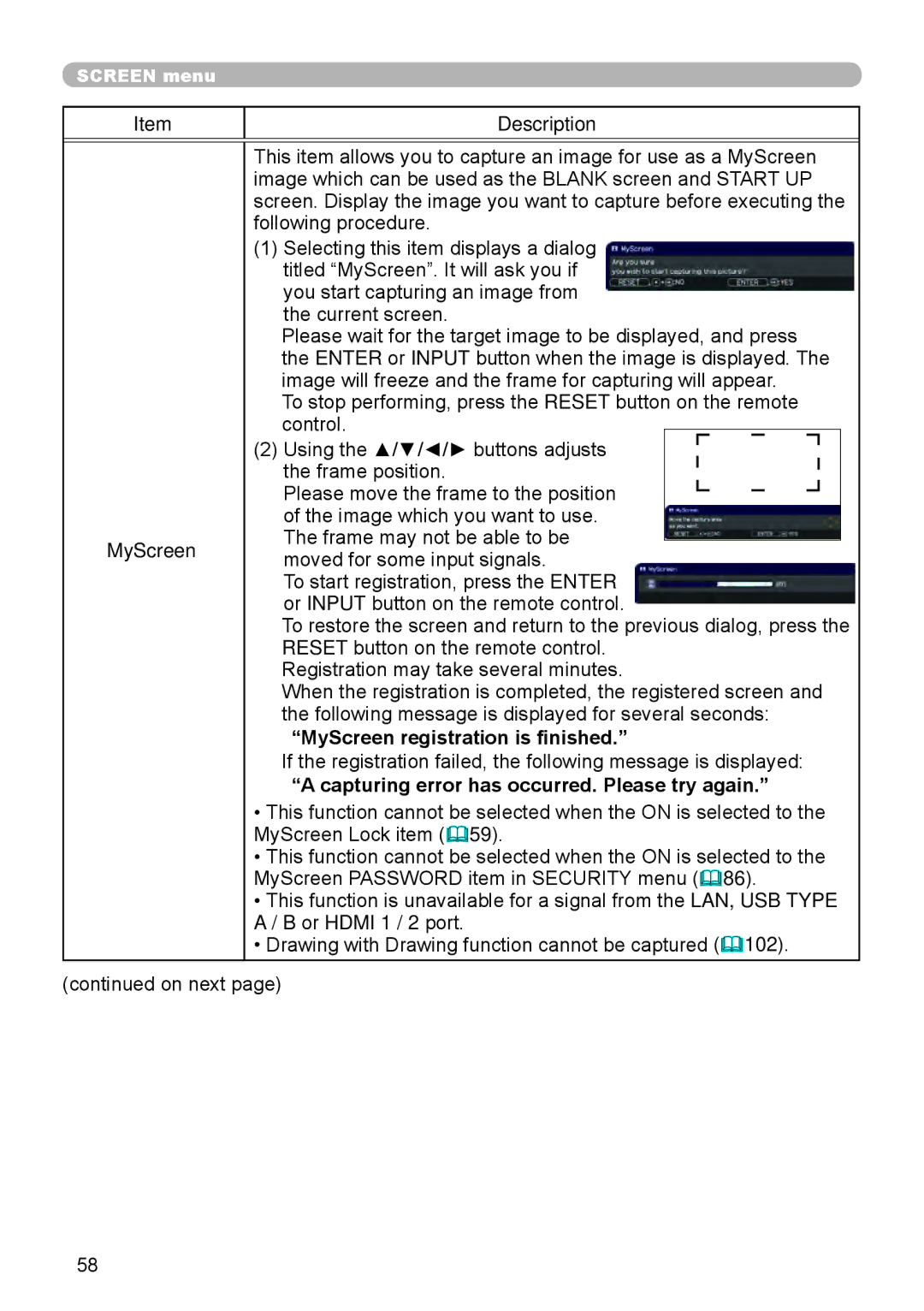Thank you for purchasing this projector
About this manual
Projector
Trademark acknowledgment
Contents
Features
Checking the contents of package
Grip
Part names
Projector
Only for 8971, 8973W and 8975WU
Ports &10 ~
Lens Shift button &29
Computer IN1 port
Magnify on / OFF buttons 35
Part names
Digital button
UP / page Down buttons 19
Setting up
Arrangement
Arrangement
Arrangement
Connecting with your devices
About Plug-and-Play capability
Connecting with your devices
26, 107 &26 &55 &26 Computer
USB
Computer External Device Access point
Wireless
Adapter
Blu-ray Disc TM
VCR/DVD
Player
Monitor
Another projector Wired Remote control
Fastening the cables
Tie holder
Using the security bar and slot
Connecting to a power supply
Installing the batteries
Remote control
Using the Remote ID function
AV Mute and Zoom buttons
Changing the frequency of remote control signal
About the remote control signal
F5 and Keystone buttons
Using as a simple PC mouse & keyboard
USB Type B port
Only for 8971, 8973W and 8975WU
Status Monitor
Displaying the condition of the projector
In a normal state
Displaying the condition of the projector
In error state
3rd line
Function
To display the setup information including usage time
Displaying the log
Enter
To display error history
Displaying the log
Turning on the power
Power on/off
Turning off the power
Temporarily turning off the screen and audio
Adjusting the volume
Operating
VOL +
Button Ports
Selecting an input signal
Input button
Video
Selecting an aspect ratio
Holding the projector, push the elevator buttons to
Adjusting the lens position
Adjusting the lens
Adjusting the zoom and focus
Lens Shift button Zoom + / buttons Focus + / buttons
Position button
Adjusting the lens
Lens memory
Lens Memory button
For a computer signal
Using the automatic adjustment feature
Adjusting the position
For a video signal and s-video signal
Correcting the distortion
Keystone
Correcting the distortion
8970 8972W, 8973W 8976SX, 8974WU, 8975WU
Only for 8970, 871, 8972W and 8973W
Enter or Input button
Using the magnify feature
Magnify on / OFF buttons
Temporarily shading the screen
Temporarily freezing the screen
Shade button
Advanced Menu
Using the menu function
Easy Menu
Input
Indication in OSD On Screen Display
Using the menu function
Indication Meaning
Containing items of each menu
Auto Keystone
Picture Mode
Description
Perfect FIT
Reset
ECO Mode
Installation
Filter Time
Contrast
Picture menu
Brightness
Gamma
Color
Color Temp
Tint
Sharpness
Active Iris
8972W, 8973W, 8976SX, 8974WU, 8975WU
For a computer signal 8970
Image menu
8976SX
Over Scan
Or Hdmi 1 / 2 port
Size
Phase
Auto Adjust
Execute
Video NR
Input menu
Progressive
Color Space
Auto ó Video ó Computer
Video Format
Hdmi Format
Hdmi Range
Computer
Frame Lock
Resolution
Setup menu
See Perfect FIT in Correcting the distortion 33
Instalation
Standby Mode
Normal ó Saving
Speaker
Volume
Audio menu
Audio Source
Hdmi Audio
Blank
Screen menu
Menu Position
Start UP
Description MyScreen
Capturing error has occurred. Please try again
MyScreen registration is finished
MyScreen Lock
Message
Source Name
Template
Mode
Description Closed Caption
Display
Channel
Option menu
Auto Search
Shade Timer
Direct Power
Auto Power
OFF
8971, 8973W, 8975WU
Type B port
Lamp Time
Air filter 113
MY Button
Altitude
Service
Ghost
Lens Type
Filter Message
Lens Lock
Remote Freq
KEY Lock
Remote Receiv
Remote ID
Communication Type
Network Guide
Baud Rate
Serial Settings
Control port
Parity
Stack
Response Limit Time
Guide
Information
Factory Reset
It shows the information about the current input
Setup
Wireless
Network menu
Dhcp
Wireless Setup
Default
IP Address
Date and Time information from the Time server
Settings in the Network Guide
Date
Date/Time
Wireless Setup Ssid
Wireless Information
Wired Setup
Wired Information
Projector Name
MY Image
AMX D.D
Presentation
Quit
Presenter
Multi PC
User Name
Enter to the Security menu
Password
Security menu
Security
Turning off the MyScreen Password
Turning on the MyScreen Password
MyScreen
Turning off the PIN Lock
PIN Lock
Turning on the PIN Lock
If you have forgotten your PIN code
Detector
Transition
Turning on the Transition Detector
Turning off the Transition Detector
MY Text Password
Turning on the MY Text Password
Turning off the MY Text Password
MY Text
Writing
Indicator
Stack Lock
Supported storage media
Presentation tools
PC-LESS Presentation
Supported format
Thumbnail Mode
PC-LESS Presentation
Button operation
Setup menu for the selected image
Operating by buttons
Down Enter Input
Operating by the Thumbnail menu
Interval
PC-LESS Presentation
Down
Full Screen Mode
Operations for still images
Enter Input
Operations for movie
Slideshow Mode
Operating by Slideshow in the Thumbnail menu
Playlist
Example of playlist.txt files
Saving and displaying drawn images
Drawing function
Drawing on projected images
Use as a simple mouse
Drawing function
Connecting the Devices
Example of connections
3 4 5 6 7 8
Using the Drawing function
Pen
Specifi es a 12-dot Eraser
Eraser
Previously drawn lines
Specifi es a 20-dot Eraser
Mouse
Exit
Hardware and software requirement for computer
USB Display
Other models 1280 x
Usba Port USB cable 1 piece
Starting USB Display
USB Display
Right-Click menu
Floating menu
Options window
Maintenance
Replacing the lamp
Lamp warning
Replacing the lamp
Cleaning and replacing the air filter
Only for 8971, 8972W and 8975WU
Cleaning and replacing the air filter
Inside of the projector
Caring for the cabinet and remote control
Other care
Caring for the lens
Related messages
Troubleshooting
Message Description There is no input signal
Source even if Mouse is selected for USB Type B
Related messages
An improper signal is input
Internal temperature is rising
Button operation is not available
Regarding the indicator lamps
Description
Regarding the indicator lamps
It is time to clean the air filter
Cooling fan is not operating
Air filter is going to be choked
Resetting all settings
It is recommended to clean it
Air filter is choked
Signal source does not correctly work
Electrical power cord is not plugged
Signal cables are not correctly connected
Input changeover settings are mismatched
Play monitor
Mode selected for Hdmi Audio is not suitable
Sound button or checkbox is disabled
Lens shade is closed
Projector is operating in Eco mode
Color settings are not correctly adjusted
Color Space setting is not suitable
Not properly adjusted
Same network address is set for both wireless
Frame Lock function cannot work on Current input signal
When LAN, USB Type a or USB Type B port is
Wired LAN
Disconnect the LAN cable and check that
Internal clock has been reset
Network Bridge function is turned off
Projector is working properly
Specifications