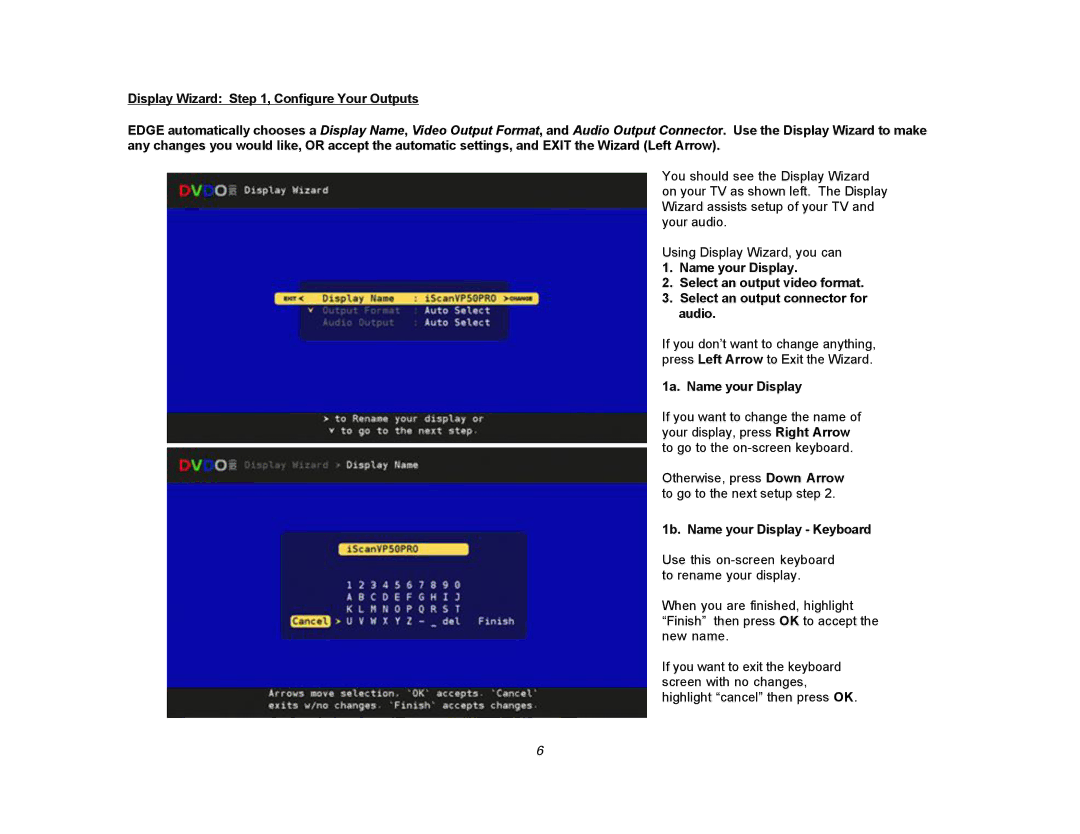Display Wizard: Step 1, Configure Your Outputs
EDGE automatically chooses a Display Name, Video Output Format, and Audio Output Connector. Use the Display Wizard to make any changes you would like, OR accept the automatic settings, and EXIT the Wizard (Left Arrow).
You should see the Display Wizard on your TV as shown left. The Display Wizard assists setup of your TV and your audio.
Using Display Wizard, you can
1. Name your Display.
2. Select an output video format.
3. Select an output connector for audio.
If you don’t want to change anything, press Left Arrow to Exit the Wizard.
1a. Name your Display
If you want to change the name of your display, press Right Arrow to go to the
Otherwise, press Down Arrow to go to the next setup step 2.
1b. Name your Display - Keyboard
Use this
When you are finished, highlight “Finish” then press OK to accept the new name.
If you want to exit the keyboard screen with no changes, highlight “cancel” then press OK.
6