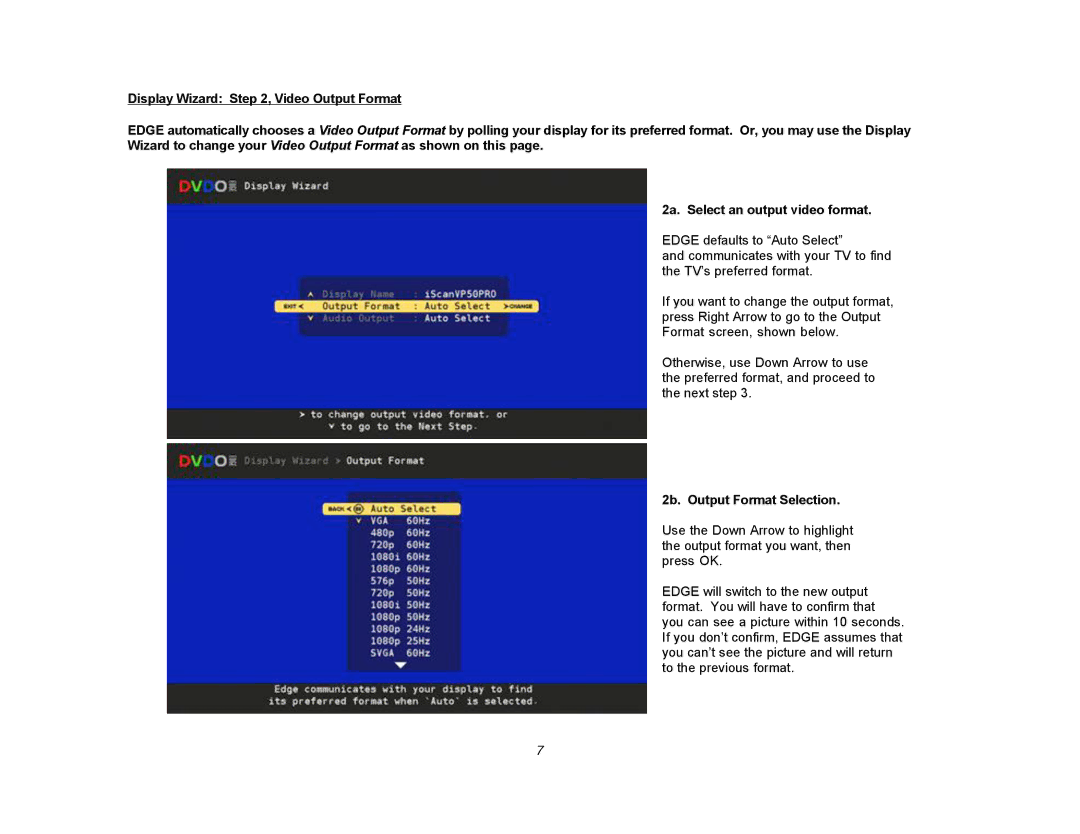Display Wizard: Step 2, Video Output Format
EDGE automatically chooses a Video Output Format by polling your display for its preferred format. Or, you may use the Display Wizard to change your Video Output Format as shown on this page.
2a. Select an output video format.
EDGE defaults to “Auto Select”
and communicates with your TV to find the TV’s preferred format.
If you want to change the output format, press Right Arrow to go to the Output Format screen, shown below.
Otherwise, use Down Arrow to use the preferred format, and proceed to the next step 3.
2b. Output Format Selection.
Use the Down Arrow to highlight the output format you want, then press OK.
EDGE will switch to the new output format. You will have to confirm that you can see a picture within 10 seconds. If you don’t confirm, EDGE assumes that you can’t see the picture and will return to the previous format.
7