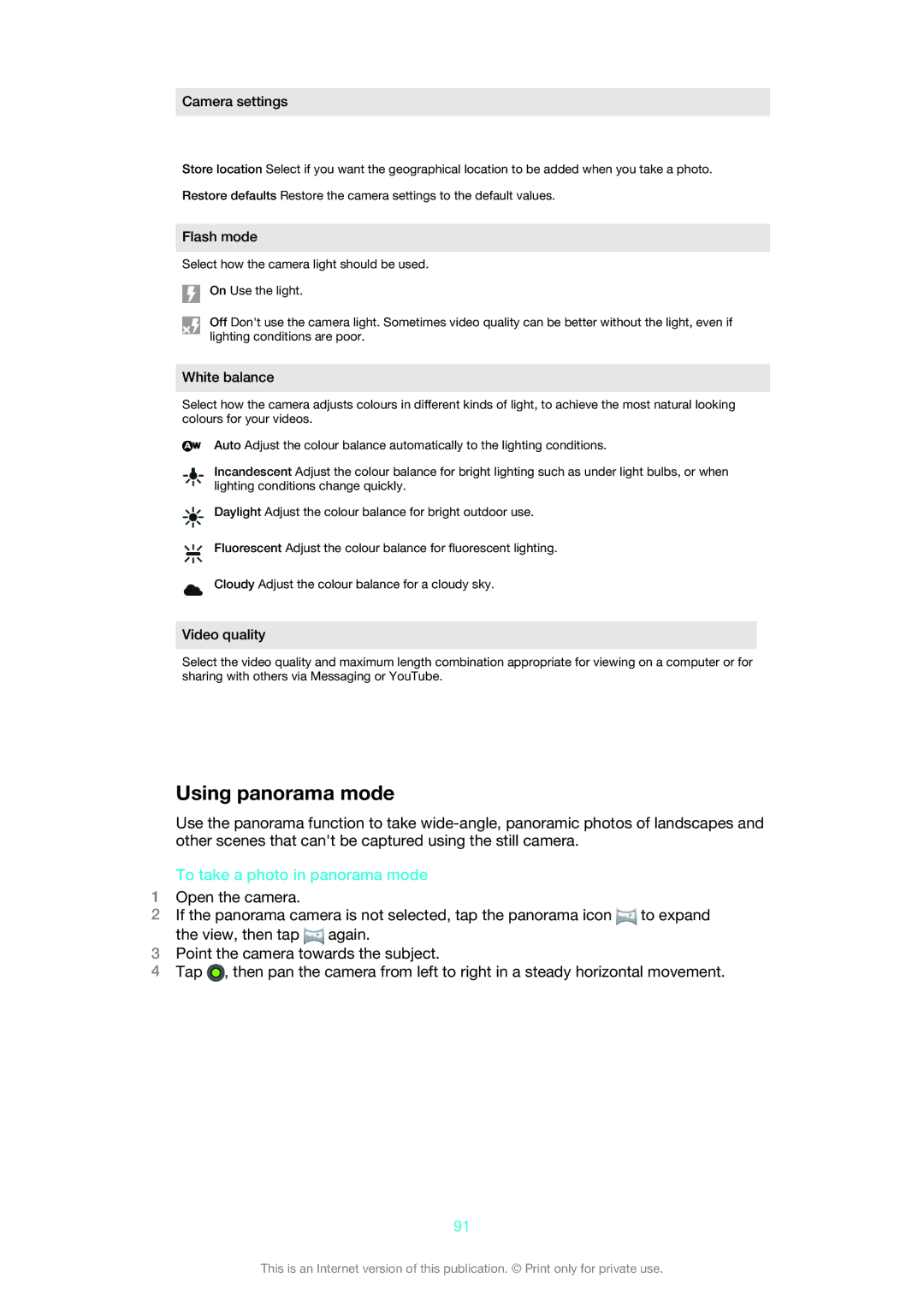Camera settings
Store location Select if you want the geographical location to be added when you take a photo.
Restore defaults Restore the camera settings to the default values.
Flash mode
Select how the camera light should be used.
On Use the light.
Off Don't use the camera light. Sometimes video quality can be better without the light, even if lighting conditions are poor.
White balance
Select how the camera adjusts colours in different kinds of light, to achieve the most natural looking colours for your videos.
Auto Adjust the colour balance automatically to the lighting conditions.
Incandescent Adjust the colour balance for bright lighting such as under light bulbs, or when lighting conditions change quickly.
Daylight Adjust the colour balance for bright outdoor use.
Fluorescent Adjust the colour balance for fluorescent lighting.
Cloudy Adjust the colour balance for a cloudy sky.
Video quality
Select the video quality and maximum length combination appropriate for viewing on a computer or for sharing with others via Messaging or YouTube.
Using panorama mode
Use the panorama function to take
To take a photo in panorama mode
1Open the camera.
2If the panorama camera is not selected, tap the panorama icon ![]() to expand the view, then tap
to expand the view, then tap ![]() again.
again.
3Point the camera towards the subject.
4Tap ![]() , then pan the camera from left to right in a steady horizontal movement.
, then pan the camera from left to right in a steady horizontal movement.
91
This is an Internet version of this publication. © Print only for private use.