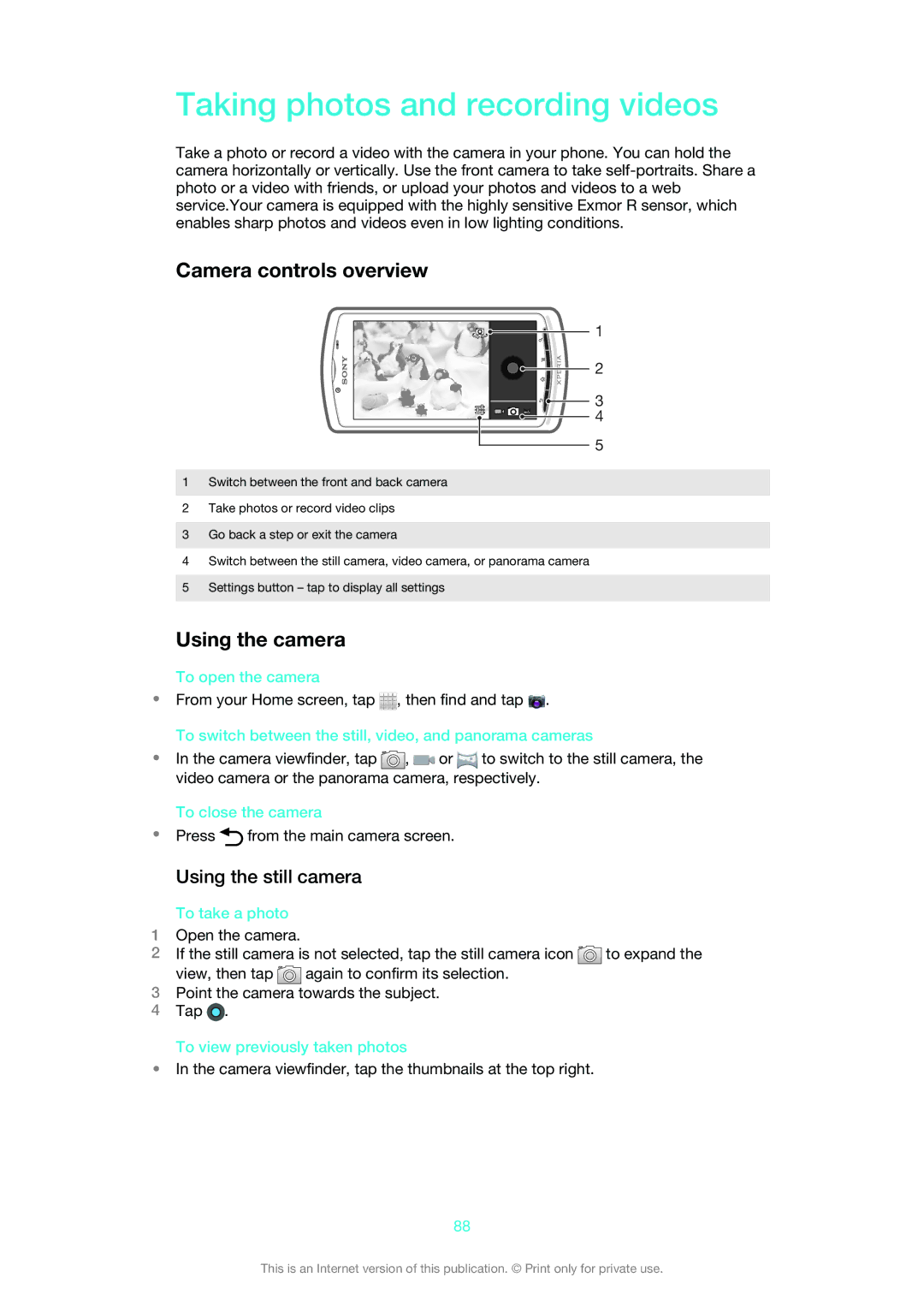Taking photos and recording videos
Take a photo or record a video with the camera in your phone. You can hold the camera horizontally or vertically. Use the front camera to take
Camera controls overview
1 |
2 |
3 |
4 |
5 |
1Switch between the front and back camera
2Take photos or record video clips
3Go back a step or exit the camera
4Switch between the still camera, video camera, or panorama camera
5Settings button – tap to display all settings
Using the camera
To open the camera
•From your Home screen, tap ![]() , then find and tap
, then find and tap ![]() .
.
To switch between the still, video, and panorama cameras
•In the camera viewfinder, tap ![]() ,
, ![]()
![]() or
or ![]() to switch to the still camera, the video camera or the panorama camera, respectively.
to switch to the still camera, the video camera or the panorama camera, respectively.
To close the camera
•Press ![]() from the main camera screen.
from the main camera screen.
Using the still camera
To take a photo
1Open the camera.
2If the still camera is not selected, tap the still camera icon ![]() to expand the view, then tap
to expand the view, then tap ![]() again to confirm its selection.
again to confirm its selection.
3Point the camera towards the subject.
4Tap ![]() .
.
To view previously taken photos
•In the camera viewfinder, tap the thumbnails at the top right.
88
This is an Internet version of this publication. © Print only for private use.