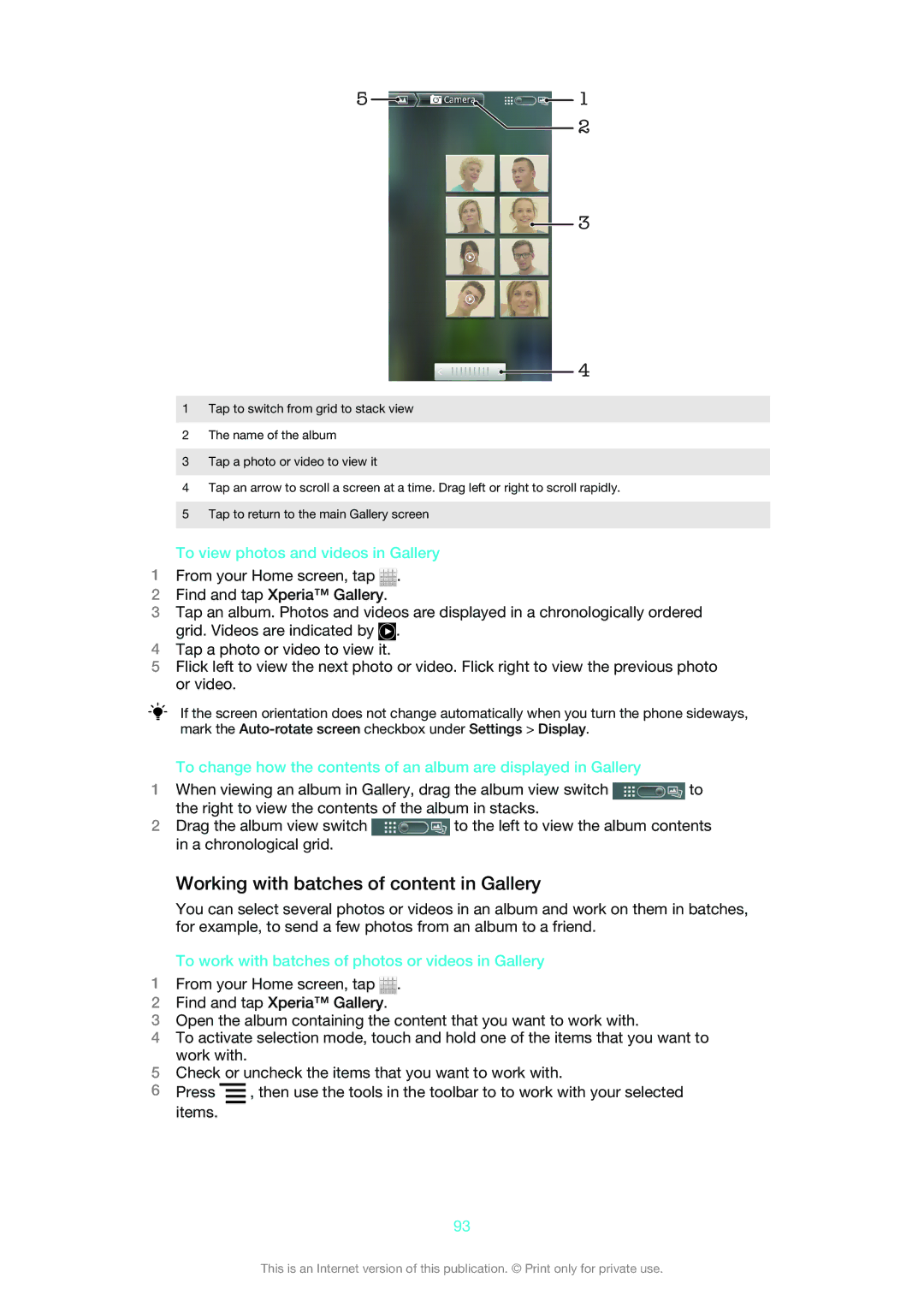5 | 1 |
| 2 |
![]()
![]() 3
3
![]() 4
4
1Tap to switch from grid to stack view
2The name of the album
3Tap a photo or video to view it
4Tap an arrow to scroll a screen at a time. Drag left or right to scroll rapidly.
5Tap to return to the main Gallery screen
To view photos and videos in Gallery
1From your Home screen, tap ![]() .
.
2Find and tap Xperia™ Gallery.
3Tap an album. Photos and videos are displayed in a chronologically ordered grid. Videos are indicated by ![]() .
.
4Tap a photo or video to view it.
5Flick left to view the next photo or video. Flick right to view the previous photo or video.
If the screen orientation does not change automatically when you turn the phone sideways, mark the
To change how the contents of an album are displayed in Gallery
1When viewing an album in Gallery, drag the album view switch ![]() to the right to view the contents of the album in stacks.
to the right to view the contents of the album in stacks.
2Drag the album view switch ![]() to the left to view the album contents in a chronological grid.
to the left to view the album contents in a chronological grid.
Working with batches of content in Gallery
You can select several photos or videos in an album and work on them in batches, for example, to send a few photos from an album to a friend.
To work with batches of photos or videos in Gallery
1From your Home screen, tap ![]() .
.
2Find and tap Xperia™ Gallery.
3Open the album containing the content that you want to work with.
4To activate selection mode, touch and hold one of the items that you want to work with.
5Check or uncheck the items that you want to work with.
6Press ![]() , then use the tools in the toolbar to to work with your selected items.
, then use the tools in the toolbar to to work with your selected items.
93
This is an Internet version of this publication. © Print only for private use.