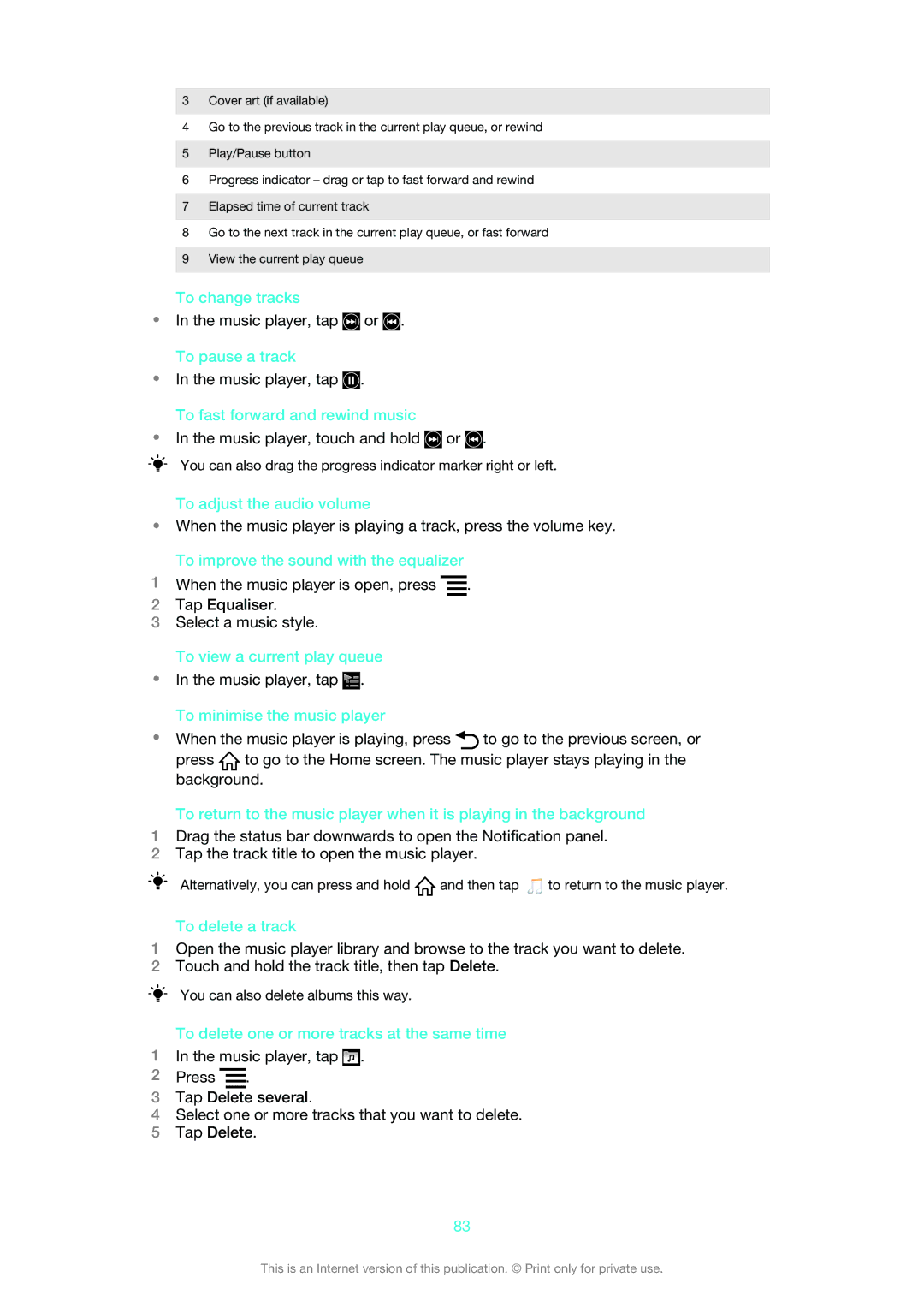3Cover art (if available)
4Go to the previous track in the current play queue, or rewind
5Play/Pause button
6Progress indicator – drag or tap to fast forward and rewind
7Elapsed time of current track
8Go to the next track in the current play queue, or fast forward
9View the current play queue
To change tracks
•In the music player, tap ![]() or
or ![]() . To pause a track
. To pause a track
•In the music player, tap ![]() .
.
To fast forward and rewind music
•In the music player, touch and hold ![]() or
or ![]() .
.
You can also drag the progress indicator marker right or left.
To adjust the audio volume
•When the music player is playing a track, press the volume key.
To improve the sound with the equalizer
1When the music player is open, press ![]() .
.
2Tap Equaliser.
3Select a music style.
To view a current play queue
•In the music player, tap ![]()
![]() . To minimise the music player
. To minimise the music player
•When the music player is playing, press ![]() to go to the previous screen, or press
to go to the previous screen, or press ![]() to go to the Home screen. The music player stays playing in the background.
to go to the Home screen. The music player stays playing in the background.
To return to the music player when it is playing in the background
1Drag the status bar downwards to open the Notification panel.
2Tap the track title to open the music player.
Alternatively, you can press and hold ![]() and then tap
and then tap ![]() to return to the music player.
to return to the music player.
To delete a track
1Open the music player library and browse to the track you want to delete.
2Touch and hold the track title, then tap Delete.
You can also delete albums this way.
To delete one or more tracks at the same time
1In the music player, tap ![]() .
.
2Press ![]() .
.
3Tap Delete several.
4Select one or more tracks that you want to delete.
5Tap Delete.
83
This is an Internet version of this publication. © Print only for private use.