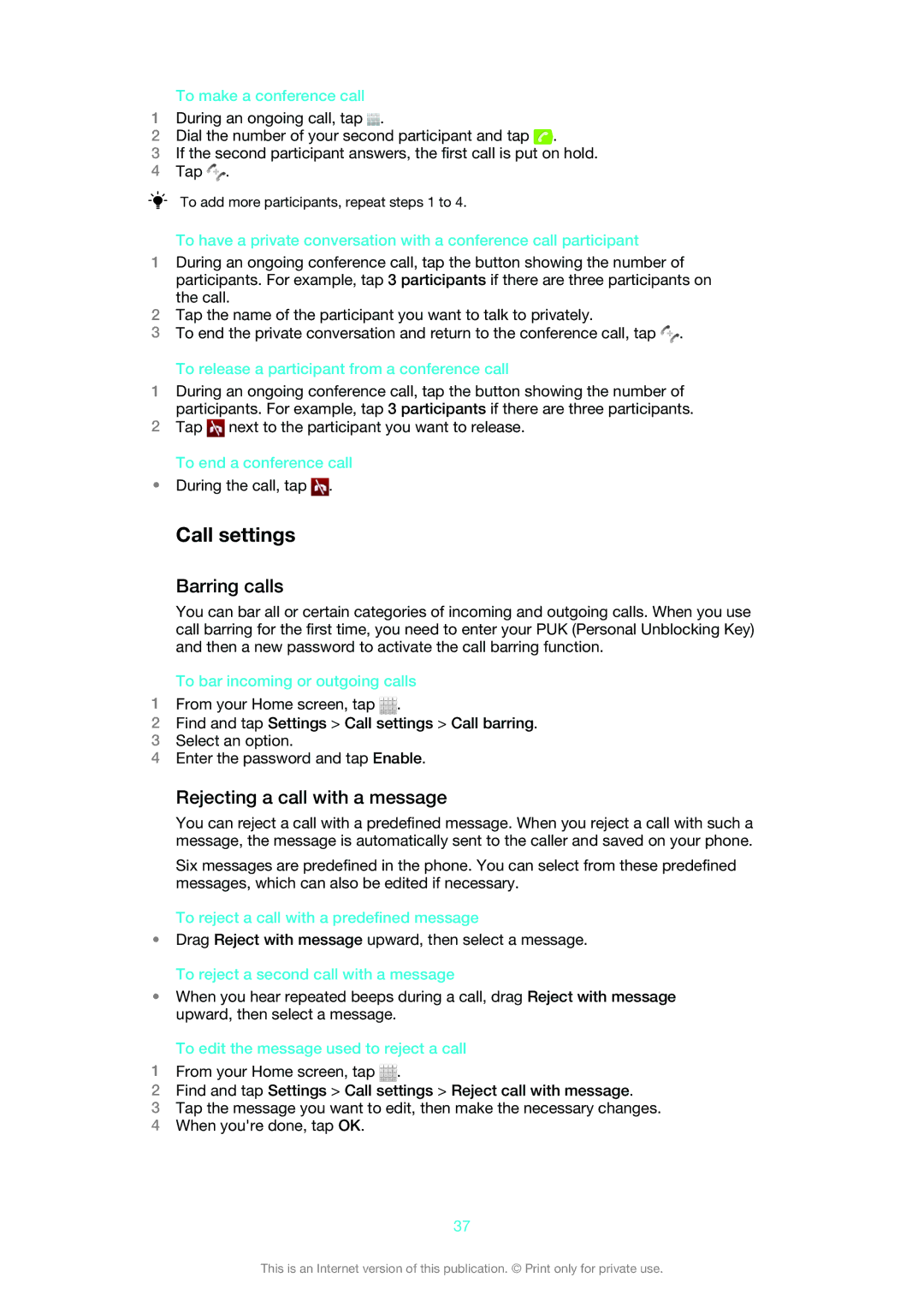To make a conference call
1During an ongoing call, tap ![]() .
.
2Dial the number of your second participant and tap ![]() .
.
3If the second participant answers, the first call is put on hold.
4Tap ![]() .
.
To add more participants, repeat steps 1 to 4.
To have a private conversation with a conference call participant
1During an ongoing conference call, tap the button showing the number of participants. For example, tap 3 participants if there are three participants on the call.
2Tap the name of the participant you want to talk to privately.
3To end the private conversation and return to the conference call, tap ![]() .
.
To release a participant from a conference call
1During an ongoing conference call, tap the button showing the number of participants. For example, tap 3 participants if there are three participants.
2Tap ![]() next to the participant you want to release.
next to the participant you want to release.
To end a conference call
•During the call, tap ![]() .
.
Call settings
Barring calls
You can bar all or certain categories of incoming and outgoing calls. When you use call barring for the first time, you need to enter your PUK (Personal Unblocking Key) and then a new password to activate the call barring function.
To bar incoming or outgoing calls
1From your Home screen, tap ![]() .
.
2Find and tap Settings > Call settings > Call barring.
3Select an option.
4Enter the password and tap Enable.
Rejecting a call with a message
You can reject a call with a predefined message. When you reject a call with such a message, the message is automatically sent to the caller and saved on your phone.
Six messages are predefined in the phone. You can select from these predefined messages, which can also be edited if necessary.
To reject a call with a predefined message
•Drag Reject with message upward, then select a message. To reject a second call with a message
•When you hear repeated beeps during a call, drag Reject with message upward, then select a message.
To edit the message used to reject a call
1From your Home screen, tap ![]() .
.
2Find and tap Settings > Call settings > Reject call with message.
3Tap the message you want to edit, then make the necessary changes.
4When you're done, tap OK.
37
This is an Internet version of this publication. © Print only for private use.