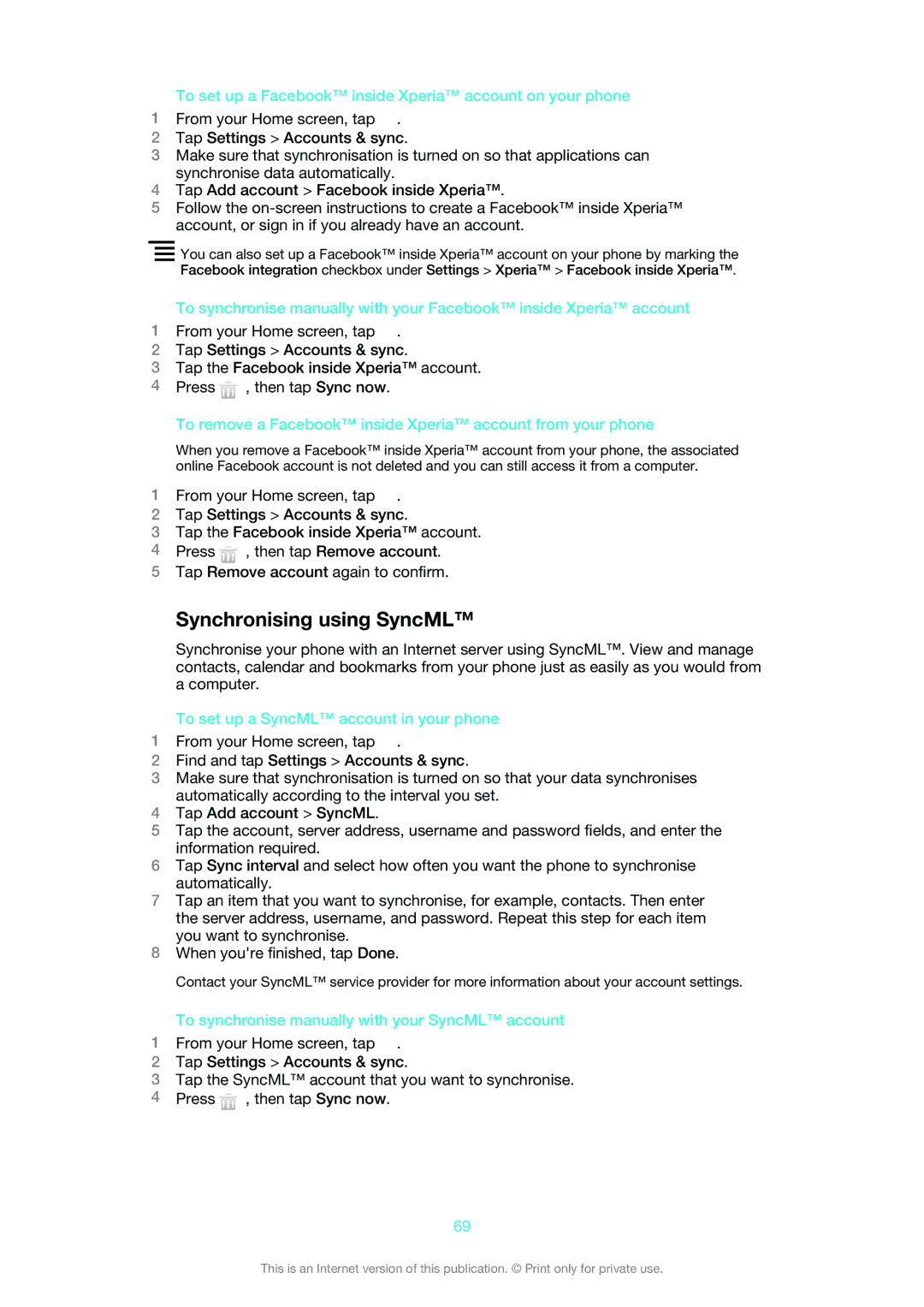To set up a Facebook™ inside Xperia™ account on your phone
1From your Home screen, tap ![]() .
.
2Tap Settings > Accounts & sync.
3Make sure that synchronisation is turned on so that applications can synchronise data automatically.
4Tap Add account > Facebook inside Xperia™.
5Follow the
You can also set up a Facebook™ inside Xperia™ account on your phone by marking the Facebook integration checkbox under Settings > Xperia™ > Facebook inside Xperia™.
To synchronise manually with your Facebook™ inside Xperia™ account
1From your Home screen, tap ![]() .
.
2Tap Settings > Accounts & sync.
3Tap the Facebook inside Xperia™ account.
4Press ![]() , then tap Sync now.
, then tap Sync now.
To remove a Facebook™ inside Xperia™ account from your phone
When you remove a Facebook™ inside Xperia™ account from your phone, the associated online Facebook account is not deleted and you can still access it from a computer.
1From your Home screen, tap ![]() .
.
2Tap Settings > Accounts & sync.
3Tap the Facebook inside Xperia™ account.
4Press ![]() , then tap Remove account.
, then tap Remove account.
5Tap Remove account again to confirm.
Synchronising using SyncML™
Synchronise your phone with an Internet server using SyncML™. View and manage contacts, calendar and bookmarks from your phone just as easily as you would from a computer.
To set up a SyncML™ account in your phone
1From your Home screen, tap ![]() .
.
2Find and tap Settings > Accounts & sync.
3Make sure that synchronisation is turned on so that your data synchronises automatically according to the interval you set.
4Tap Add account > SyncML.
5Tap the account, server address, username and password fields, and enter the information required.
6Tap Sync interval and select how often you want the phone to synchronise automatically.
7Tap an item that you want to synchronise, for example, contacts. Then enter the server address, username, and password. Repeat this step for each item you want to synchronise.
8When you're finished, tap Done.
Contact your SyncML™ service provider for more information about your account settings.
To synchronise manually with your SyncML™ account
1From your Home screen, tap ![]() .
.
2Tap Settings > Accounts & sync.
3Tap the SyncML™ account that you want to synchronise.
4Press ![]() , then tap Sync now.
, then tap Sync now.
69
This is an Internet version of this publication. © Print only for private use.