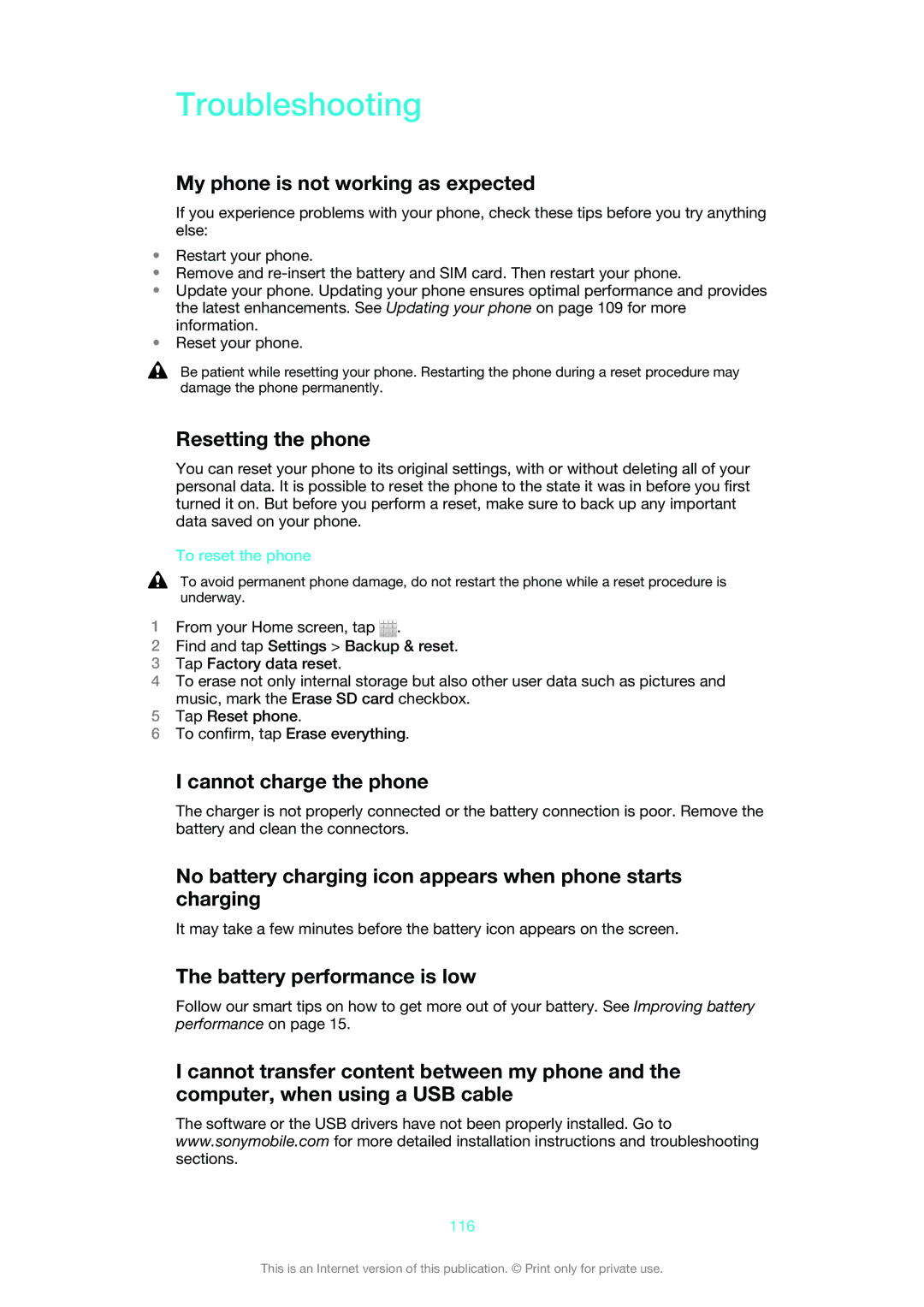Troubleshooting
My phone is not working as expected
If you experience problems with your phone, check these tips before you try anything else:
•Restart your phone.
•Remove and
•Update your phone. Updating your phone ensures optimal performance and provides the latest enhancements. See Updating your phone on page 109 for more information.
•Reset your phone.
Be patient while resetting your phone. Restarting the phone during a reset procedure may damage the phone permanently.
Resetting the phone
You can reset your phone to its original settings, with or without deleting all of your personal data. It is possible to reset the phone to the state it was in before you first turned it on. But before you perform a reset, make sure to back up any important data saved on your phone.
To reset the phone
To avoid permanent phone damage, do not restart the phone while a reset procedure is underway.
1From your Home screen, tap ![]() .
.
2Find and tap Settings > Backup & reset.
3Tap Factory data reset.
4To erase not only internal storage but also other user data such as pictures and music, mark the Erase SD card checkbox.
5Tap Reset phone.
6To confirm, tap Erase everything.
I cannot charge the phone
The charger is not properly connected or the battery connection is poor. Remove the battery and clean the connectors.
No battery charging icon appears when phone starts charging
It may take a few minutes before the battery icon appears on the screen.
The battery performance is low
Follow our smart tips on how to get more out of your battery. See Improving battery performance on page 15.
I cannot transfer content between my phone and the computer, when using a USB cable
The software or the USB drivers have not been properly installed. Go to www.sonymobile.com for more detailed installation instructions and troubleshooting sections.
116
This is an Internet version of this publication. © Print only for private use.