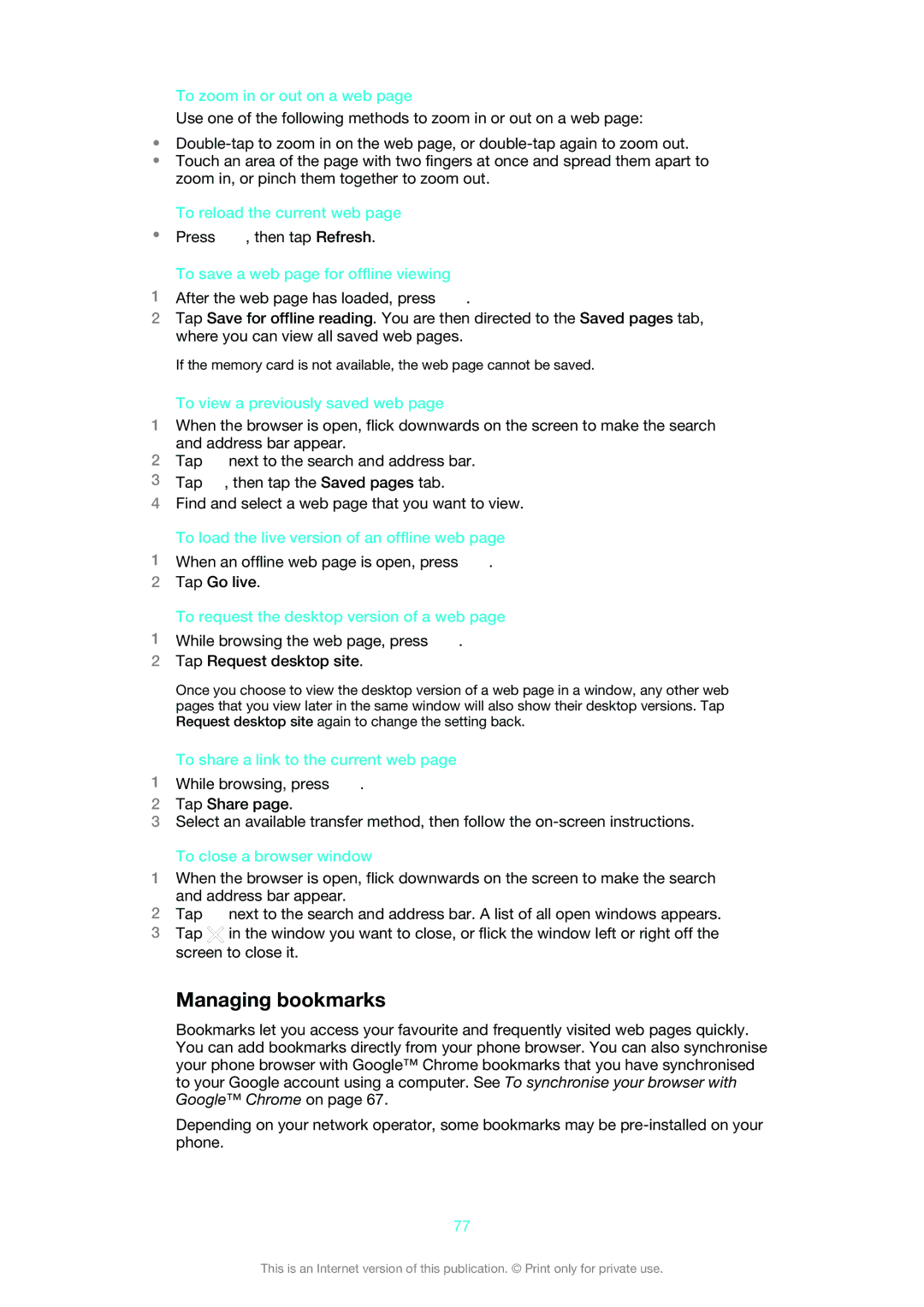To zoom in or out on a web page
Use one of the following methods to zoom in or out on a web page:
•
•Touch an area of the page with two fingers at once and spread them apart to zoom in, or pinch them together to zoom out.
To reload the current web page
•Press ![]() , then tap Refresh.
, then tap Refresh.
To save a web page for offline viewing
1After the web page has loaded, press ![]() .
.
2Tap Save for offline reading. You are then directed to the Saved pages tab, where you can view all saved web pages.
If the memory card is not available, the web page cannot be saved.
To view a previously saved web page
1When the browser is open, flick downwards on the screen to make the search and address bar appear.
2Tap ![]() next to the search and address bar.
next to the search and address bar.
3 Tap , then tap the Saved pages tab.
4Find and select a web page that you want to view.
To load the live version of an offline web page
1When an offline web page is open, press ![]() .
.
2Tap Go live.
To request the desktop version of a web page
1While browsing the web page, press  .
.
2Tap Request desktop site.
Once you choose to view the desktop version of a web page in a window, any other web pages that you view later in the same window will also show their desktop versions. Tap Request desktop site again to change the setting back.
To share a link to the current web page
1While browsing, press ![]() .
.
2Tap Share page.
3Select an available transfer method, then follow the
To close a browser window
1When the browser is open, flick downwards on the screen to make the search and address bar appear.
2Tap ![]() next to the search and address bar. A list of all open windows appears.
next to the search and address bar. A list of all open windows appears.
3Tap ![]() in the window you want to close, or flick the window left or right off the screen to close it.
in the window you want to close, or flick the window left or right off the screen to close it.
Managing bookmarks
Bookmarks let you access your favourite and frequently visited web pages quickly. You can add bookmarks directly from your phone browser. You can also synchronise your phone browser with Google™ Chrome bookmarks that you have synchronised to your Google account using a computer. See To synchronise your browser with Google™ Chrome on page 67.
Depending on your network operator, some bookmarks may be
77
This is an Internet version of this publication. © Print only for private use.