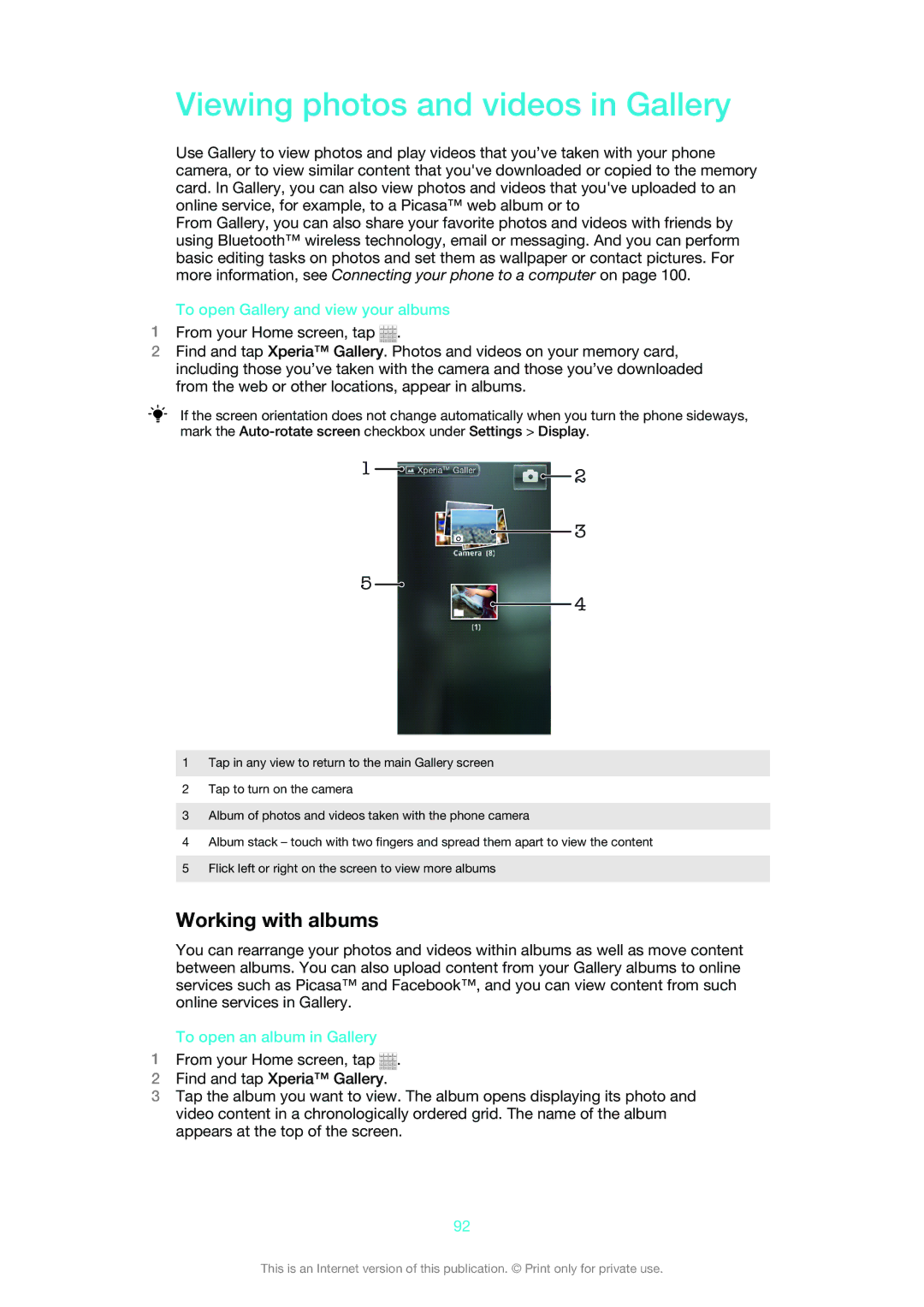Viewing photos and videos in Gallery
Use Gallery to view photos and play videos that you’ve taken with your phone camera, or to view similar content that you've downloaded or copied to the memory card. In Gallery, you can also view photos and videos that you've uploaded to an online service, for example, to a Picasa™ web album or to
From Gallery, you can also share your favorite photos and videos with friends by using Bluetooth™ wireless technology, email or messaging. And you can perform basic editing tasks on photos and set them as wallpaper or contact pictures. For more information, see Connecting your phone to a computer on page 100.
To open Gallery and view your albums
1From your Home screen, tap ![]() .
.
2Find and tap Xperia™ Gallery. Photos and videos on your memory card, including those you’ve taken with the camera and those you’ve downloaded from the web or other locations, appear in albums.
If the screen orientation does not change automatically when you turn the phone sideways, mark the
1![]()
![]()
![]() 2
2
![]()
![]() 3
3
5![]()
![]() 4
4
1Tap in any view to return to the main Gallery screen
2Tap to turn on the camera
3Album of photos and videos taken with the phone camera
4Album stack – touch with two fingers and spread them apart to view the content
5Flick left or right on the screen to view more albums
Working with albums
You can rearrange your photos and videos within albums as well as move content between albums. You can also upload content from your Gallery albums to online services such as Picasa™ and Facebook™, and you can view content from such online services in Gallery.
To open an album in Gallery
1From your Home screen, tap ![]() .
.
2Find and tap Xperia™ Gallery.
3Tap the album you want to view. The album opens displaying its photo and video content in a chronologically ordered grid. The name of the album appears at the top of the screen.
92
This is an Internet version of this publication. © Print only for private use.