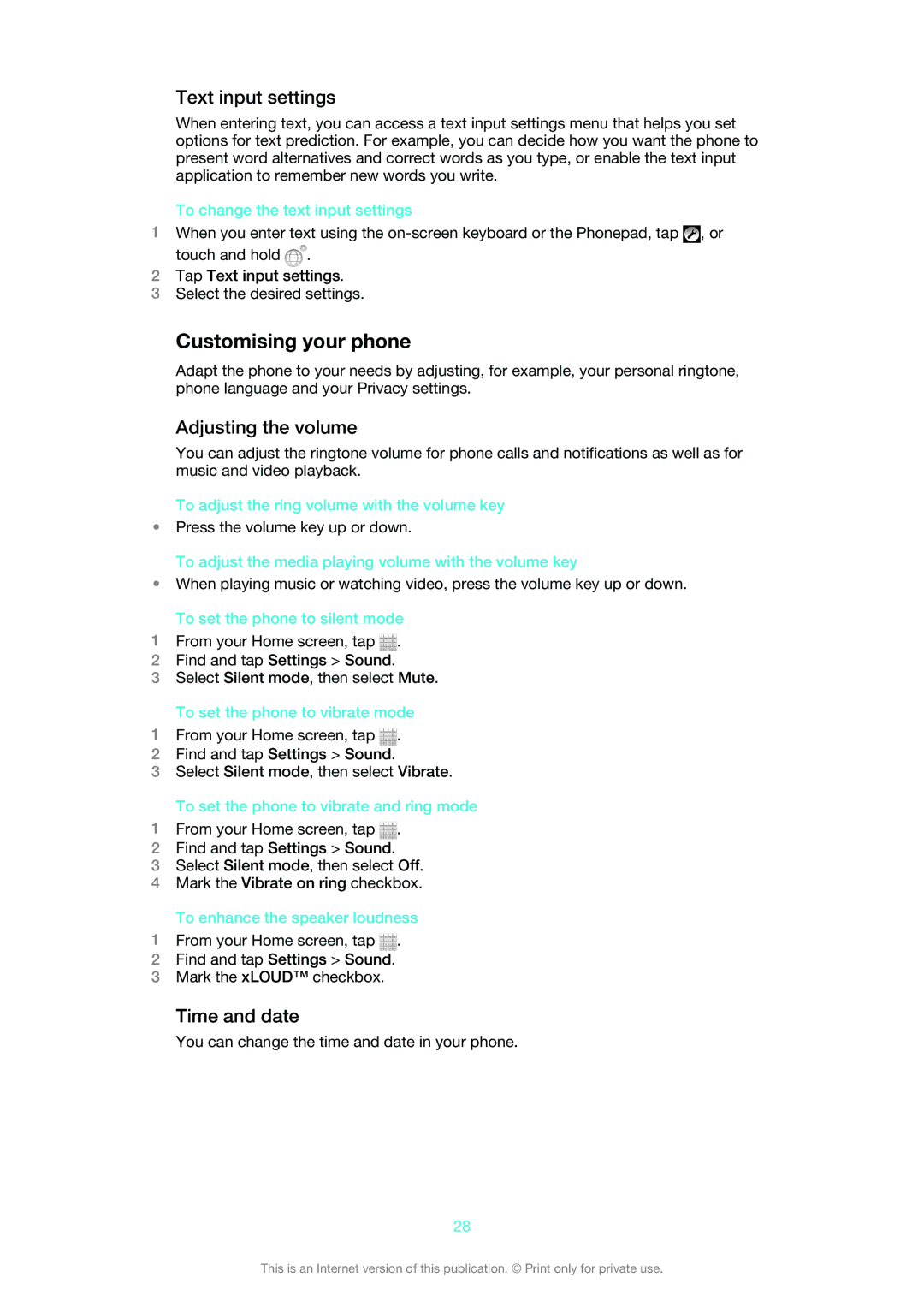Text input settings
When entering text, you can access a text input settings menu that helps you set options for text prediction. For example, you can decide how you want the phone to present word alternatives and correct words as you type, or enable the text input application to remember new words you write.
To change the text input settings
1When you enter text using the ![]() , or touch and hold
, or touch and hold ![]() .
.
2Tap Text input settings.
3Select the desired settings.
Customising your phone
Adapt the phone to your needs by adjusting, for example, your personal ringtone, phone language and your Privacy settings.
Adjusting the volume
You can adjust the ringtone volume for phone calls and notifications as well as for music and video playback.
To adjust the ring volume with the volume key
•Press the volume key up or down.
To adjust the media playing volume with the volume key
•When playing music or watching video, press the volume key up or down.
To set the phone to silent mode
1From your Home screen, tap ![]() .
.
2Find and tap Settings > Sound.
3Select Silent mode, then select Mute.
To set the phone to vibrate mode
1From your Home screen, tap ![]() .
.
2Find and tap Settings > Sound.
3Select Silent mode, then select Vibrate.
To set the phone to vibrate and ring mode
1From your Home screen, tap ![]() .
.
2Find and tap Settings > Sound.
3Select Silent mode, then select Off.
4Mark the Vibrate on ring checkbox.
To enhance the speaker loudness
1From your Home screen, tap ![]() .
.
2Find and tap Settings > Sound.
3Mark the xLOUD™ checkbox.
Time and date
You can change the time and date in your phone.
28
This is an Internet version of this publication. © Print only for private use.