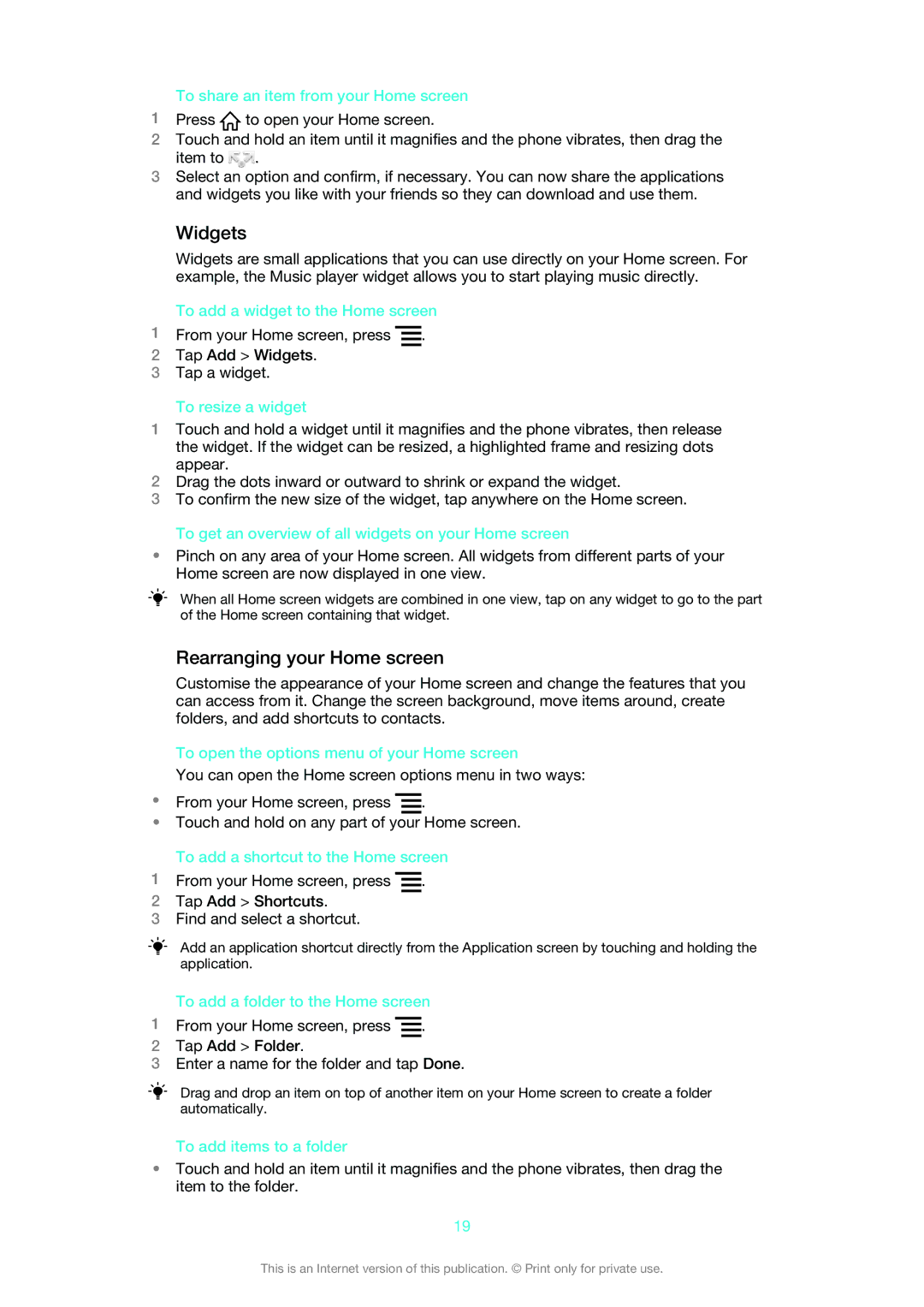To share an item from your Home screen
1Press ![]() to open your Home screen.
to open your Home screen.
2Touch and hold an item until it magnifies and the phone vibrates, then drag the
item to | . |
3Select an option and confirm, if necessary. You can now share the applications and widgets you like with your friends so they can download and use them.
Widgets
Widgets are small applications that you can use directly on your Home screen. For example, the Music player widget allows you to start playing music directly.
To add a widget to the Home screen
1From your Home screen, press ![]() .
.
2Tap Add > Widgets.
3Tap a widget.
To resize a widget
1Touch and hold a widget until it magnifies and the phone vibrates, then release the widget. If the widget can be resized, a highlighted frame and resizing dots appear.
2Drag the dots inward or outward to shrink or expand the widget.
3To confirm the new size of the widget, tap anywhere on the Home screen.
To get an overview of all widgets on your Home screen
•Pinch on any area of your Home screen. All widgets from different parts of your Home screen are now displayed in one view.
When all Home screen widgets are combined in one view, tap on any widget to go to the part of the Home screen containing that widget.
Rearranging your Home screen
Customise the appearance of your Home screen and change the features that you can access from it. Change the screen background, move items around, create folders, and add shortcuts to contacts.
To open the options menu of your Home screen
You can open the Home screen options menu in two ways:
•From your Home screen, press ![]() .
.
•Touch and hold on any part of your Home screen.
To add a shortcut to the Home screen
1From your Home screen, press ![]() .
.
2Tap Add > Shortcuts.
3Find and select a shortcut.
Add an application shortcut directly from the Application screen by touching and holding the application.
To add a folder to the Home screen
1From your Home screen, press ![]() .
.
2Tap Add > Folder.
3Enter a name for the folder and tap Done.
Drag and drop an item on top of another item on your Home screen to create a folder automatically.
To add items to a folder
•Touch and hold an item until it magnifies and the phone vibrates, then drag the item to the folder.
19
This is an Internet version of this publication. © Print only for private use.