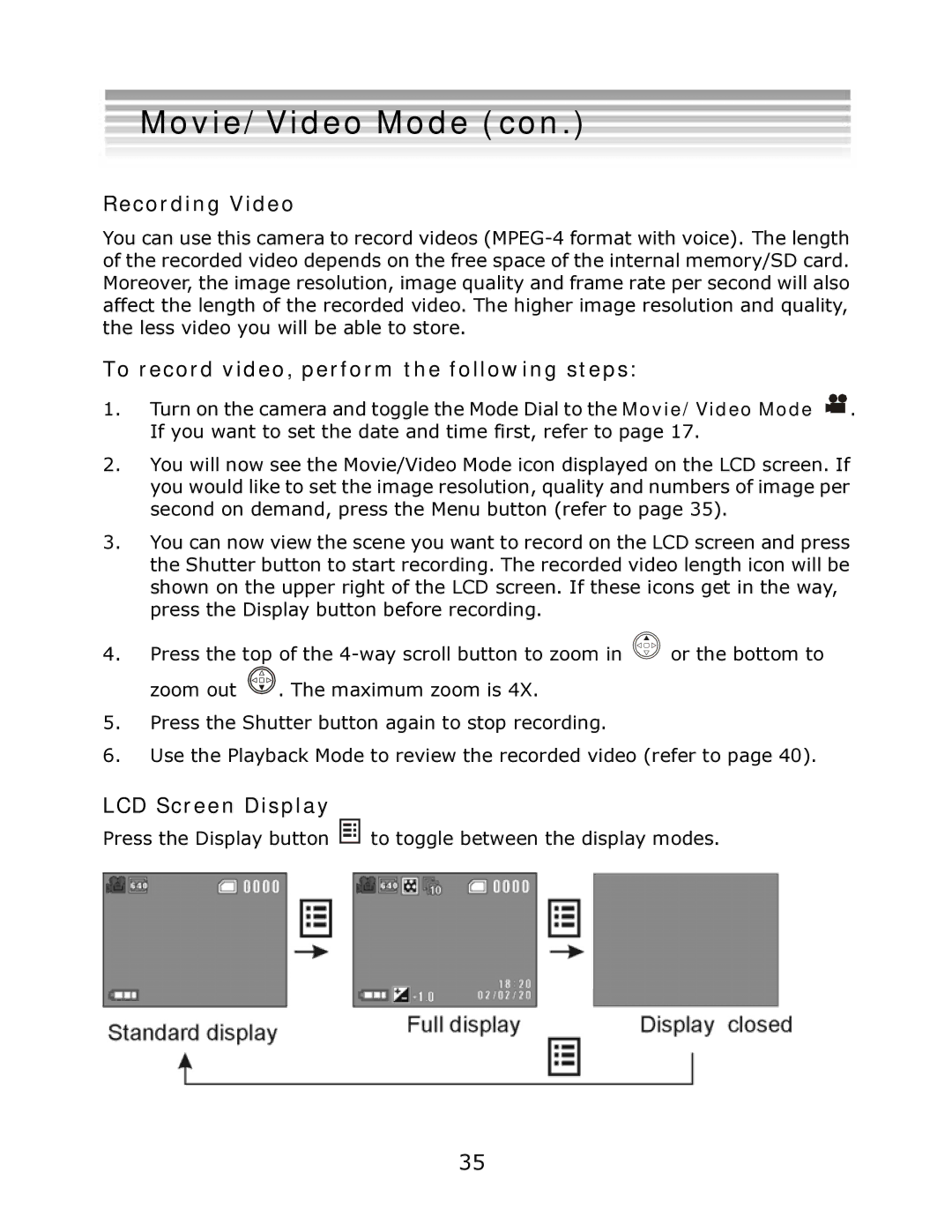Movie/Video Mode (con.)
Recording Video
You can use this camera to record videos
To record video, perform the following steps:
1.Turn on the camera and toggle the Mode Dial to the Movie/Video Mode ![]() . If you want to set the date and time first, refer to page 17.
. If you want to set the date and time first, refer to page 17.
2.You will now see the Movie/Video Mode icon displayed on the LCD screen. If you would like to set the image resolution, quality and numbers of image per second on demand, press the Menu button (refer to page 35).
3.You can now view the scene you want to record on the LCD screen and press the Shutter button to start recording. The recorded video length icon will be shown on the upper right of the LCD screen. If these icons get in the way, press the Display button before recording.
4.Press the top of the ![]() or the bottom to zoom out
or the bottom to zoom out ![]() . The maximum zoom is 4X.
. The maximum zoom is 4X.
5.Press the Shutter button again to stop recording.
6.Use the Playback Mode to review the recorded video (refer to page 40).
LCD Screen Display
Press the Display button ![]()
![]()
![]()
![]() to toggle between the display modes.
to toggle between the display modes.
35