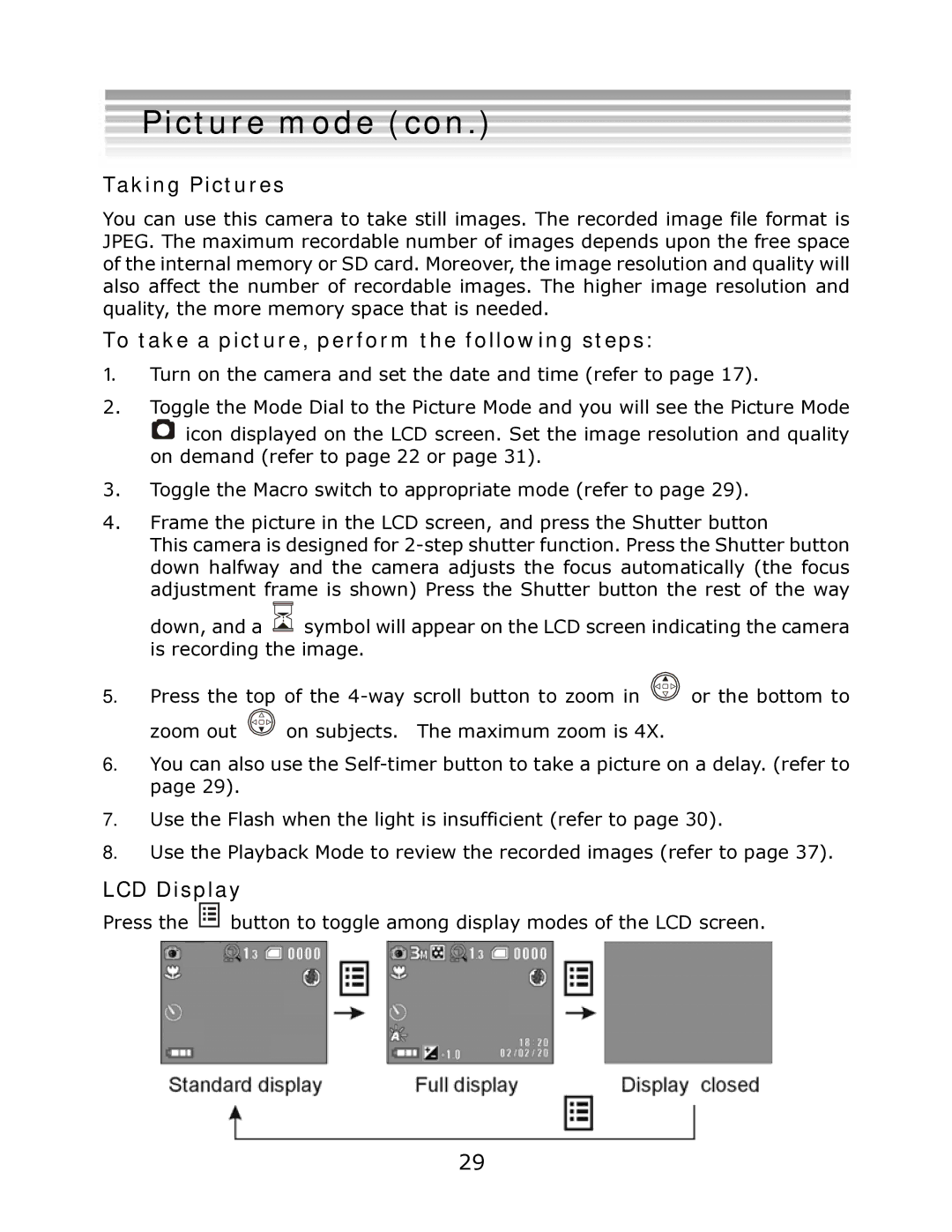Picture mode (con.)
Taking Pictures
You can use this camera to take still images. The recorded image file format is JPEG. The maximum recordable number of images depends upon the free space of the internal memory or SD card. Moreover, the image resolution and quality will also affect the number of recordable images. The higher image resolution and quality, the more memory space that is needed.
To take a picture, perform the following steps:
1.Turn on the camera and set the date and time (refer to page 17).
2.Toggle the Mode Dial to the Picture Mode and you will see the Picture Mode
![]() icon displayed on the LCD screen. Set the image resolution and quality on demand (refer to page 22 or page 31).
icon displayed on the LCD screen. Set the image resolution and quality on demand (refer to page 22 or page 31).
3.Toggle the Macro switch to appropriate mode (refer to page 29).
4.Frame the picture in the LCD screen, and press the Shutter button
This camera is designed for
down, and a ![]() symbol will appear on the LCD screen indicating the camera is recording the image.
symbol will appear on the LCD screen indicating the camera is recording the image.
5.Press the top of the ![]() or the bottom to zoom out
or the bottom to zoom out ![]() on subjects. The maximum zoom is 4X.
on subjects. The maximum zoom is 4X.
6.You can also use the
7.Use the Flash when the light is insufficient (refer to page 30).
8.Use the Playback Mode to review the recorded images (refer to page 37).
LCD Display
Press the ![]()
![]()
![]()
![]()
![]()
![]() button to toggle among display modes of the LCD screen.
button to toggle among display modes of the LCD screen.
29