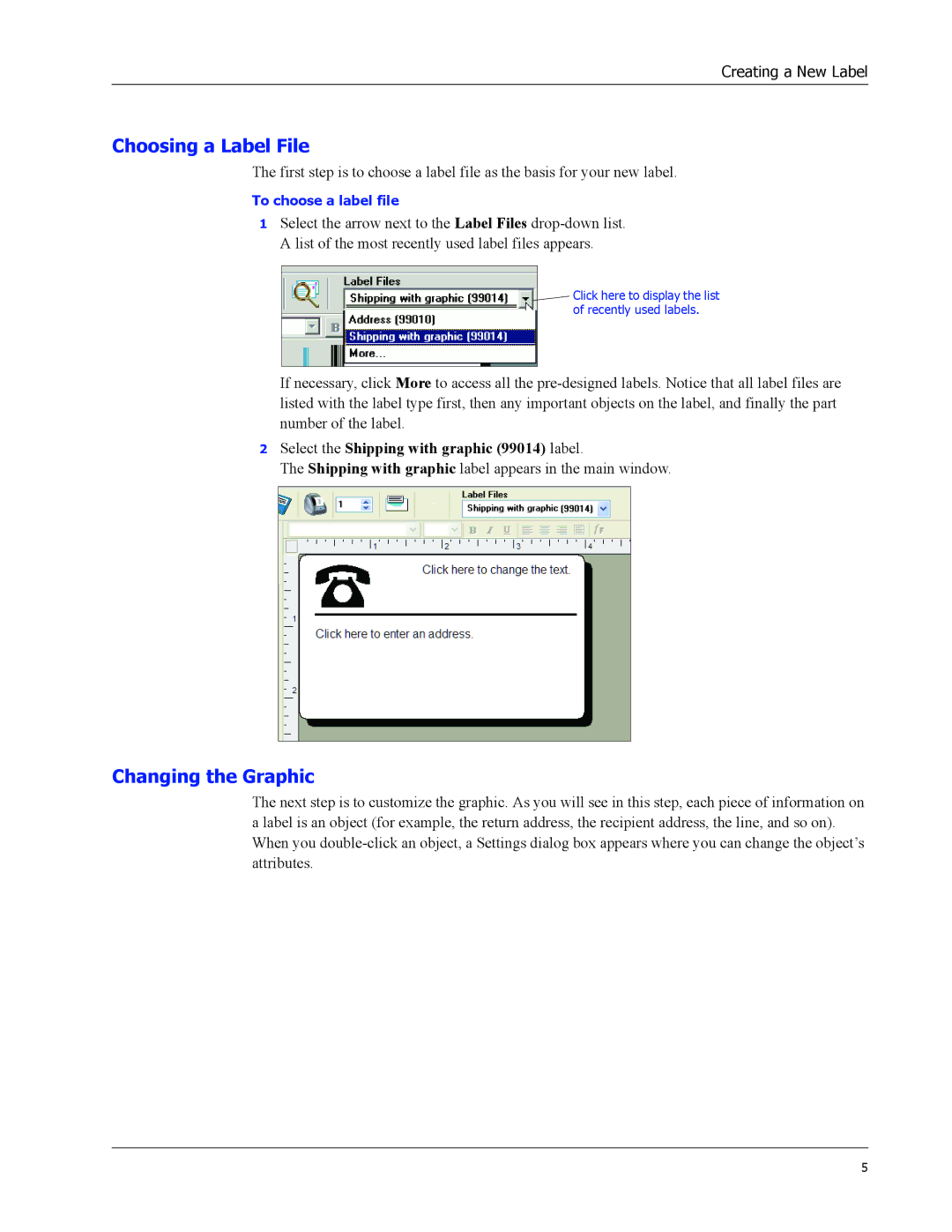Creating a New Label
Choosing a Label File
The first step is to choose a label file as the basis for your new label.
To choose a label file
1Select the arrow next to the Label Files
![]() Click here to display the list of recently used labels.
Click here to display the list of recently used labels.
If necessary, click More to access all the
2Select the Shipping with graphic (99014) label.
The Shipping with graphic label appears in the main window.
Changing the Graphic
The next step is to customize the graphic. As you will see in this step, each piece of information on a label is an object (for example, the return address, the recipient address, the line, and so on). When you
5