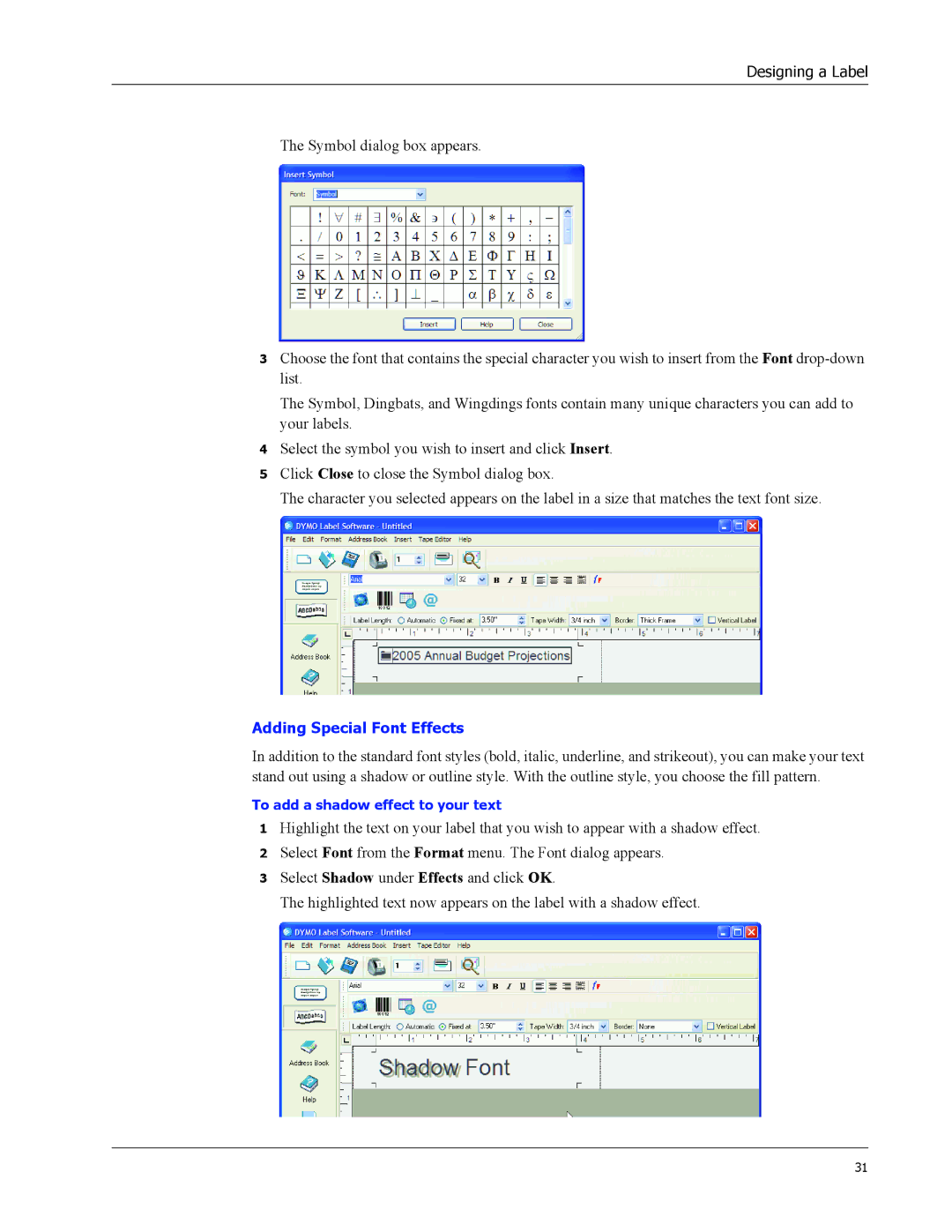Designing a Label
The Symbol dialog box appears.
3Choose the font that contains the special character you wish to insert from the Font
The Symbol, Dingbats, and Wingdings fonts contain many unique characters you can add to your labels.
4Select the symbol you wish to insert and click Insert.
5Click Close to close the Symbol dialog box.
The character you selected appears on the label in a size that matches the text font size.
Adding Special Font Effects
In addition to the standard font styles (bold, italic, underline, and strikeout), you can make your text stand out using a shadow or outline style. With the outline style, you choose the fill pattern.
To add a shadow effect to your text
1Highlight the text on your label that you wish to appear with a shadow effect.
2Select Font from the Format menu. The Font dialog appears.
3Select Shadow under Effects and click OK.
The highlighted text now appears on the label with a shadow effect.
31